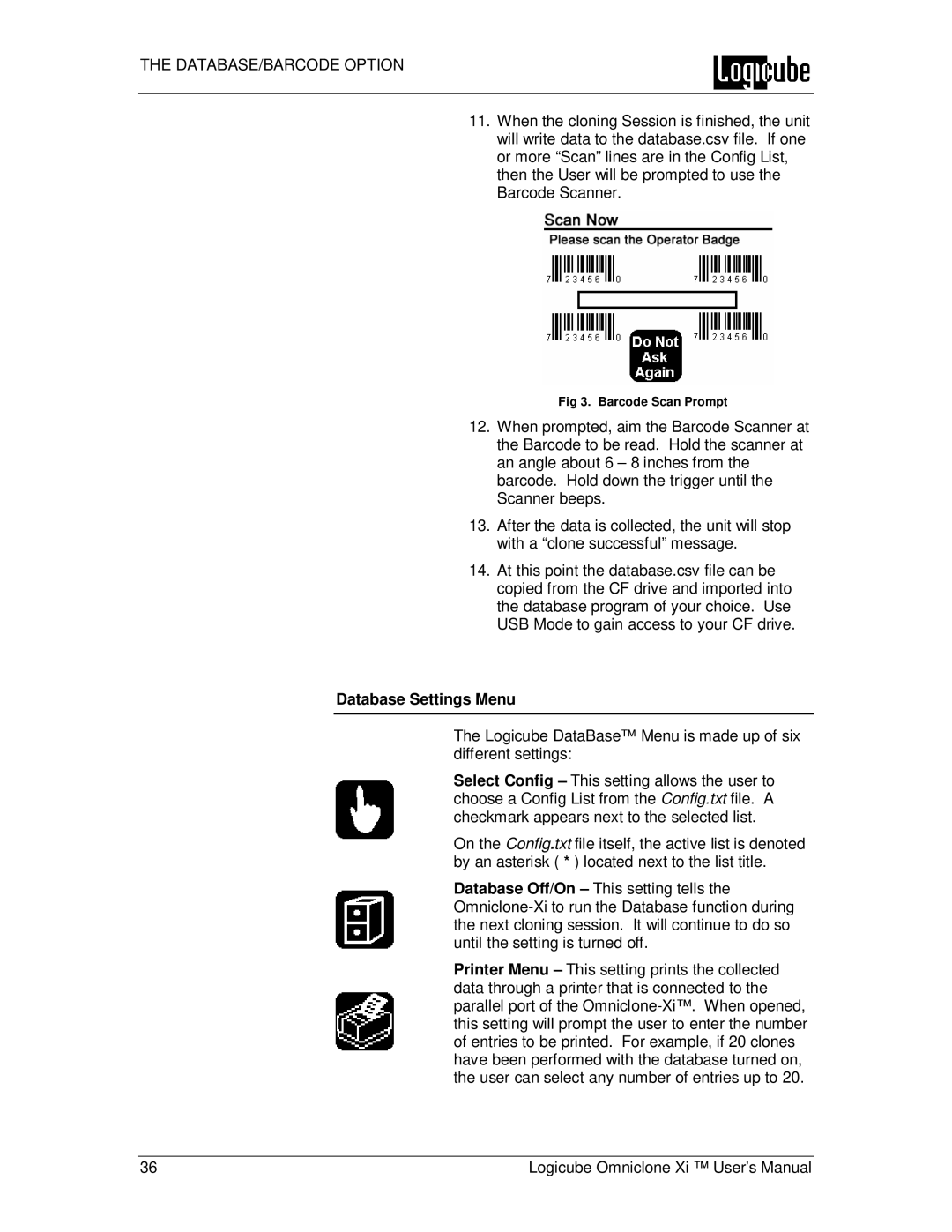THE DATABASE/BARCODE OPTION
11. When the cloning Session is finished, the unit will write data to the database.csv file. If one or more “Scan” lines are in the Config List, then the User will be prompted to use the Barcode Scanner.
Fig 3. Barcode Scan Prompt
12. When prompted, aim the Barcode Scanner at the Barcode to be read. Hold the scanner at an angle about 6 – 8 inches from the barcode. Hold down the trigger until the Scanner beeps.
13. After the data is collected, the unit will stop with a “clone successful” message.
14. At this point the database.csv file can be copied from the CF drive and imported into the database program of your choice. Use USB Mode to gain access to your CF drive.
Database Settings Menu
The Logicube DataBase™ Menu is made up of six different settings:
Select Config – This setting allows the user to choose a Config List from the Config.txt file. A checkmark appears next to the selected list.
On the Config.txt file itself, the active list is denoted by an asterisk ( * ) located next to the list title.
Database Off/On – This setting tells the
Printer Menu – This setting prints the collected data through a printer that is connected to the parallel port of the
36 | Logicube Omniclone Xi ™ User’s Manual |