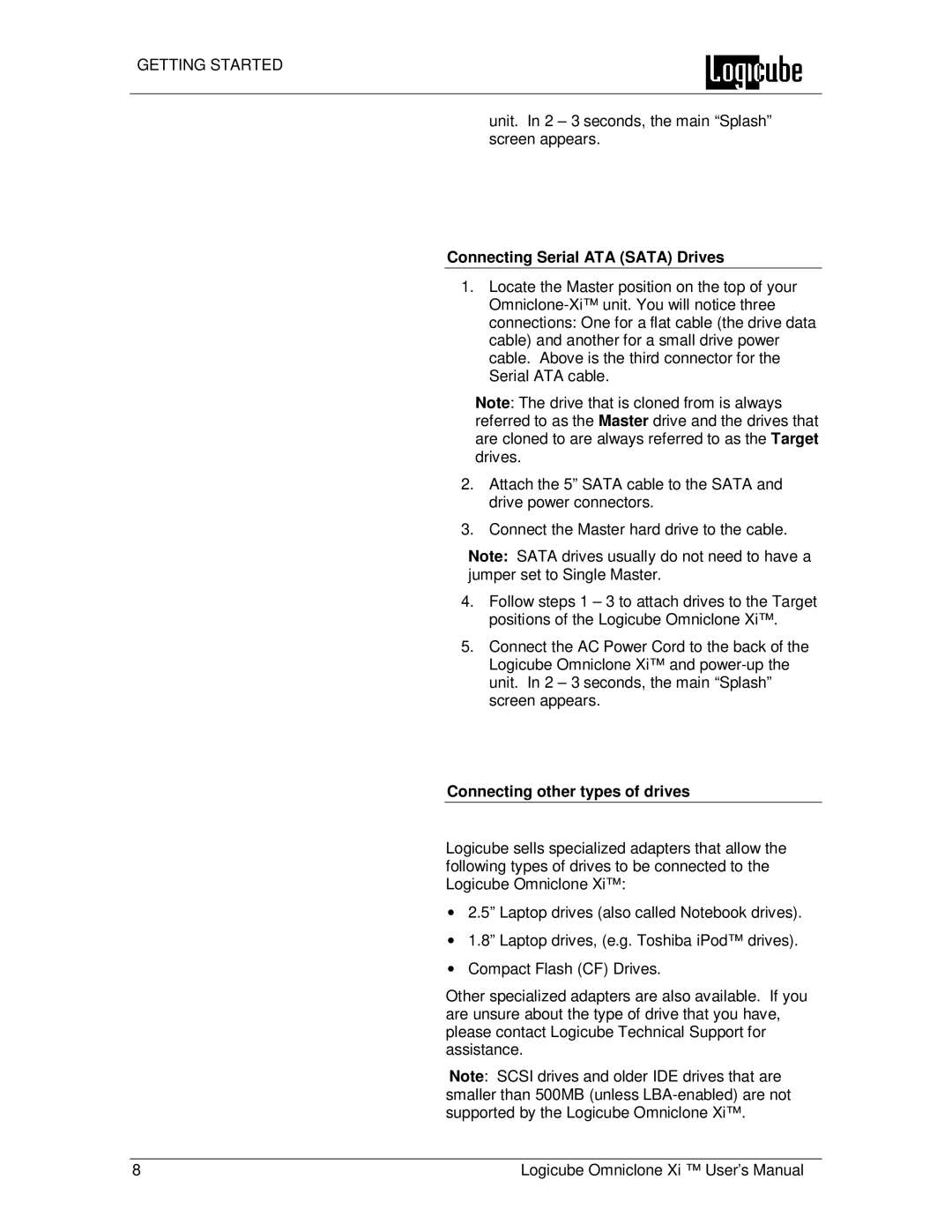GETTING STARTED
unit. In 2 – 3 seconds, the main “Splash” screen appears.
Connecting Serial ATA (SATA) Drives
1.Locate the Master position on the top of your
Note: The drive that is cloned from is always referred to as the Master drive and the drives that are cloned to are always referred to as the Target drives.
2.Attach the 5” SATA cable to the SATA and drive power connectors.
3.Connect the Master hard drive to the cable.
Note: SATA drives usually do not need to have a jumper set to Single Master.
4.Follow steps 1 – 3 to attach drives to the Target positions of the Logicube Omniclone Xi™.
5.Connect the AC Power Cord to the back of the Logicube Omniclone Xi™ and
Connecting other types of drives
Logicube sells specialized adapters that allow the following types of drives to be connected to the Logicube Omniclone Xi™:
∙2.5” Laptop drives (also called Notebook drives).
∙1.8” Laptop drives, (e.g. Toshiba iPod™ drives).
∙Compact Flash (CF) Drives.
Other specialized adapters are also available. If you are unsure about the type of drive that you have, please contact Logicube Technical Support for assistance.
Note: SCSI drives and older IDE drives that are smaller than 500MB (unless
8 | Logicube Omniclone Xi ™ User’s Manual |