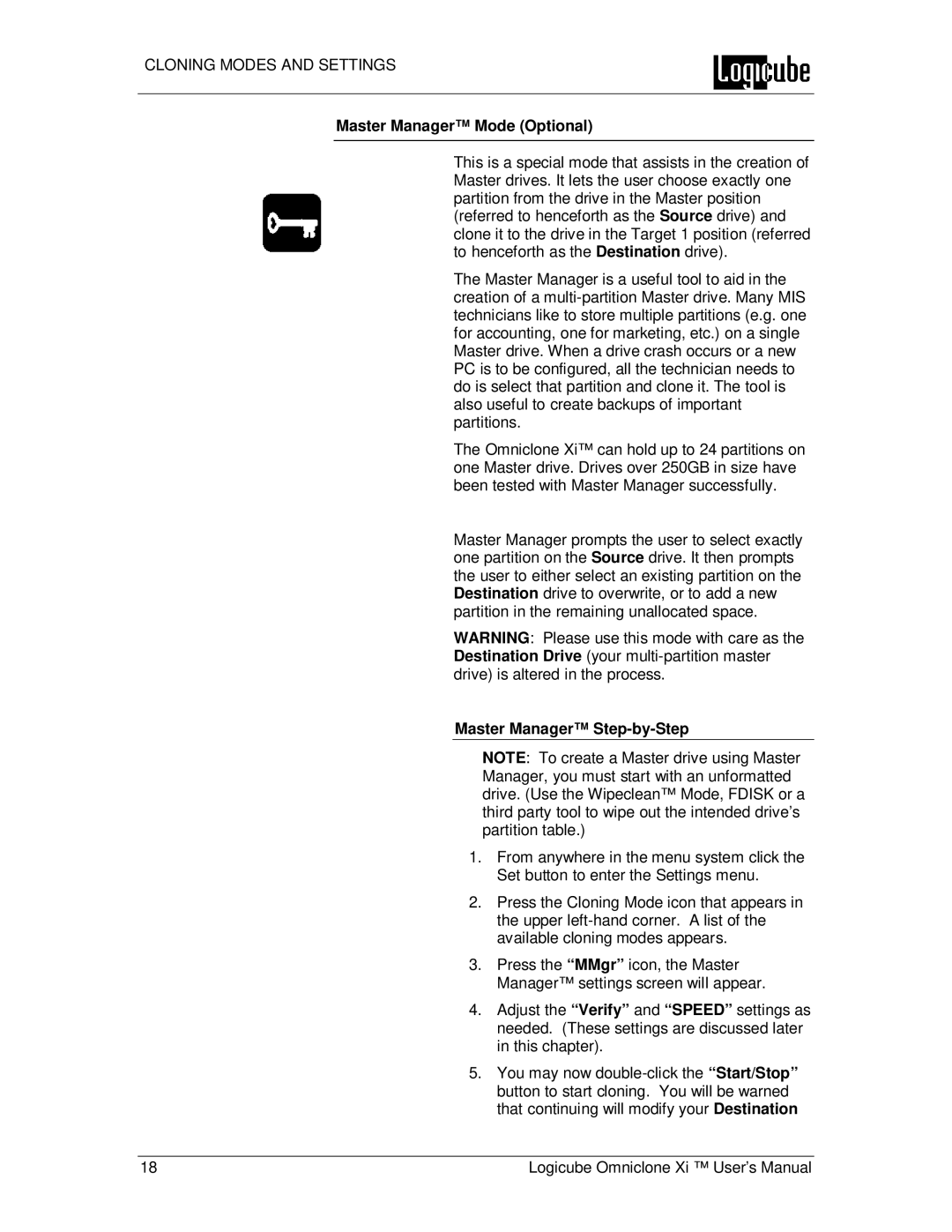CLONING MODES AND SETTINGS
Master Manager™ Mode (Optional)
This is a special mode that assists in the creation of Master drives. It lets the user choose exactly one partition from the drive in the Master position (referred to henceforth as the Source drive) and clone it to the drive in the Target 1 position (referred to henceforth as the Destination drive).
The Master Manager is a useful tool to aid in the creation of a
The Omniclone Xi™ can hold up to 24 partitions on one Master drive. Drives over 250GB in size have been tested with Master Manager successfully.
Master Manager prompts the user to select exactly one partition on the Source drive. It then prompts the user to either select an existing partition on the Destination drive to overwrite, or to add a new partition in the remaining unallocated space.
WARNING: Please use this mode with care as the Destination Drive (your
Master Manager™ Step-by-Step
NOTE: To create a Master drive using Master Manager, you must start with an unformatted drive. (Use the Wipeclean™ Mode, FDISK or a third party tool to wipe out the intended drive’s partition table.)
1.From anywhere in the menu system click the Set button to enter the Settings menu.
2.Press the Cloning Mode icon that appears in the upper
3.Press the “MMgr” icon, the Master Manager™ settings screen will appear.
4.Adjust the “Verify” and “SPEED” settings as needed. (These settings are discussed later in this chapter).
5.You may now
18 | Logicube Omniclone Xi ™ User’s Manual |