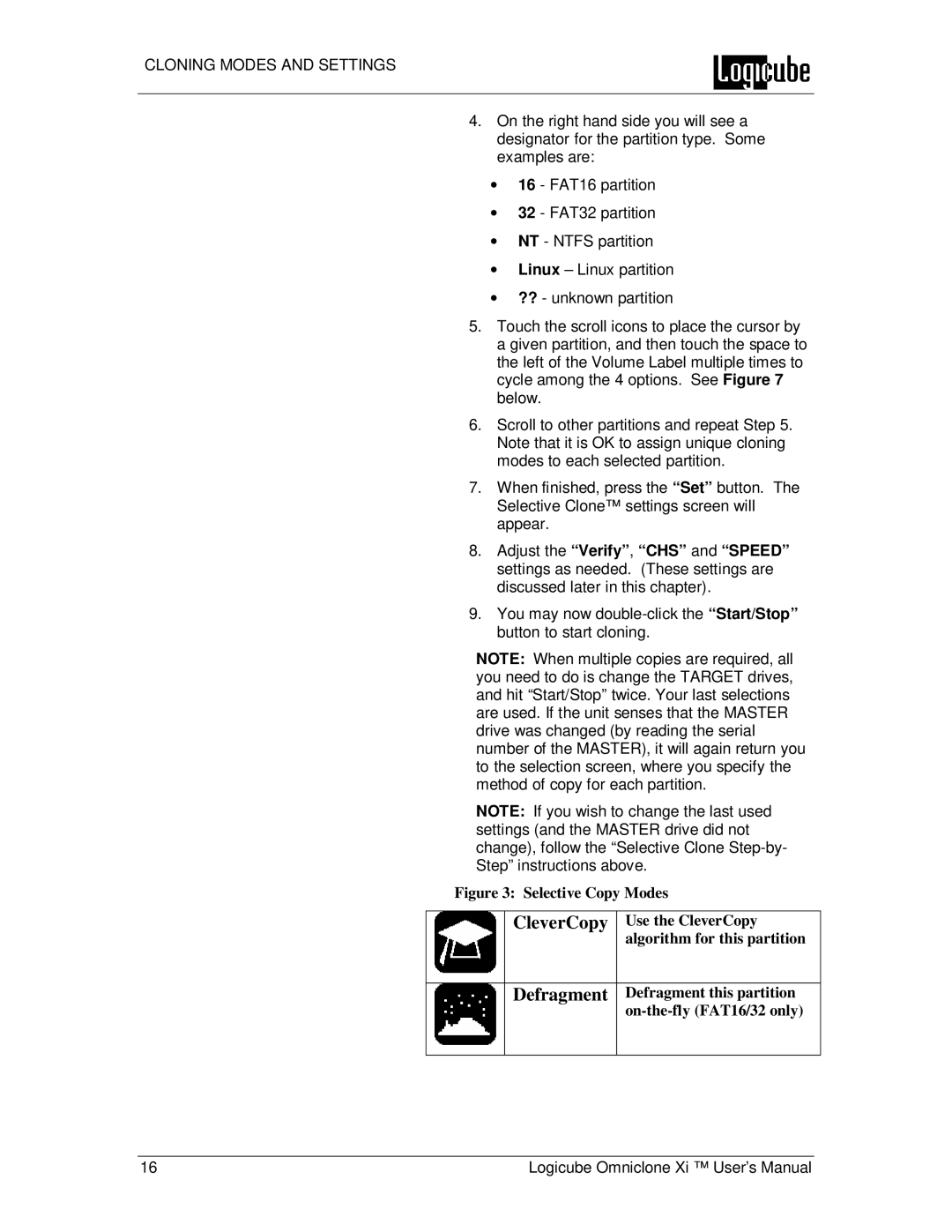CLONING MODES AND SETTINGS
4.On the right hand side you will see a designator for the partition type. Some examples are:
∙16 - FAT16 partition
∙32 - FAT32 partition
∙NT - NTFS partition
∙Linux – Linux partition
∙?? - unknown partition
5.Touch the scroll icons to place the cursor by a given partition, and then touch the space to the left of the Volume Label multiple times to cycle among the 4 options. See Figure 7 below.
6.Scroll to other partitions and repeat Step 5. Note that it is OK to assign unique cloning modes to each selected partition.
7.When finished, press the “Set” button. The Selective Clone™ settings screen will appear.
8.Adjust the “Verify”, “CHS” and “SPEED” settings as needed. (These settings are discussed later in this chapter).
9.You may now
NOTE: When multiple copies are required, all you need to do is change the TARGET drives, and hit “Start/Stop” twice. Your last selections are used. If the unit senses that the MASTER drive was changed (by reading the serial number of the MASTER), it will again return you to the selection screen, where you specify the method of copy for each partition.
NOTE: If you wish to change the last used settings (and the MASTER drive did not change), follow the “Selective Clone
Figure 3: Selective Copy Modes
| CleverCopy | Use the CleverCopy |
|
| algorithm for this partition |
|
|
|
| Defragment | Defragment this partition |
|
| |
|
|
|
16 | Logicube Omniclone Xi ™ User’s Manual |