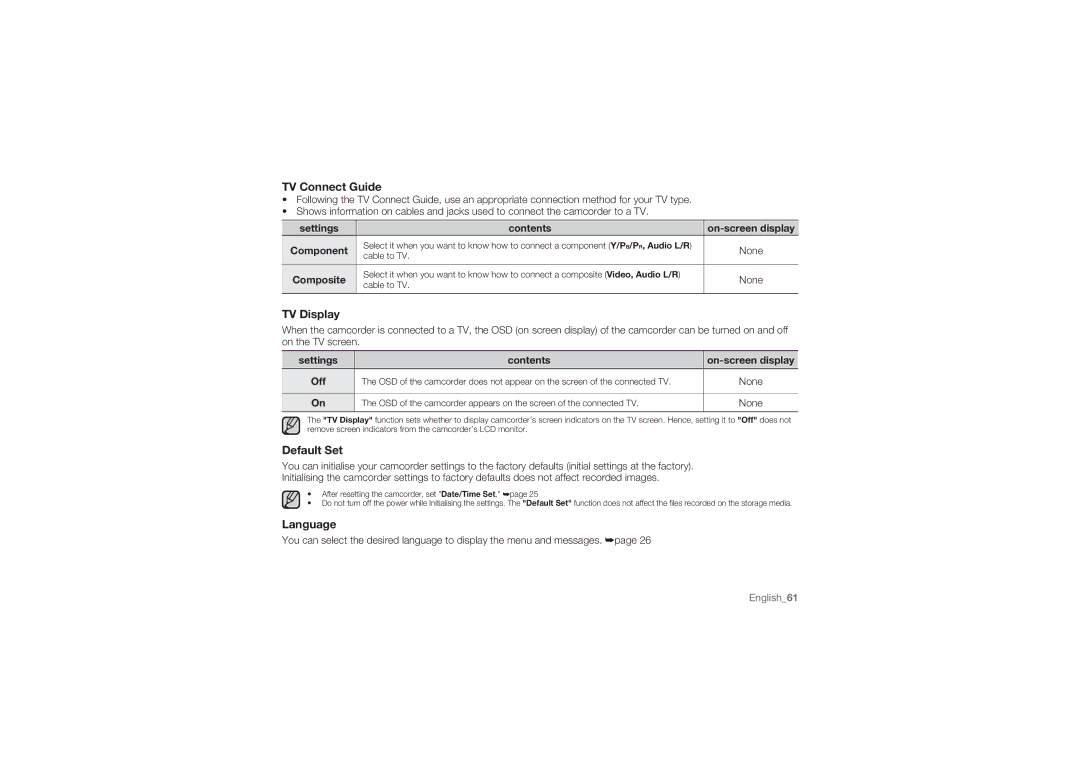HMX-U10BP/MEA, HMX-U10SP/EDC, HMX-U10BP/SEA, HMX-U10UP/XIL, HMX-U10BP/XIL specifications
The Samsung HMX-U10BP/EDC, HMX-U10RP/EDC, and HMX-U10UP/EDC are compact camcorders designed to appeal to both casual videographers and aspiring filmmakers. These models are renowned for their stylish design, portability, and intuitive functionality, making them ideal for capturing life's moments with ease.One of the standout features of the HMX-U10 series is their high-definition video recording capability. Each camcorder can shoot in Full HD 720p (1280x720 pixels) at 30 frames per second, ensuring smooth and detailed playback. This level of clarity is especially beneficial for capturing fast-moving subjects or dynamic scenes.
The HMX-U10 models are equipped with a 1/4-inch CMOS sensor, which significantly enhances low-light performance, allowing users to capture high-quality videos even in dimly lit environments. This is particularly useful for indoor events or nighttime gatherings, where lighting conditions may not be ideal.
Another notable characteristic of these camcorders is their compact size. They weigh approximately 0.5 pounds and fit comfortably in the palm of your hand, making them incredibly easy to carry around. With a sleek design available in multiple colors, the HMX-U10 series appeals to style-conscious users who prioritize both aesthetics and functionality.
The devices feature a bright 2.7-inch LCD touchscreen, which allows for easy navigation through settings and quick access to recording modes. The touchscreen interface is user-friendly, supporting straightforward operation, whether you're a seasoned videographer or new to the world of video recording.
Additionally, the HMX-U10 series includes the Smart Auto feature, which automatically selects the best settings based on the shooting environment. This functionality makes it easy for users to focus on framing their shots without worrying about the technical details.
For storage, the HMX-U10 camcorders utilize SD/SDHC memory cards, allowing for ample space to store videos and photos. With a USB interface, transferring content to a computer is straightforward, enabling easy editing and sharing of footage online.
In summary, the Samsung HMX-U10BP/EDC, HMX-U10RP/EDC, and HMX-U10UP/EDC camcorders are exceptional multimedia devices that combine high-definition recording with portability, ease of use, and stylish design. Their advanced features and user-friendly technology make them a solid choice for anyone looking to capture life's vibrant moments on video.