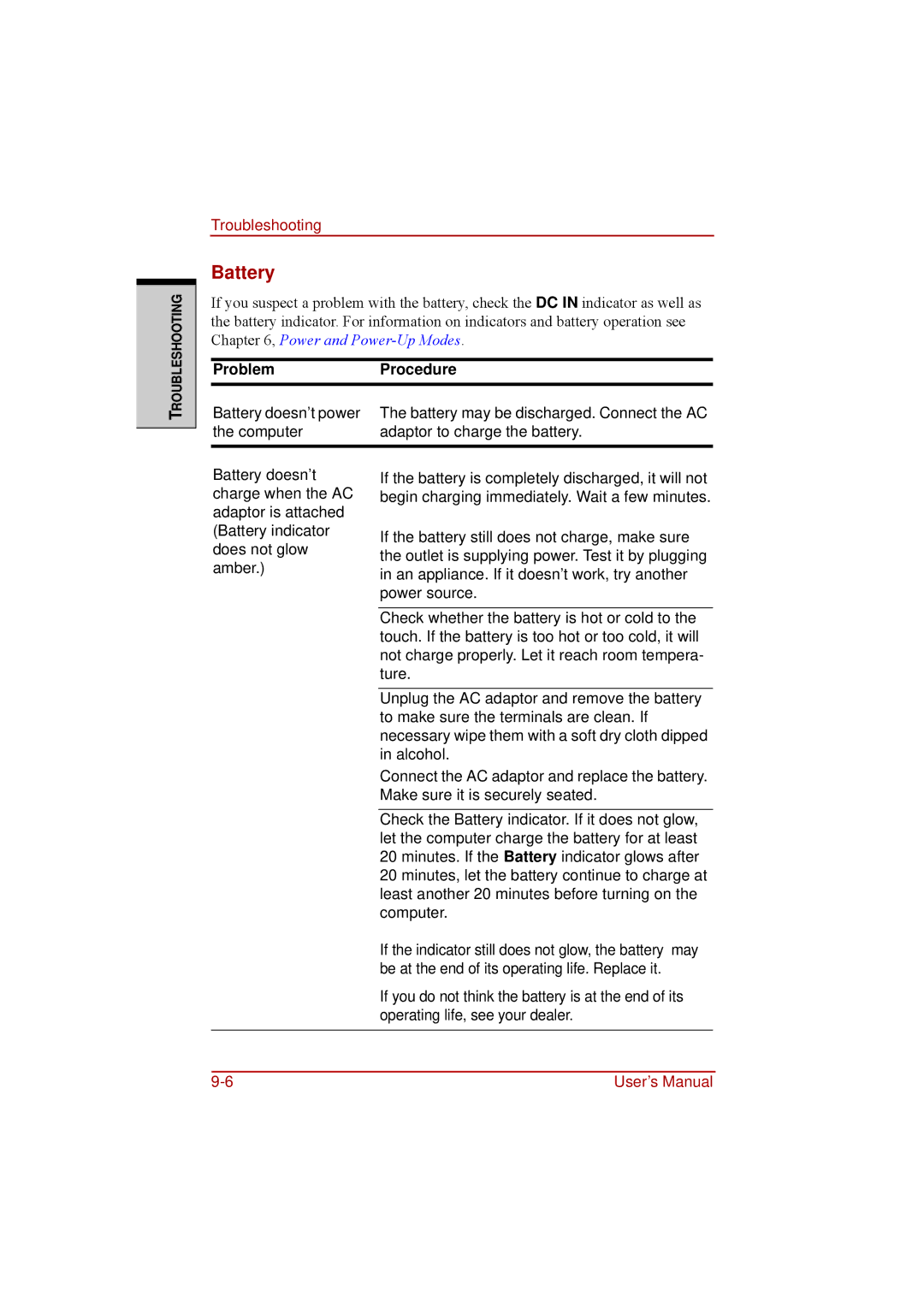TROUBLESHOOTING
Troubleshooting
Battery
If you suspect a problem with the battery, check the DC IN indicator as well as the battery indicator. For information on indicators and battery operation see Chapter 6, Power and
ProblemProcedure
Battery doesn’t power | The battery may be discharged. Connect the AC |
the computer | adaptor to charge the battery. |
|
|
Battery doesn’t charge when the AC adaptor is attached (Battery indicator does not glow amber.)
If the battery is completely discharged, it will not begin charging immediately. Wait a few minutes.
If the battery still does not charge, make sure the outlet is supplying power. Test it by plugging in an appliance. If it doesn’t work, try another power source.
Check whether the battery is hot or cold to the touch. If the battery is too hot or too cold, it will not charge properly. Let it reach room tempera- ture.
Unplug the AC adaptor and remove the battery to make sure the terminals are clean. If necessary wipe them with a soft dry cloth dipped in alcohol.
Connect the AC adaptor and replace the battery. Make sure it is securely seated.
Check the Battery indicator. If it does not glow, let the computer charge the battery for at least 20 minutes. If the Battery indicator glows after 20 minutes, let the battery continue to charge at least another 20 minutes before turning on the computer.
If the indicator still does not glow, the battery may be at the end of its operating life. Replace it.
If you do not think the battery is at the end of its operating life, see your dealer.
User’s Manual |