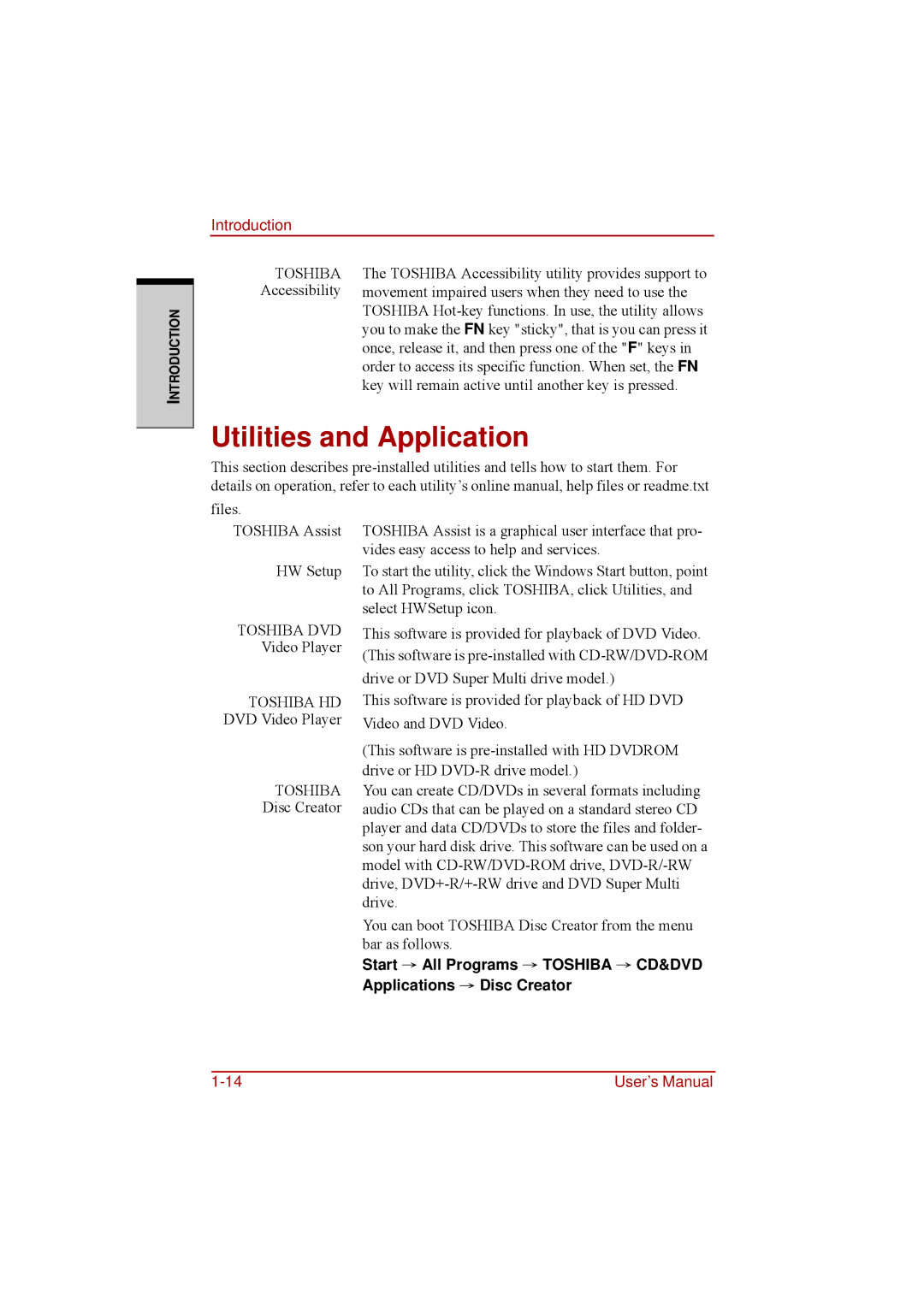TOSHIBA Assist is a graphical user interface that pro- vides easy access to help and services.
To start the utility, click the Windows Start button, point to All Programs, click TOSHIBA, click Utilities, and select HWSetup icon.
This software is provided for playback of DVD Video. (This software is pre-installed with CD-RW/DVD-ROM drive or DVD Super Multi drive model.)
This software is provided for playback of HD DVD Video and DVD Video.
(This software is pre-installed with HD DVDROM drive or HD DVD-R drive model.)
You can create CD/DVDs in several formats including audio CDs that can be played on a standard stereo CD player and data CD/DVDs to store the files and folder- son your hard disk drive. This software can be used on a model with CD-RW/DVD-ROM drive, DVD-R/-RW drive, DVD+-R/+-RW drive and DVD Super Multi drive.
You can boot TOSHIBA Disc Creator from the menu bar as follows.
Start → All Programs → TOSHIBA → CD&DVD Applications → Disc Creator
User’s Manual
Introduction
INTRODUCTION
TOSHIBA Accessibility
The TOSHIBA Accessibility utility provides support to movement impaired users when they need to use the TOSHIBA
Utilities and Application
This section describes
files.
TOSHIBA Assist
HW Setup
TOSHIBA DVD
Video Player
TOSHIBA HD
DVD Video Player
TOSHIBA
Disc Creator