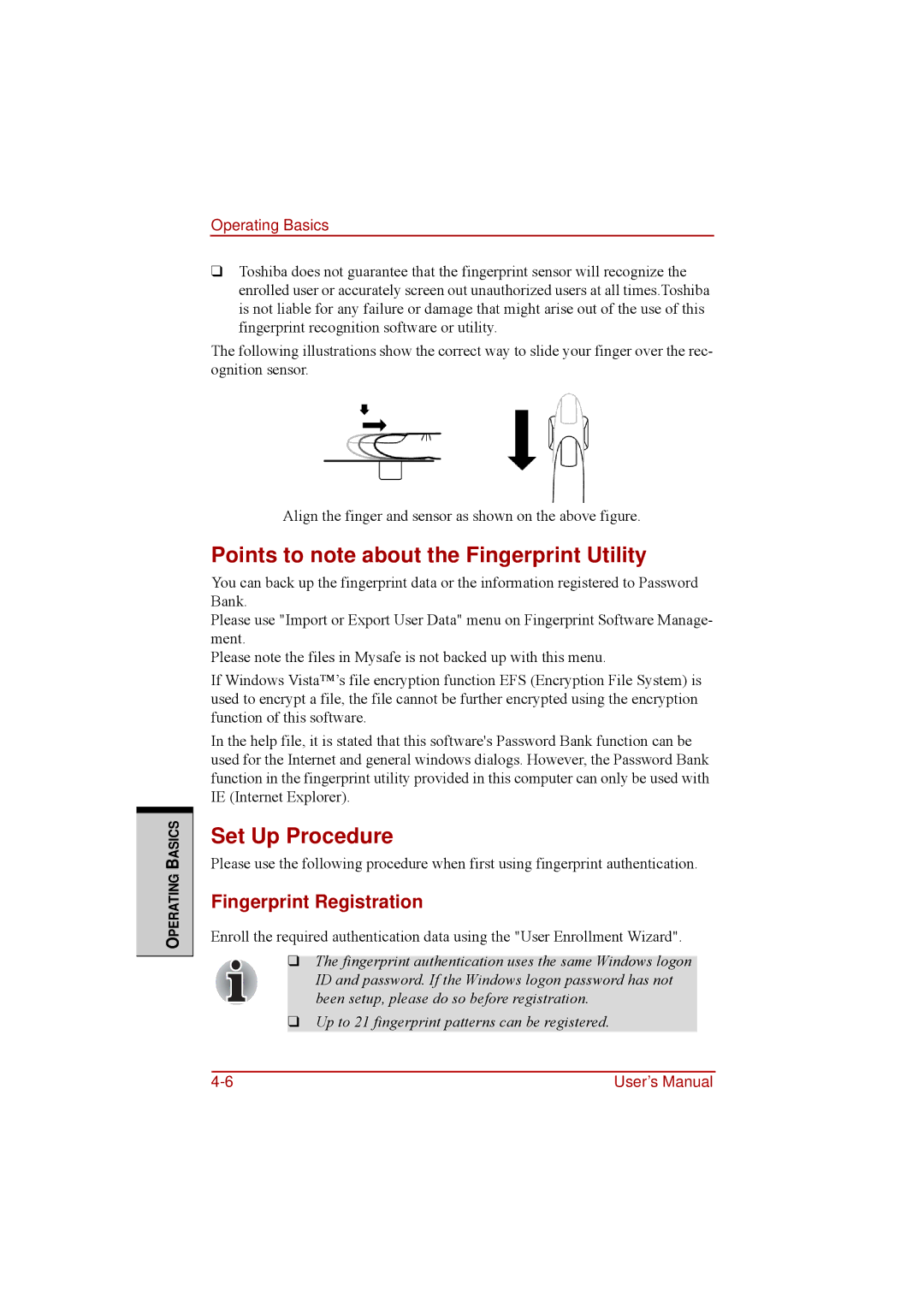OPERATING BASICS
Operating Basics
❑Toshiba does not guarantee that the fingerprint sensor will recognize the enrolled user or accurately screen out unauthorized users at all times.Toshiba is not liable for any failure or damage that might arise out of the use of this fingerprint recognition software or utility.
The following illustrations show the correct way to slide your finger over the rec- ognition sensor.
Align the finger and sensor as shown on the above figure.
Points to note about the Fingerprint Utility
You can back up the fingerprint data or the information registered to Password Bank.
Please use "Import or Export User Data" menu on Fingerprint Software Manage- ment.
Please note the files in Mysafe is not backed up with this menu.
If Windows Vista™’s file encryption function EFS (Encryption File System) is used to encrypt a file, the file cannot be further encrypted using the encryption function of this software.
In the help file, it is stated that this software's Password Bank function can be used for the Internet and general windows dialogs. However, the Password Bank function in the fingerprint utility provided in this computer can only be used with IE (Internet Explorer).
Set Up Procedure
Please use the following procedure when first using fingerprint authentication.
Fingerprint Registration
Enroll the required authentication data using the "User Enrollment Wizard".
❑The fingerprint authentication uses the same Windows logon ID and password. If the Windows logon password has not been setup, please do so before registration.
❑Up to 21 fingerprint patterns can be registered.
User’s Manual |