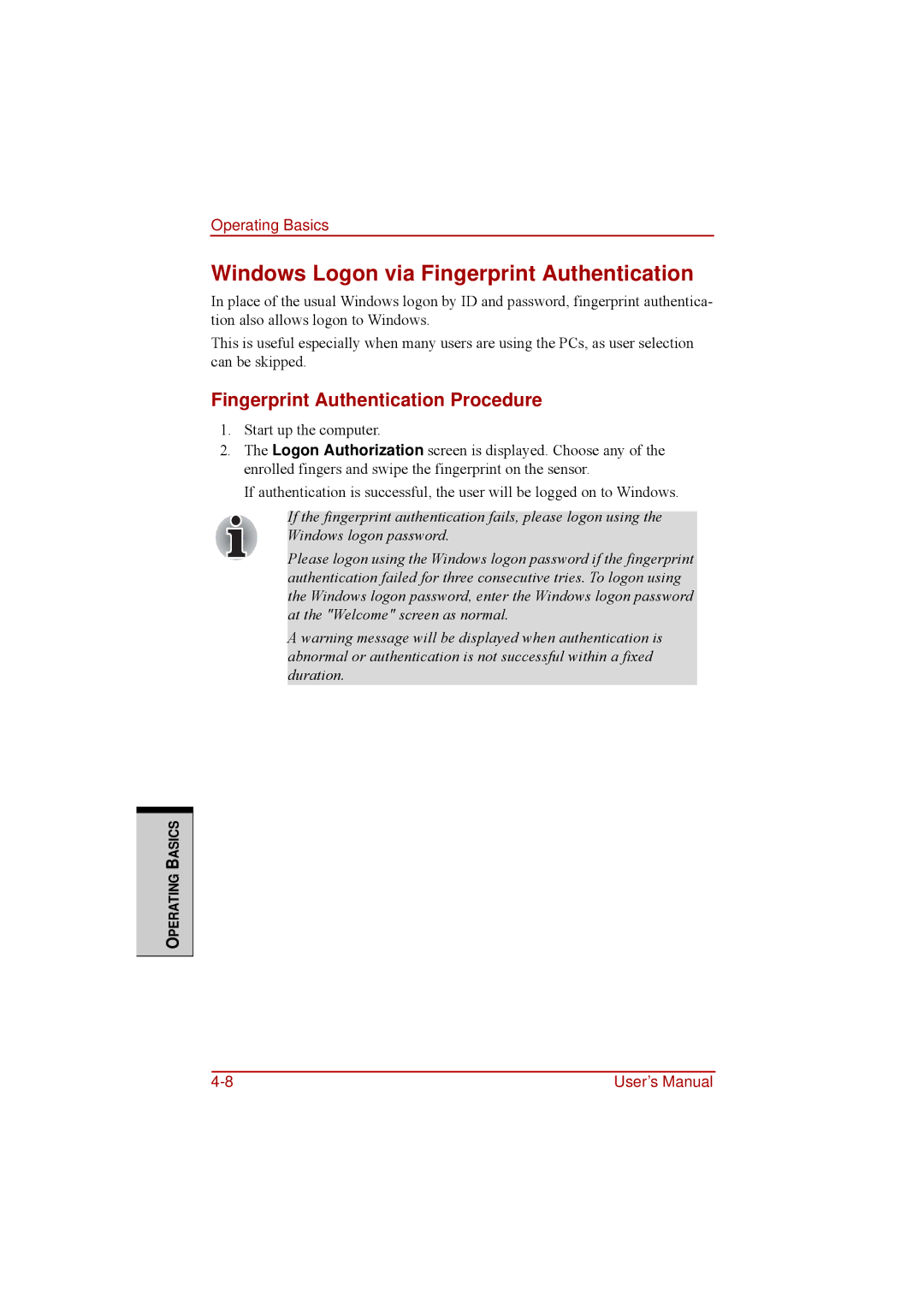Operating Basics
Windows Logon via Fingerprint Authentication
In place of the usual Windows logon by ID and password, fingerprint authentica- tion also allows logon to Windows.
This is useful especially when many users are using the PCs, as user selection can be skipped.
Fingerprint Authentication Procedure
1.Start up the computer.
2.The Logon Authorization screen is displayed. Choose any of the enrolled fingers and swipe the fingerprint on the sensor.
If authentication is successful, the user will be logged on to Windows.
If the fingerprint authentication fails, please logon using the Windows logon password.
Please logon using the Windows logon password if the fingerprint authentication failed for three consecutive tries. To logon using the Windows logon password, enter the Windows logon password at the "Welcome" screen as normal.
A warning message will be displayed when authentication is abnormal or authentication is not successful within a fixed duration.
OPERATING BASICS
User’s Manual |