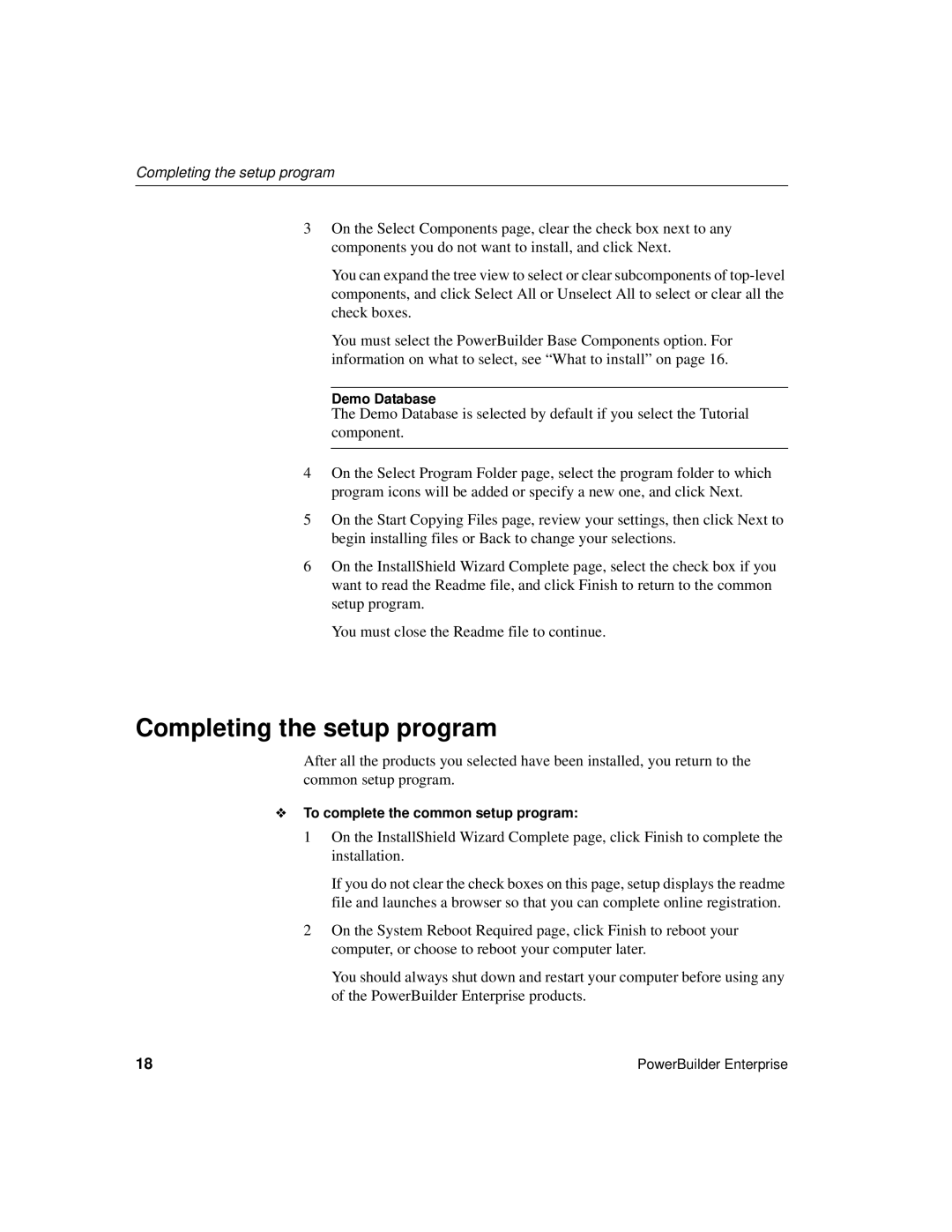Completing the setup program
3On the Select Components page, clear the check box next to any components you do not want to install, and click Next.
You can expand the tree view to select or clear subcomponents of
You must select the PowerBuilder Base Components option. For information on what to select, see “What to install” on page 16.
Demo Database
The Demo Database is selected by default if you select the Tutorial component.
4On the Select Program Folder page, select the program folder to which program icons will be added or specify a new one, and click Next.
5On the Start Copying Files page, review your settings, then click Next to begin installing files or Back to change your selections.
6On the InstallShield Wizard Complete page, select the check box if you want to read the Readme file, and click Finish to return to the common setup program.
You must close the Readme file to continue.
Completing the setup program
After all the products you selected have been installed, you return to the common setup program.
❖To complete the common setup program:
1On the InstallShield Wizard Complete page, click Finish to complete the installation.
If you do not clear the check boxes on this page, setup displays the readme file and launches a browser so that you can complete online registration.
2On the System Reboot Required page, click Finish to reboot your computer, or choose to reboot your computer later.
You should always shut down and restart your computer before using any of the PowerBuilder Enterprise products.
18 | PowerBuilder Enterprise |