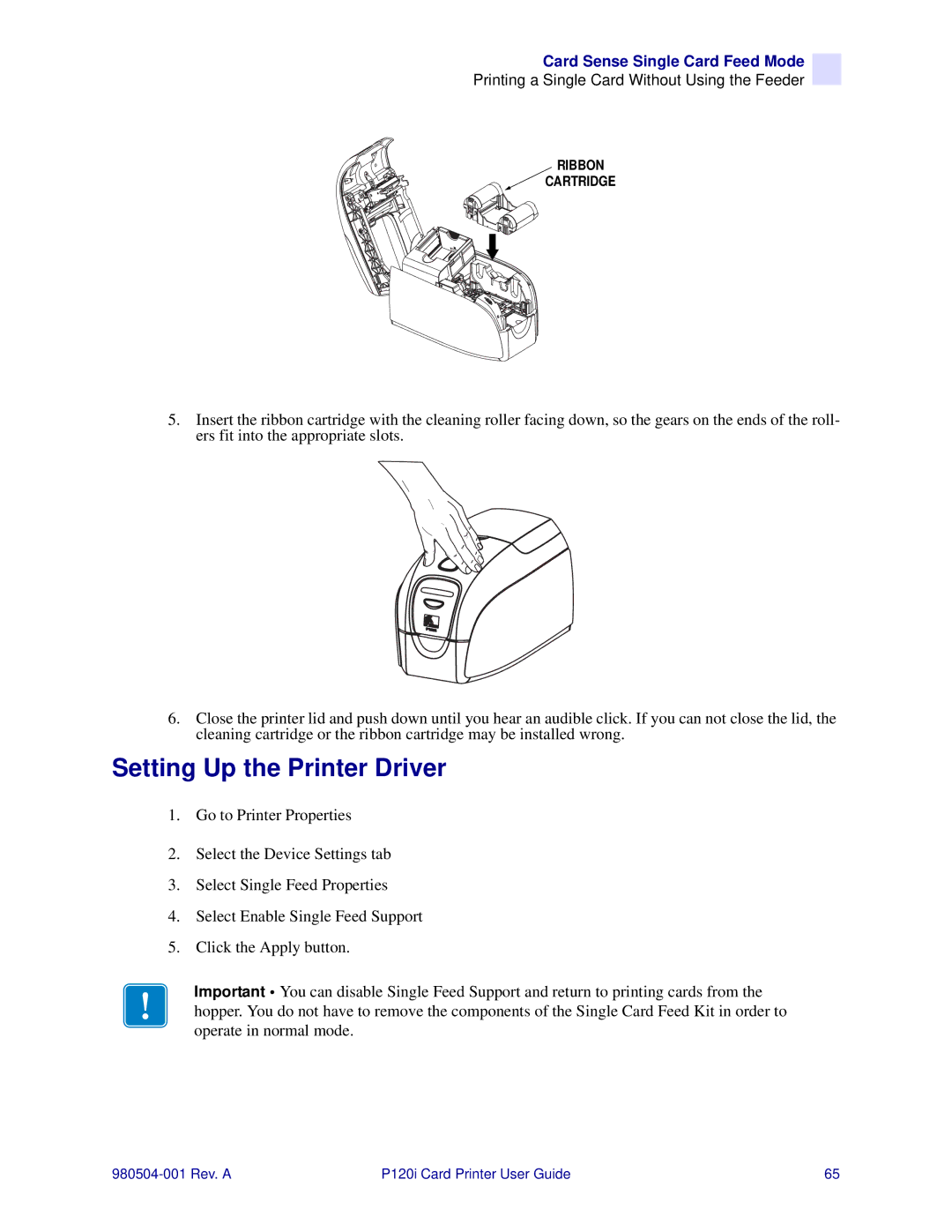Card Sense Single Card Feed Mode
Printing a Single Card Without Using the Feeder
RIBBON
CARTRIDGE
5.Insert the ribbon cartridge with the cleaning roller facing down, so the gears on the ends of the roll- ers fit into the appropriate slots.
6.Close the printer lid and push down until you hear an audible click. If you can not close the lid, the cleaning cartridge or the ribbon cartridge may be installed wrong.
Setting Up the Printer Driver
1.Go to Printer Properties
2.Select the Device Settings tab
3.Select Single Feed Properties
4.Select Enable Single Feed Support
5.Click the Apply button.
Important • You can disable Single Feed Support and return to printing cards from the hopper. You do not have to remove the components of the Single Card Feed Kit in order to operate in normal mode.
P120i Card Printer User Guide | 65 |