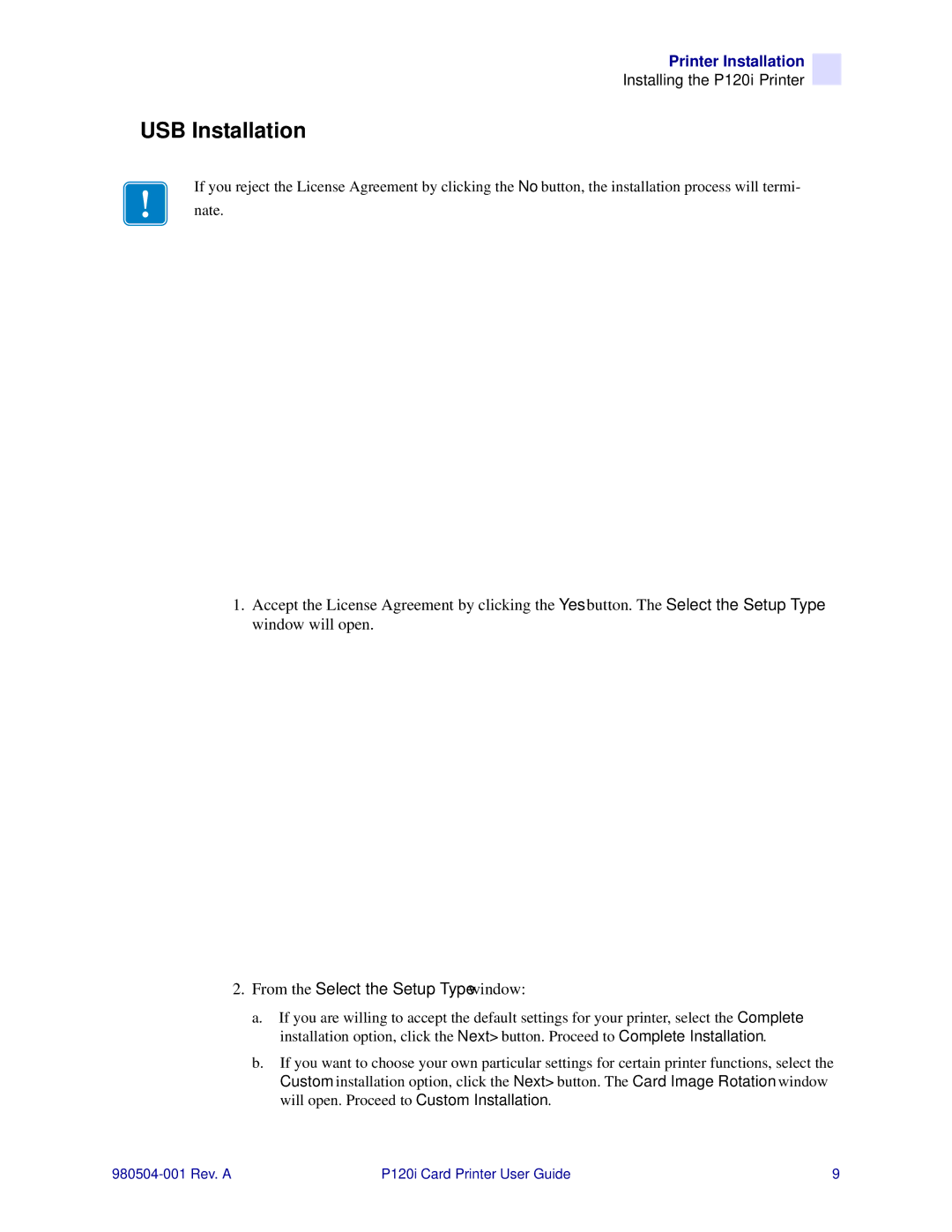Printer Installation
Installing the P120i Printer
USB Installation
If you reject the License Agreement by clicking the No button, the installation process will termi- nate.
1.Accept the License Agreement by clicking the Yes button. The Select the Setup Type window will open.
2.From the Select the Setup Type window:
a.If you are willing to accept the default settings for your printer, select the Complete installation option, click the Next> button. Proceed to Complete Installation.
b.If you want to choose your own particular settings for certain printer functions, select the Custom installation option, click the Next> button. The Card Image Rotation window will open. Proceed to Custom Installation.
P120i Card Printer User Guide | 9 |