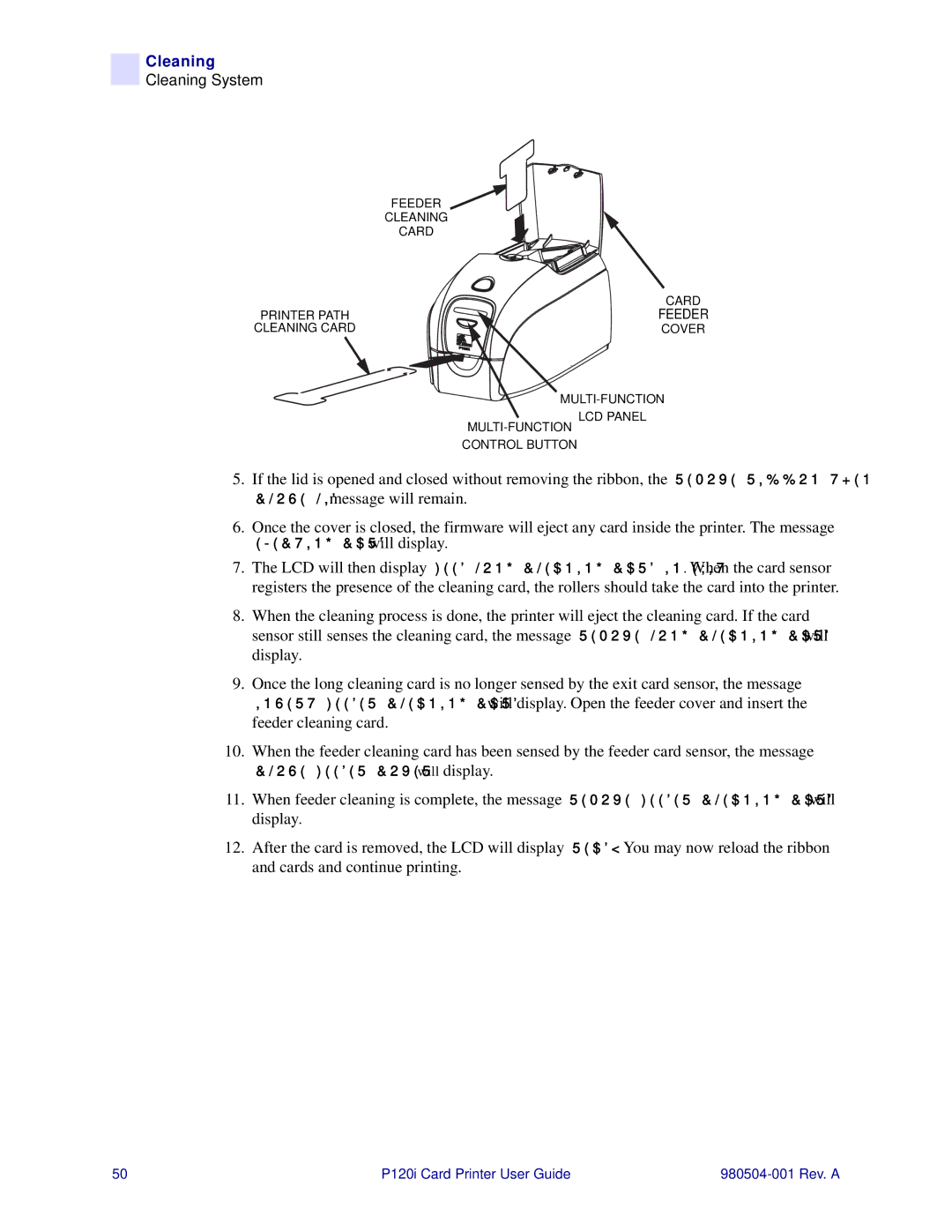Cleaning
Cleaning System
FEEDER
CLEANING
CARD
| CARD |
PRINTER PATH | FEEDER |
CLEANING CARD | COVER |
CONTROL BUTTON
5.If the lid is opened and closed without removing the ribbon, the REMOVE RIBBON THEN CLOSE LID message will remain.
6.Once the cover is closed, the firmware will eject any card inside the printer. The message
EJECTING CARD will display.
7.The LCD will then display FEED LONG CLEANING CARD IN EXIT. When the card sensor registers the presence of the cleaning card, the rollers should take the card into the printer.
8.When the cleaning process is done, the printer will eject the cleaning card. If the card sensor still senses the cleaning card, the message REMOVE LONG CLEANING CARD will display.
9.Once the long cleaning card is no longer sensed by the exit card sensor, the message INSERT FEEDER CLEANING CARD will display. Open the feeder cover and insert the feeder cleaning card.
10.When the feeder cleaning card has been sensed by the feeder card sensor, the message
CLOSE FEEDER COVER will display.
11.When feeder cleaning is complete, the message REMOVE FEEDER CLEANING CARD will display.
12.After the card is removed, the LCD will display READY. You may now reload the ribbon and cards and continue printing.
50 | P120i Card Printer User Guide |
|