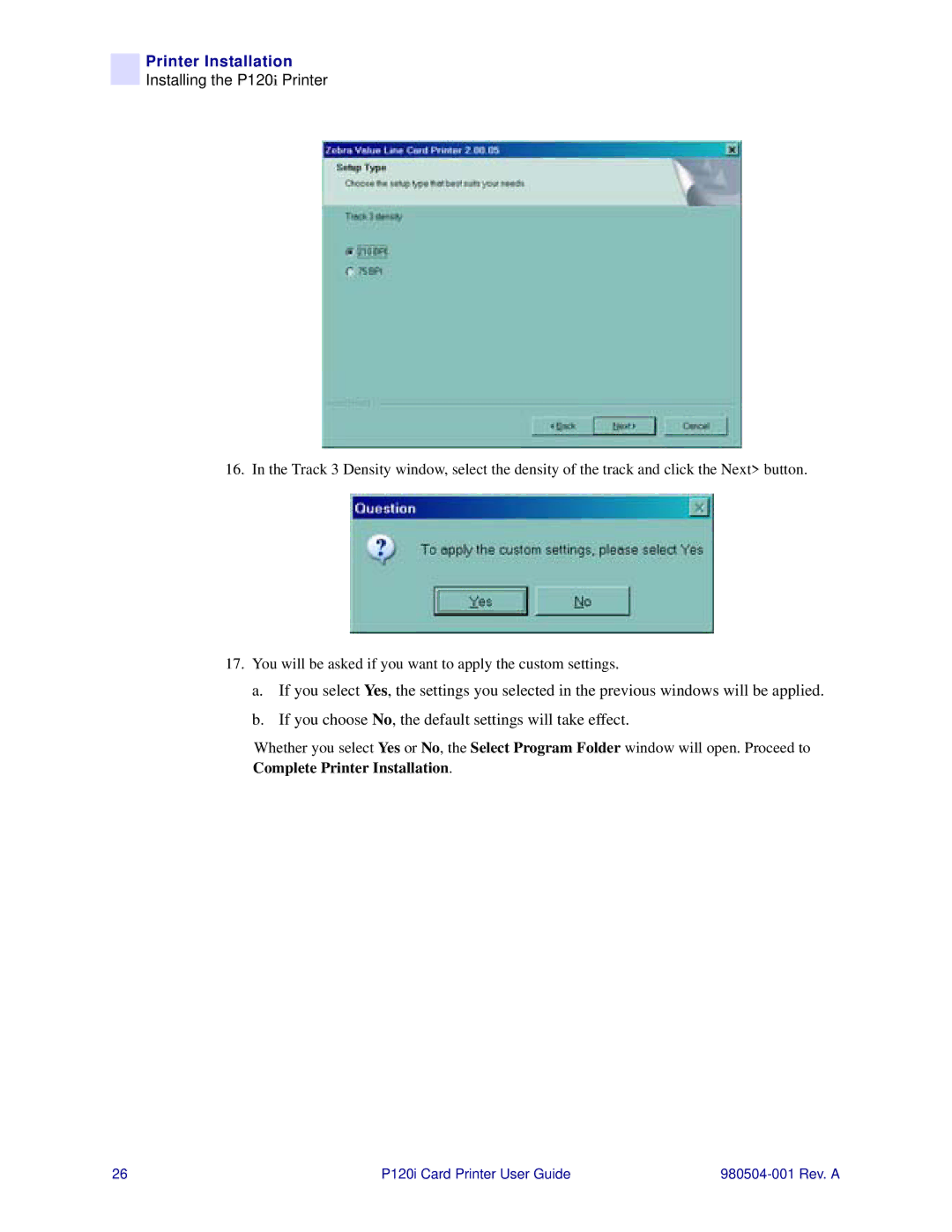Printer Installation
Installing the P120i Printer
16. In the Track 3 Density window, select the density of the track and click the Next> button.
17.You will be asked if you want to apply the custom settings.
a.If you select Yes, the settings you selected in the previous windows will be applied.
b.If you choose No, the default settings will take effect.
Whether you select Yes or No, the Select Program Folder window will open. Proceed to Complete Printer Installation.
26 | P120i Card Printer User Guide |