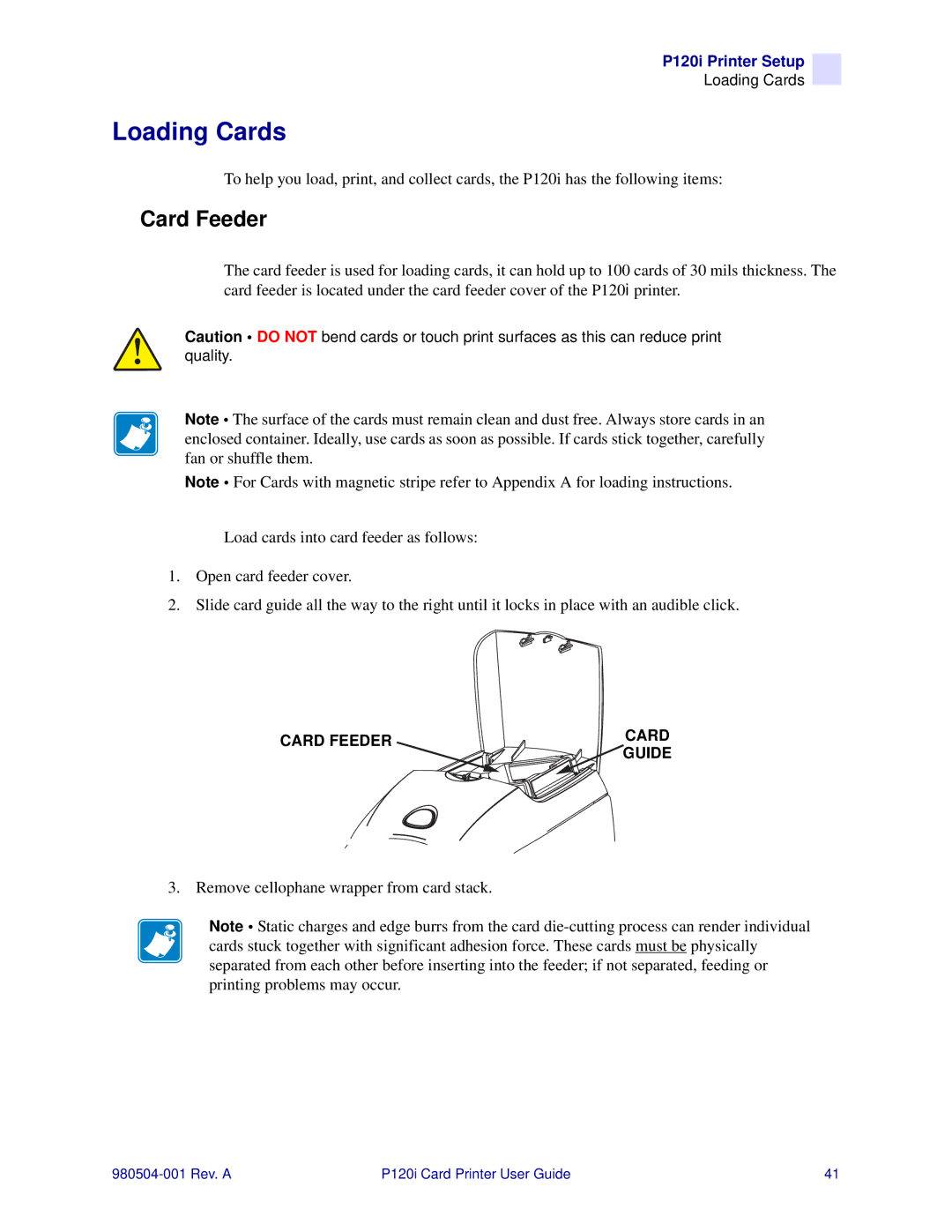P120i Printer Setup
Loading Cards
Loading Cards
To help you load, print, and collect cards, the P120i has the following items:
Card Feeder
The card feeder is used for loading cards, it can hold up to 100 cards of 30 mils thickness. The card feeder is located under the card feeder cover of the P120i printer.
Caution • DO NOT bend cards or touch print surfaces as this can reduce print quality.
Note • The surface of the cards must remain clean and dust free. Always store cards in an enclosed container. Ideally, use cards as soon as possible. If cards stick together, carefully fan or shuffle them.
Note • For Cards with magnetic stripe refer to Appendix A for loading instructions.
Load cards into card feeder as follows:
1.Open card feeder cover.
2.Slide card guide all the way to the right until it locks in place with an audible click.
CARD FEEDER | CARD |
| GUIDE |
3. Remove cellophane wrapper from card stack.
Note • Static charges and edge burrs from the card
P120i Card Printer User Guide | 41 |