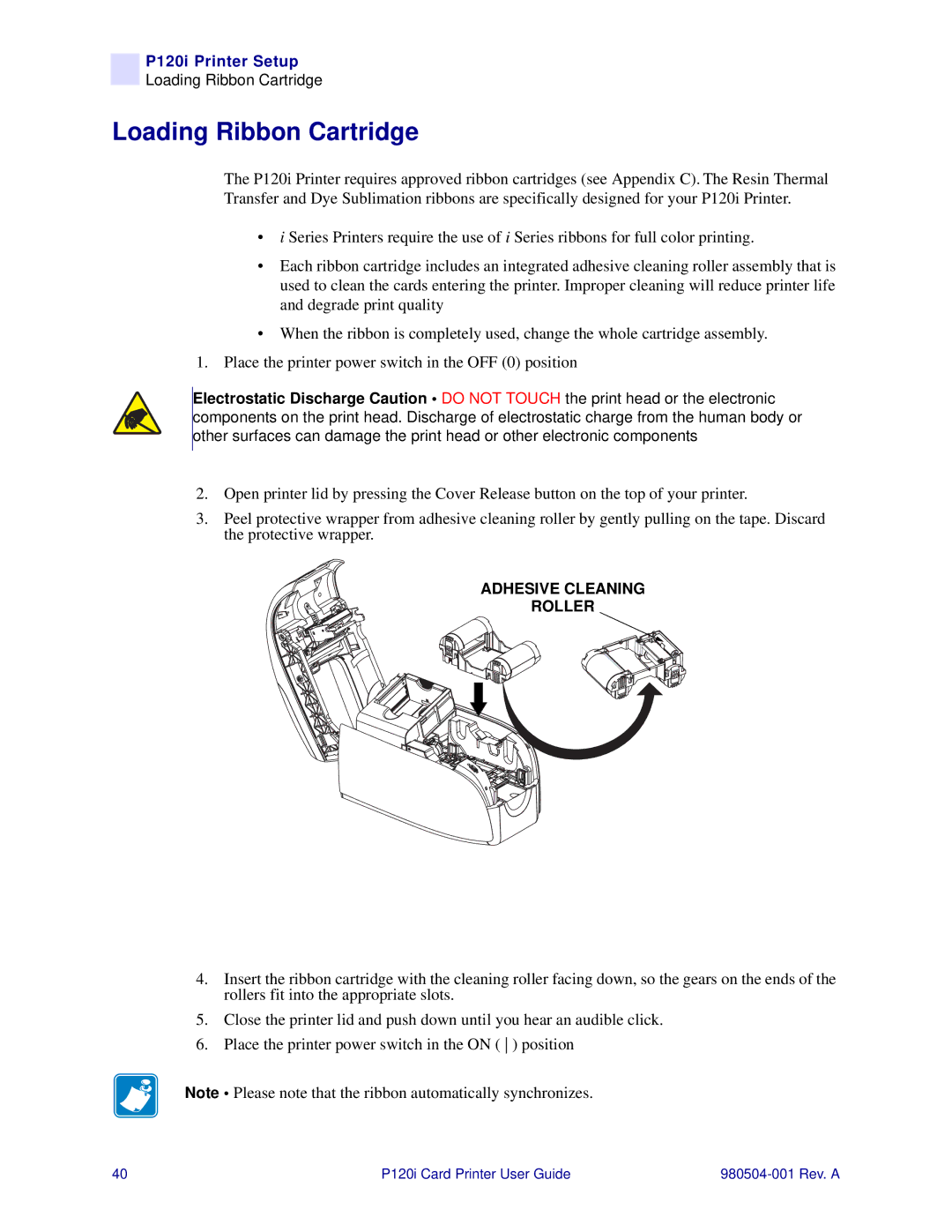P120i Printer Setup
Loading Ribbon Cartridge
Loading Ribbon Cartridge
The P120i Printer requires approved ribbon cartridges (see Appendix C). The Resin Thermal Transfer and Dye Sublimation ribbons are specifically designed for your P120i Printer.
•i Series Printers require the use of i Series ribbons for full color printing.
•Each ribbon cartridge includes an integrated adhesive cleaning roller assembly that is used to clean the cards entering the printer. Improper cleaning will reduce printer life and degrade print quality
•When the ribbon is completely used, change the whole cartridge assembly.
1.Place the printer power switch in the OFF (0) position
Electrostatic Discharge Caution • DO NOT TOUCH the print head or the electronic components on the print head. Discharge of electrostatic charge from the human body or other surfaces can damage the print head or other electronic components
2.Open printer lid by pressing the Cover Release button on the top of your printer.
3.Peel protective wrapper from adhesive cleaning roller by gently pulling on the tape. Discard the protective wrapper.
ADHESIVE CLEANING
ROLLER
4.Insert the ribbon cartridge with the cleaning roller facing down, so the gears on the ends of the rollers fit into the appropriate slots.
5.Close the printer lid and push down until you hear an audible click.
6.Place the printer power switch in the ON ( ) position
Note • Please note that the ribbon automatically synchronizes.
40 | P120i Card Printer User Guide |
|