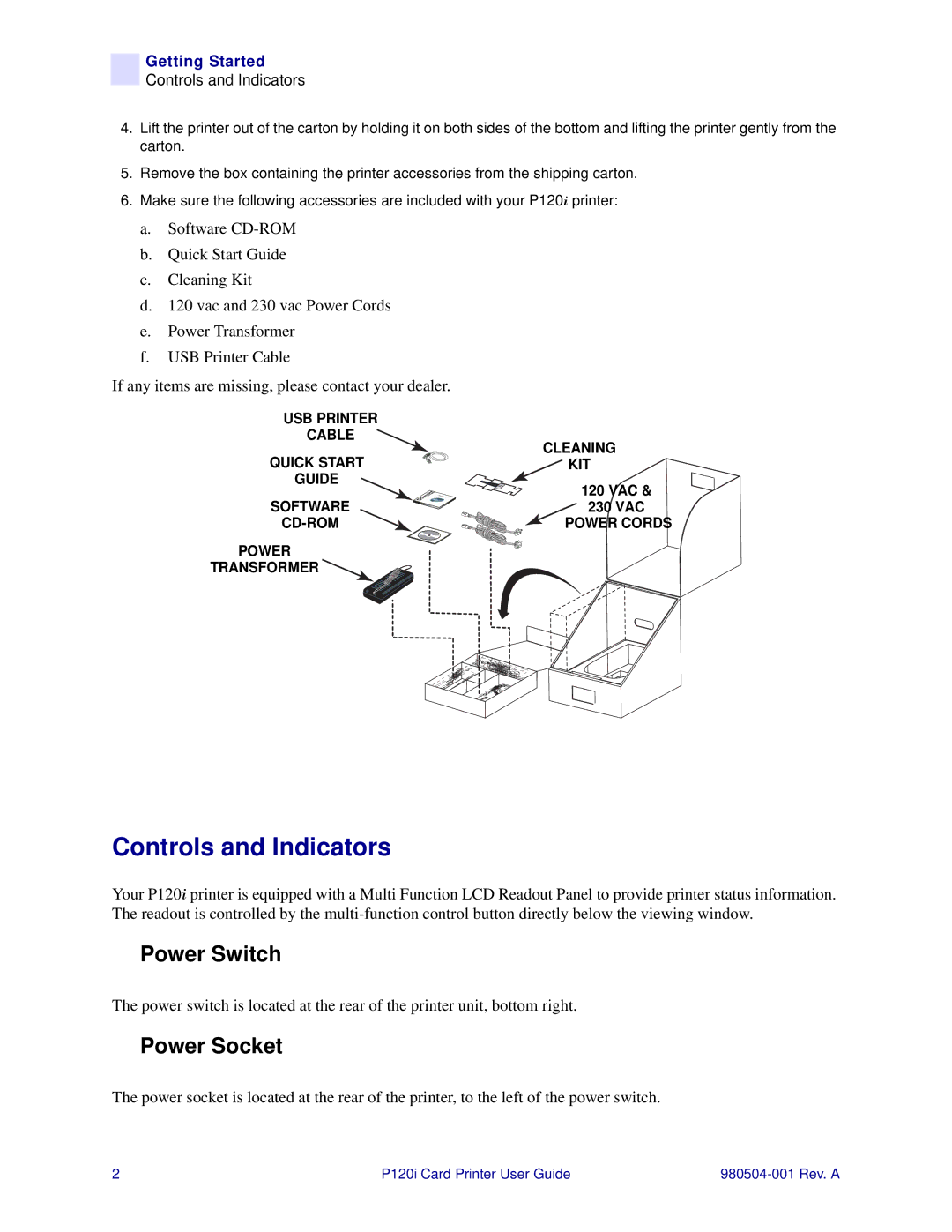Getting Started
Controls and Indicators
4.Lift the printer out of the carton by holding it on both sides of the bottom and lifting the printer gently from the carton.
5.Remove the box containing the printer accessories from the shipping carton.
6.Make sure the following accessories are included with your P120i printer:
a.Software
b.Quick Start Guide
c.Cleaning Kit
d.120 vac and 230 vac Power Cords
e.Power Transformer
f.USB Printer Cable
If any items are missing, please contact your dealer.
USB PRINTER |
| |
CABLE | CLEANING | |
QUICK START | ||
KIT | ||
GUIDE | 120 VAC & | |
SOFTWARE | ||
230 VAC | ||
POWER CORDS | ||
POWER |
| |
TRANSFORMER |
|
![]()
Controls and Indicators
Your P120i printer is equipped with a Multi Function LCD Readout Panel to provide printer status information. The readout is controlled by the
Power Switch
The power switch is located at the rear of the printer unit, bottom right.
Power Socket
The power socket is located at the rear of the printer, to the left of the power switch.
2 | P120i Card Printer User Guide |