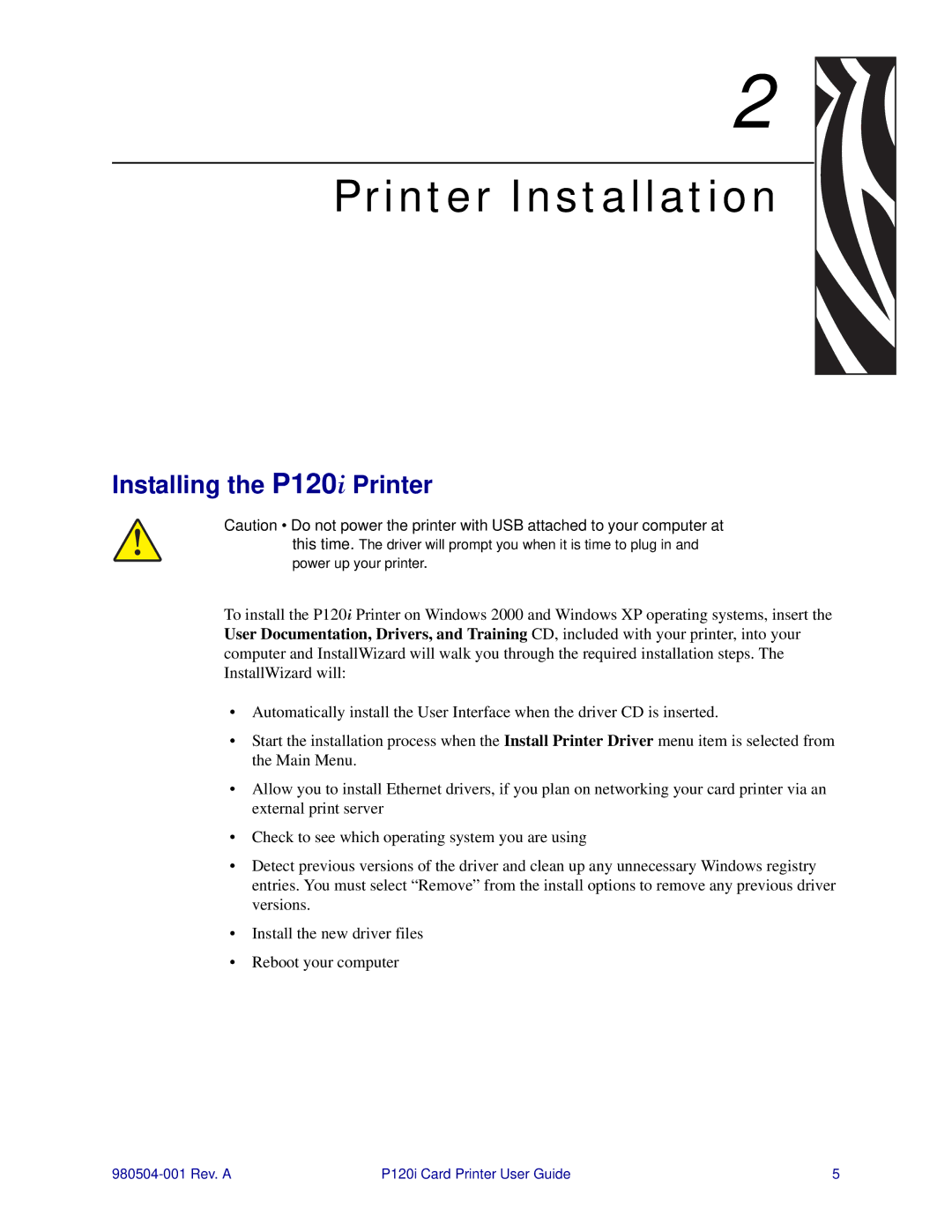2 
Printer Installation
Installing the P120i Printer
Caution • Do not power the printer with USB attached to your computer at this time. The driver will prompt you when it is time to plug in and power up your printer.
To install the P120i Printer on Windows 2000 and Windows XP operating systems, insert the User Documentation, Drivers, and Training CD, included with your printer, into your computer and InstallWizard will walk you through the required installation steps. The InstallWizard will:
•Automatically install the User Interface when the driver CD is inserted.
•Start the installation process when the Install Printer Driver menu item is selected from the Main Menu.
•Allow you to install Ethernet drivers, if you plan on networking your card printer via an external print server
•Check to see which operating system you are using
•Detect previous versions of the driver and clean up any unnecessary Windows registry entries. You must select “Remove” from the install options to remove any previous driver versions.
•Install the new driver files
•Reboot your computer
P120i Card Printer User Guide | 5 |