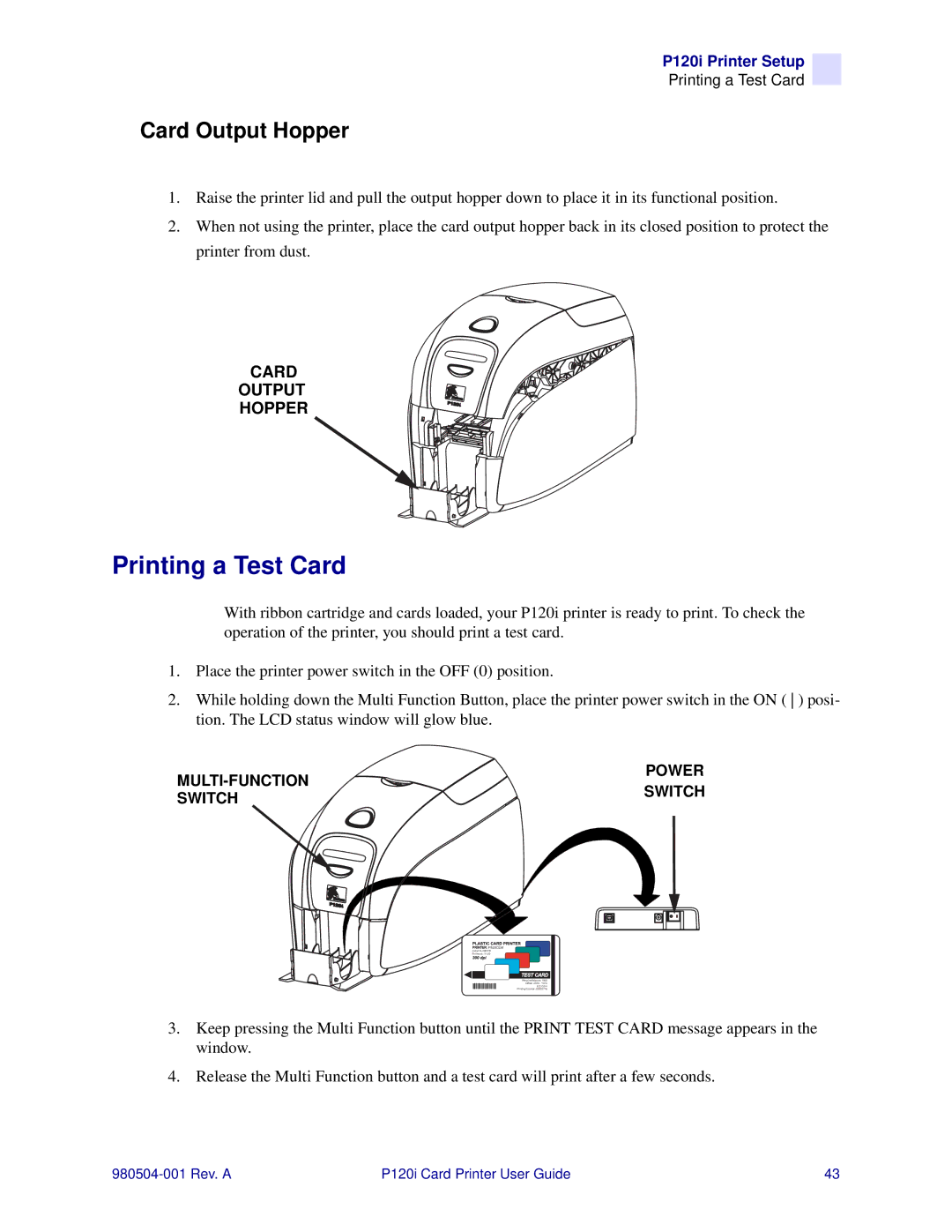P120i Printer Setup
Printing a Test Card
Card Output Hopper
1.Raise the printer lid and pull the output hopper down to place it in its functional position.
2.When not using the printer, place the card output hopper back in its closed position to protect the printer from dust.
CARD
OUTPUT
HOPPER980504-03-04
Printing a Test Card
With ribbon cartridge and cards loaded, your P120i printer is ready to print. To check the operation of the printer, you should print a test card.
1.Place the printer power switch in the OFF (0) position.
2.While holding down the Multi Function Button, place the printer power switch in the ON ( ) posi- tion. The LCD status window will glow blue.
POWER | ||
SWITCH | ||
SWITCH | ||
| ||
|
![]() P520CEM
P520CEM
Serial N¡ 060376
Firmware: V1.50
Head resistance: 1568
Offset: X002 - Y015
EC: 0014
Printing Counter: 00002716
3.Keep pressing the Multi Function button until the PRINT TEST CARD message appears in the window.
4.Release the Multi Function button and a test card will print after a few seconds.
P120i Card Printer User Guide | 43 |