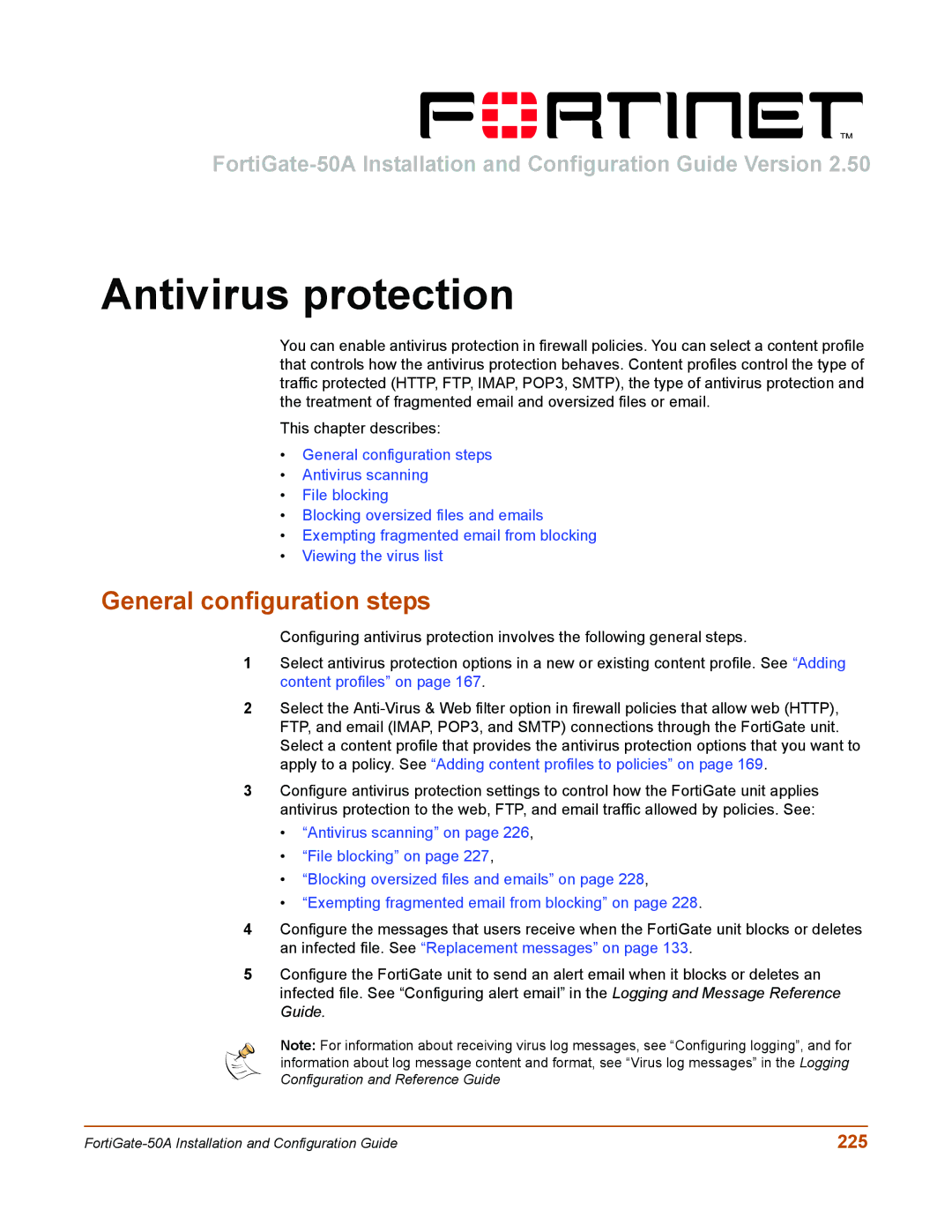Antivirus protection
You can enable antivirus protection in firewall policies. You can select a content profile that controls how the antivirus protection behaves. Content profiles control the type of traffic protected (HTTP, FTP, IMAP, POP3, SMTP), the type of antivirus protection and the treatment of fragmented email and oversized files or email.
This chapter describes:
•General configuration steps
•Antivirus scanning
•File blocking
•Blocking oversized files and emails
•Exempting fragmented email from blocking
•Viewing the virus list
General configuration steps
Configuring antivirus protection involves the following general steps.
1Select antivirus protection options in a new or existing content profile. See “Adding content profiles” on page 167.
2Select the
3Configure antivirus protection settings to control how the FortiGate unit applies antivirus protection to the web, FTP, and email traffic allowed by policies. See:
•“Antivirus scanning” on page 226,
•“File blocking” on page 227,
•“Blocking oversized files and emails” on page 228,
•“Exempting fragmented email from blocking” on page 228.
4Configure the messages that users receive when the FortiGate unit blocks or deletes an infected file. See “Replacement messages” on page 133.
5Configure the FortiGate unit to send an alert email when it blocks or deletes an infected file. See “Configuring alert email” in the Logging and Message Reference Guide.
Note: For information about receiving virus log messages, see “Configuring logging”, and for information about log message content and format, see “Virus log messages” in the Logging Configuration and Reference Guide
225 |