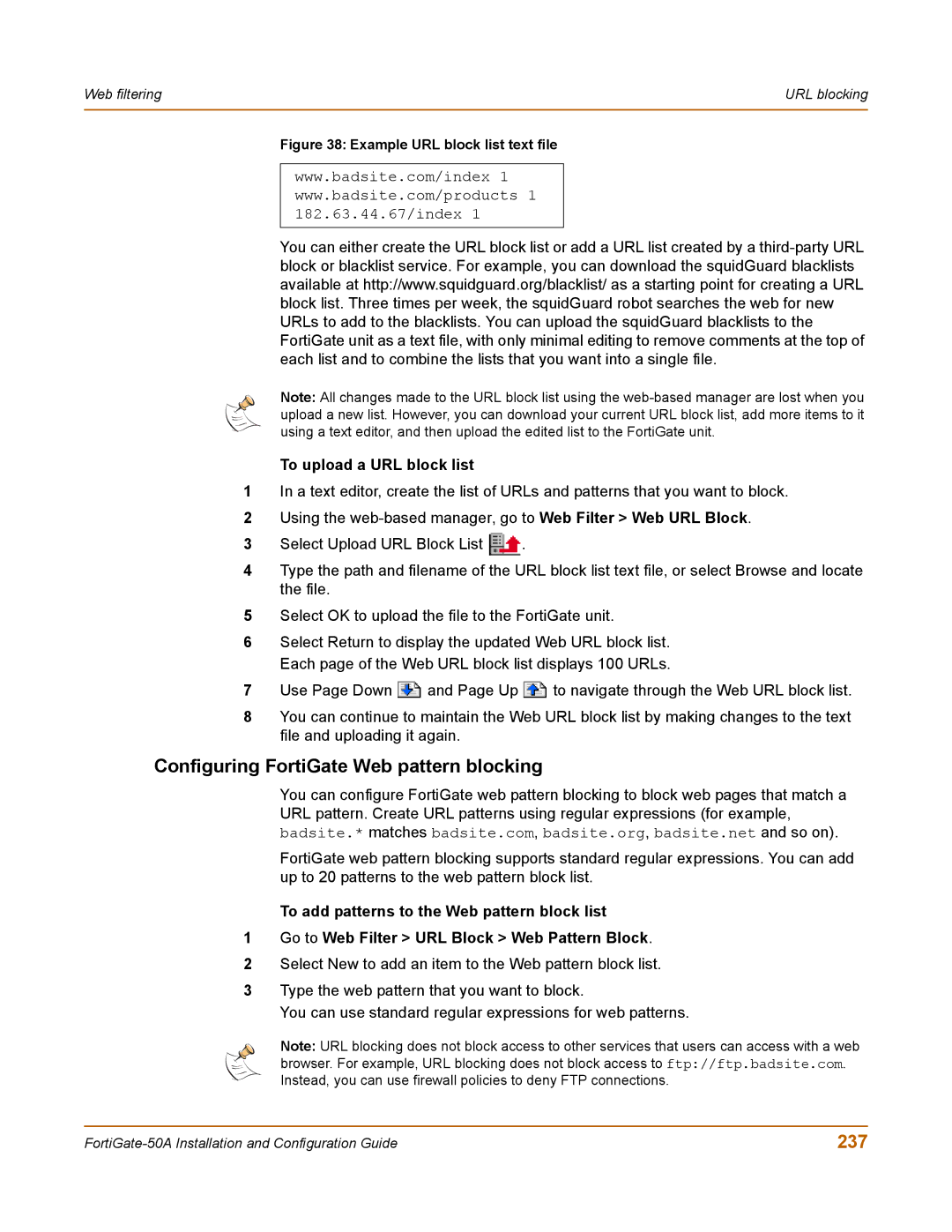Web filtering | URL blocking |
|
|
Figure 38: Example URL block list text file
www.badsite.com/index 1 www.badsite.com/products 1 182.63.44.67/index 1
You can either create the URL block list or add a URL list created by a
Note: All changes made to the URL block list using the
To upload a URL block list
1In a text editor, create the list of URLs and patterns that you want to block.
2Using the
3Select Upload URL Block List ![]() .
.
4Type the path and filename of the URL block list text file, or select Browse and locate the file.
5Select OK to upload the file to the FortiGate unit.
6Select Return to display the updated Web URL block list. Each page of the Web URL block list displays 100 URLs.
7Use Page Down ![]() and Page Up
and Page Up ![]() to navigate through the Web URL block list.
to navigate through the Web URL block list.
8You can continue to maintain the Web URL block list by making changes to the text file and uploading it again.
Configuring FortiGate Web pattern blocking
You can configure FortiGate web pattern blocking to block web pages that match a URL pattern. Create URL patterns using regular expressions (for example, badsite.* matches badsite.com, badsite.org, badsite.net and so on).
FortiGate web pattern blocking supports standard regular expressions. You can add up to 20 patterns to the web pattern block list.
To add patterns to the Web pattern block list
1Go to Web Filter > URL Block > Web Pattern Block.
2Select New to add an item to the Web pattern block list.
3Type the web pattern that you want to block.
You can use standard regular expressions for web patterns.
Note: URL blocking does not block access to other services that users can access with a web browser. For example, URL blocking does not block access to ftp://ftp.badsite.com. Instead, you can use firewall policies to deny FTP connections.
237 |