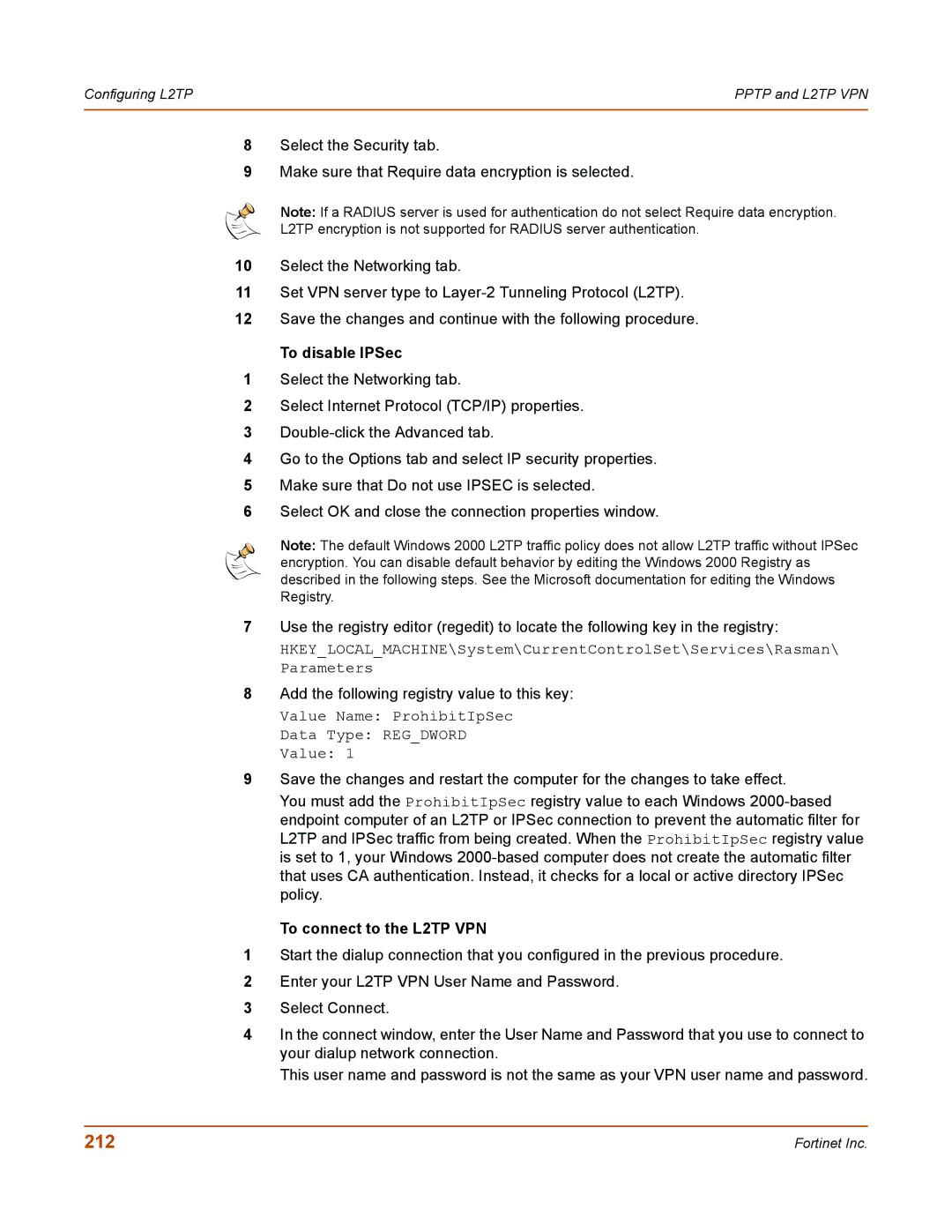Configuring L2TP | PPTP and L2TP VPN |
|
|
8Select the Security tab.
9Make sure that Require data encryption is selected.
Note: If a RADIUS server is used for authentication do not select Require data encryption.
L2TP encryption is not supported for RADIUS server authentication.
10Select the Networking tab.
11Set VPN server type to
12Save the changes and continue with the following procedure.
To disable IPSec
1Select the Networking tab.
2Select Internet Protocol (TCP/IP) properties.
3
4Go to the Options tab and select IP security properties.
5Make sure that Do not use IPSEC is selected.
6Select OK and close the connection properties window.
Note: The default Windows 2000 L2TP traffic policy does not allow L2TP traffic without IPSec encryption. You can disable default behavior by editing the Windows 2000 Registry as described in the following steps. See the Microsoft documentation for editing the Windows Registry.
7Use the registry editor (regedit) to locate the following key in the registry:
HKEY_LOCAL_MACHINE\System\CurrentControlSet\Services\Rasman\ Parameters
8Add the following registry value to this key:
Value Name: ProhibitIpSec
Data Type: REG_DWORD
Value: 1
9Save the changes and restart the computer for the changes to take effect.
You must add the ProhibitIpSec registry value to each Windows
To connect to the L2TP VPN
1Start the dialup connection that you configured in the previous procedure.
2Enter your L2TP VPN User Name and Password.
3Select Connect.
4In the connect window, enter the User Name and Password that you use to connect to your dialup network connection.
This user name and password is not the same as your VPN user name and password.
212 | Fortinet Inc. |