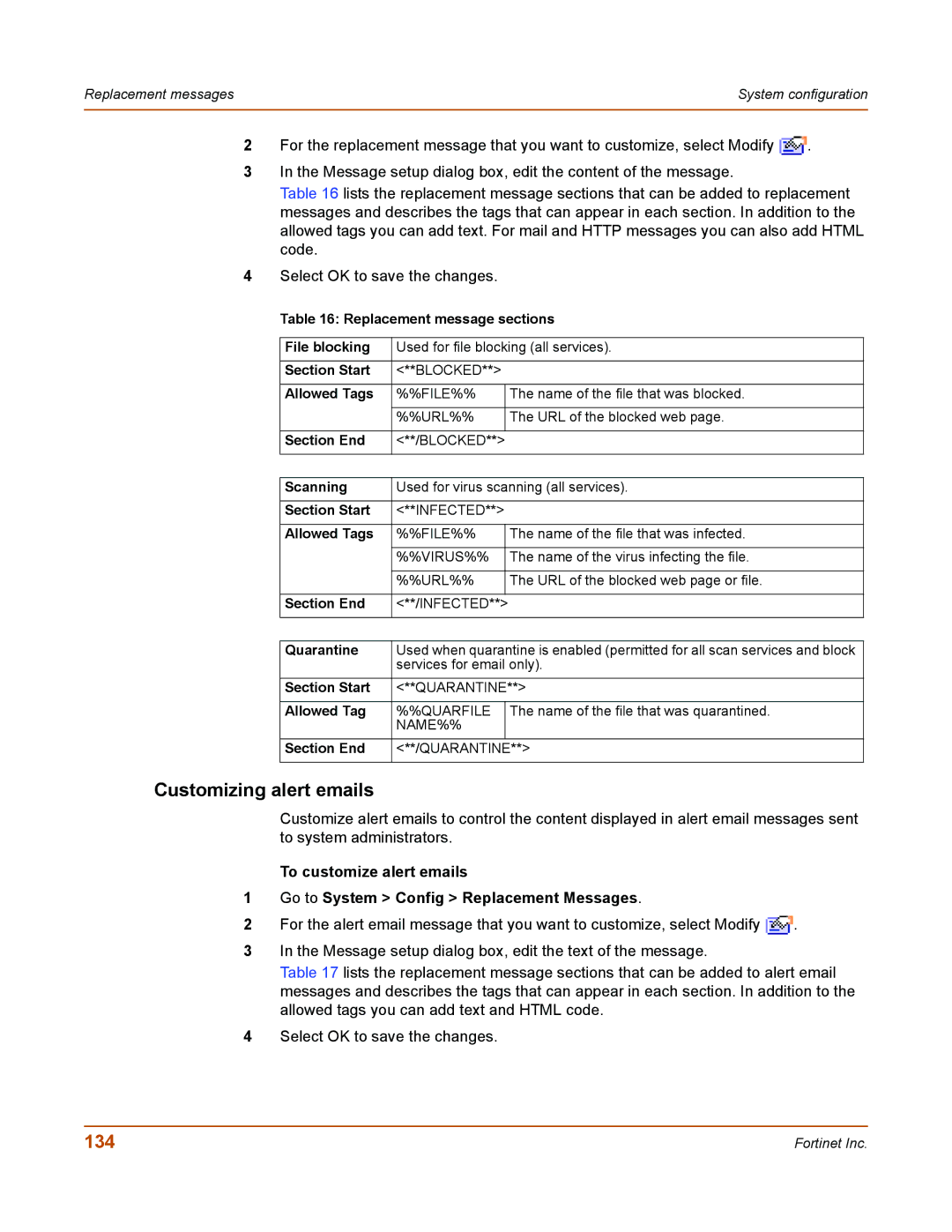Replacement messages | System configuration |
|
|
2For the replacement message that you want to customize, select Modify ![]() .
.
3In the Message setup dialog box, edit the content of the message.
Table 16 lists the replacement message sections that can be added to replacement messages and describes the tags that can appear in each section. In addition to the allowed tags you can add text. For mail and HTTP messages you can also add HTML code.
4Select OK to save the changes.
Table 16: Replacement message sections
File blocking | Used for file blocking (all services). | ||
|
|
| |
Section Start | <**BLOCKED**> |
| |
|
|
| |
Allowed Tags | %%FILE%% |
| The name of the file that was blocked. |
|
|
|
|
| %%URL%% |
| The URL of the blocked web page. |
|
|
|
|
Section End | <**/BLOCKED**> |
|
|
|
|
| |
|
|
| |
Scanning | Used for virus scanning (all services). | ||
|
|
| |
Section Start | <**INFECTED**> |
| |
|
|
| |
Allowed Tags | %%FILE%% |
| The name of the file that was infected. |
|
|
|
|
| %%VIRUS%% |
| The name of the virus infecting the file. |
|
|
|
|
| %%URL%% |
| The URL of the blocked web page or file. |
|
|
|
|
Section End | <**/INFECTED**> |
|
|
|
|
| |
|
|
| |
Quarantine | Used when quarantine is enabled (permitted for all scan services and block | ||
| services for email only). | ||
|
| ||
Section Start | <**QUARANTINE**> | ||
|
|
| |
Allowed Tag | %%QUARFILE |
| The name of the file that was quarantined. |
| NAME%% |
|
|
|
|
| |
Section End | <**/QUARANTINE**> |
| |
|
|
|
|
Customizing alert emails
Customize alert emails to control the content displayed in alert email messages sent to system administrators.
To customize alert emails
1Go to System > Config > Replacement Messages.
2For the alert email message that you want to customize, select Modify ![]() .
.
3In the Message setup dialog box, edit the text of the message.
Table 17 lists the replacement message sections that can be added to alert email messages and describes the tags that can appear in each section. In addition to the allowed tags you can add text and HTML code.
4Select OK to save the changes.
134 | Fortinet Inc. |