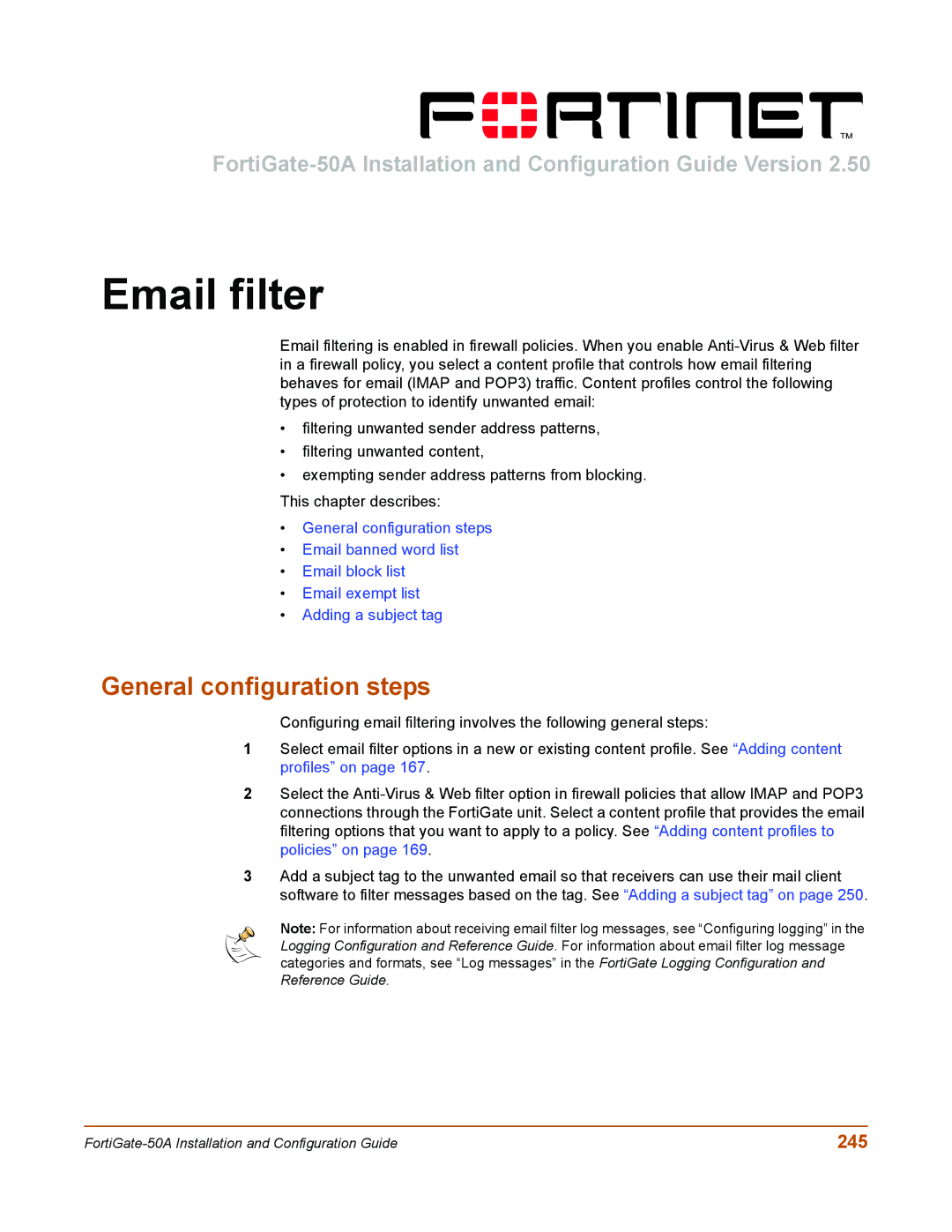Email filter
Email filtering is enabled in firewall policies. When you enable
•filtering unwanted sender address patterns,
•filtering unwanted content,
•exempting sender address patterns from blocking.
This chapter describes:
•General configuration steps
•Email banned word list
•Email block list
•Email exempt list
•Adding a subject tag
General configuration steps
Configuring email filtering involves the following general steps:
1Select email filter options in a new or existing content profile. See “Adding content profiles” on page 167.
2Select the
3Add a subject tag to the unwanted email so that receivers can use their mail client software to filter messages based on the tag. See “Adding a subject tag” on page 250.
Note: For information about receiving email filter log messages, see “Configuring logging” in the Logging Configuration and Reference Guide. For information about email filter log message categories and formats, see “Log messages” in the FortiGate Logging Configuration and Reference Guide.
245 |