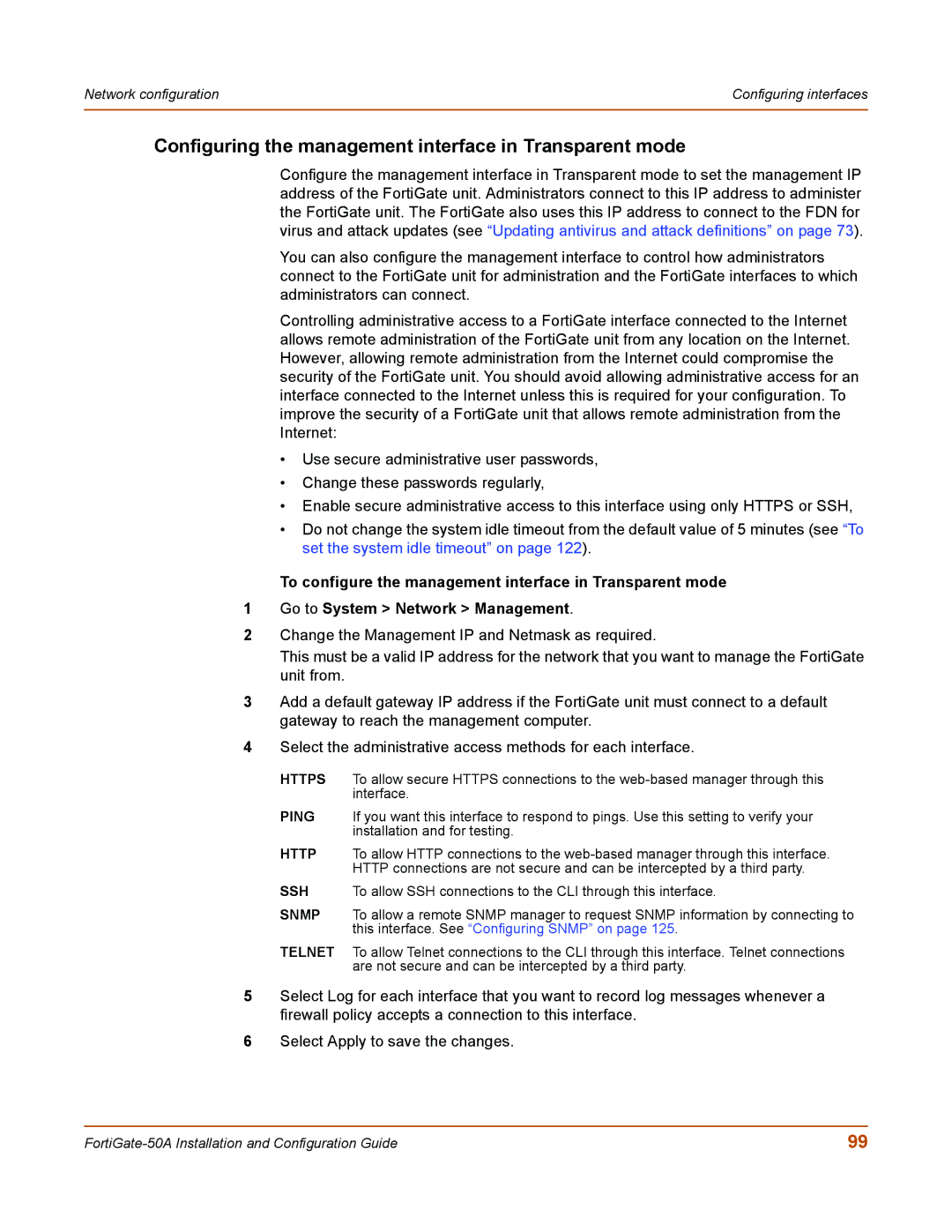Network configuration | Configuring interfaces |
|
|
Configuring the management interface in Transparent mode
Configure the management interface in Transparent mode to set the management IP address of the FortiGate unit. Administrators connect to this IP address to administer the FortiGate unit. The FortiGate also uses this IP address to connect to the FDN for virus and attack updates (see “Updating antivirus and attack definitions” on page 73).
You can also configure the management interface to control how administrators connect to the FortiGate unit for administration and the FortiGate interfaces to which administrators can connect.
Controlling administrative access to a FortiGate interface connected to the Internet allows remote administration of the FortiGate unit from any location on the Internet. However, allowing remote administration from the Internet could compromise the security of the FortiGate unit. You should avoid allowing administrative access for an interface connected to the Internet unless this is required for your configuration. To improve the security of a FortiGate unit that allows remote administration from the Internet:
•Use secure administrative user passwords,
•Change these passwords regularly,
•Enable secure administrative access to this interface using only HTTPS or SSH,
•Do not change the system idle timeout from the default value of 5 minutes (see “To set the system idle timeout” on page 122).
To configure the management interface in Transparent mode
1Go to System > Network > Management.
2Change the Management IP and Netmask as required.
This must be a valid IP address for the network that you want to manage the FortiGate unit from.
3Add a default gateway IP address if the FortiGate unit must connect to a default gateway to reach the management computer.
4Select the administrative access methods for each interface.
HTTPS To allow secure HTTPS connections to the
PING If you want this interface to respond to pings. Use this setting to verify your installation and for testing.
HTTP To allow HTTP connections to the
SSH To allow SSH connections to the CLI through this interface.
SNMP To allow a remote SNMP manager to request SNMP information by connecting to this interface. See “Configuring SNMP” on page 125.
TELNET To allow Telnet connections to the CLI through this interface. Telnet connections are not secure and can be intercepted by a third party.
5Select Log for each interface that you want to record log messages whenever a firewall policy accepts a connection to this interface.
6Select Apply to save the changes.
99 |