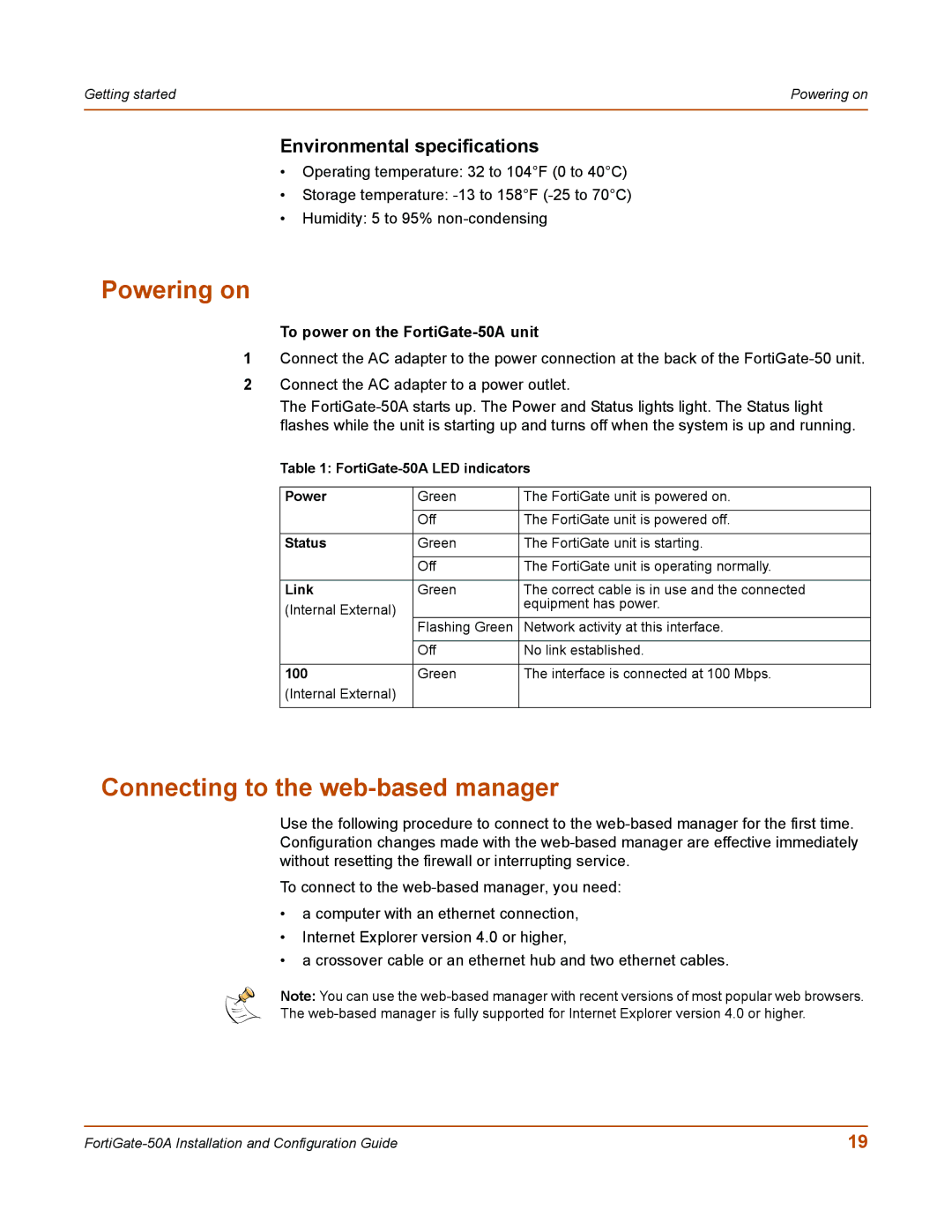Getting started | Powering on |
|
|
Environmental specifications
•Operating temperature: 32 to 104°F (0 to 40°C)
•Storage temperature:
•Humidity: 5 to 95%
Powering on
To power on the FortiGate-50A unit
1Connect the AC adapter to the power connection at the back of the
2Connect the AC adapter to a power outlet.
The
Table 1:
Power | Green | The FortiGate unit is powered on. |
|
|
|
| Off | The FortiGate unit is powered off. |
|
|
|
Status | Green | The FortiGate unit is starting. |
|
|
|
| Off | The FortiGate unit is operating normally. |
|
|
|
Link | Green | The correct cable is in use and the connected |
(Internal External) |
| equipment has power. |
|
| |
| Flashing Green | Network activity at this interface. |
|
|
|
| Off | No link established. |
|
|
|
100 | Green | The interface is connected at 100 Mbps. |
(Internal External) |
|
|
|
|
|
Connecting to the web-based manager
Use the following procedure to connect to the
To connect to the
•a computer with an ethernet connection,
•Internet Explorer version 4.0 or higher,
•a crossover cable or an ethernet hub and two ethernet cables.
Note: You can use the
The
19 |