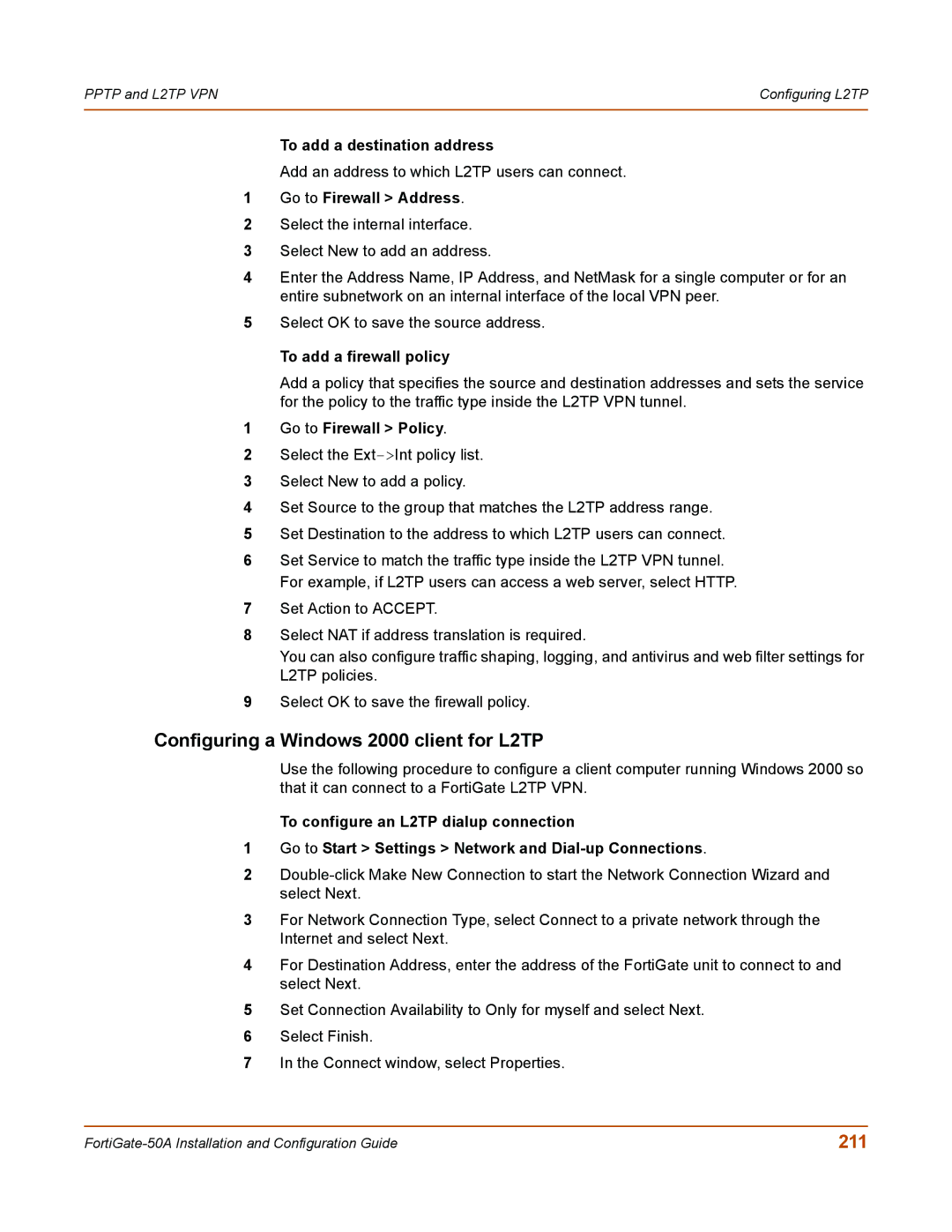PPTP and L2TP VPN | Configuring L2TP |
|
|
To add a destination address
Add an address to which L2TP users can connect.
1Go to Firewall > Address.
2Select the internal interface.
3Select New to add an address.
4Enter the Address Name, IP Address, and NetMask for a single computer or for an entire subnetwork on an internal interface of the local VPN peer.
5Select OK to save the source address.
To add a firewall policy
Add a policy that specifies the source and destination addresses and sets the service for the policy to the traffic type inside the L2TP VPN tunnel.
1Go to Firewall > Policy.
2Select the
3Select New to add a policy.
4Set Source to the group that matches the L2TP address range.
5Set Destination to the address to which L2TP users can connect.
6Set Service to match the traffic type inside the L2TP VPN tunnel. For example, if L2TP users can access a web server, select HTTP.
7Set Action to ACCEPT.
8Select NAT if address translation is required.
You can also configure traffic shaping, logging, and antivirus and web filter settings for L2TP policies.
9Select OK to save the firewall policy.
Configuring a Windows 2000 client for L2TP
Use the following procedure to configure a client computer running Windows 2000 so that it can connect to a FortiGate L2TP VPN.
To configure an L2TP dialup connection
1Go to Start > Settings > Network and
2
3For Network Connection Type, select Connect to a private network through the Internet and select Next.
4For Destination Address, enter the address of the FortiGate unit to connect to and select Next.
5Set Connection Availability to Only for myself and select Next.
6Select Finish.
7In the Connect window, select Properties.
211 |