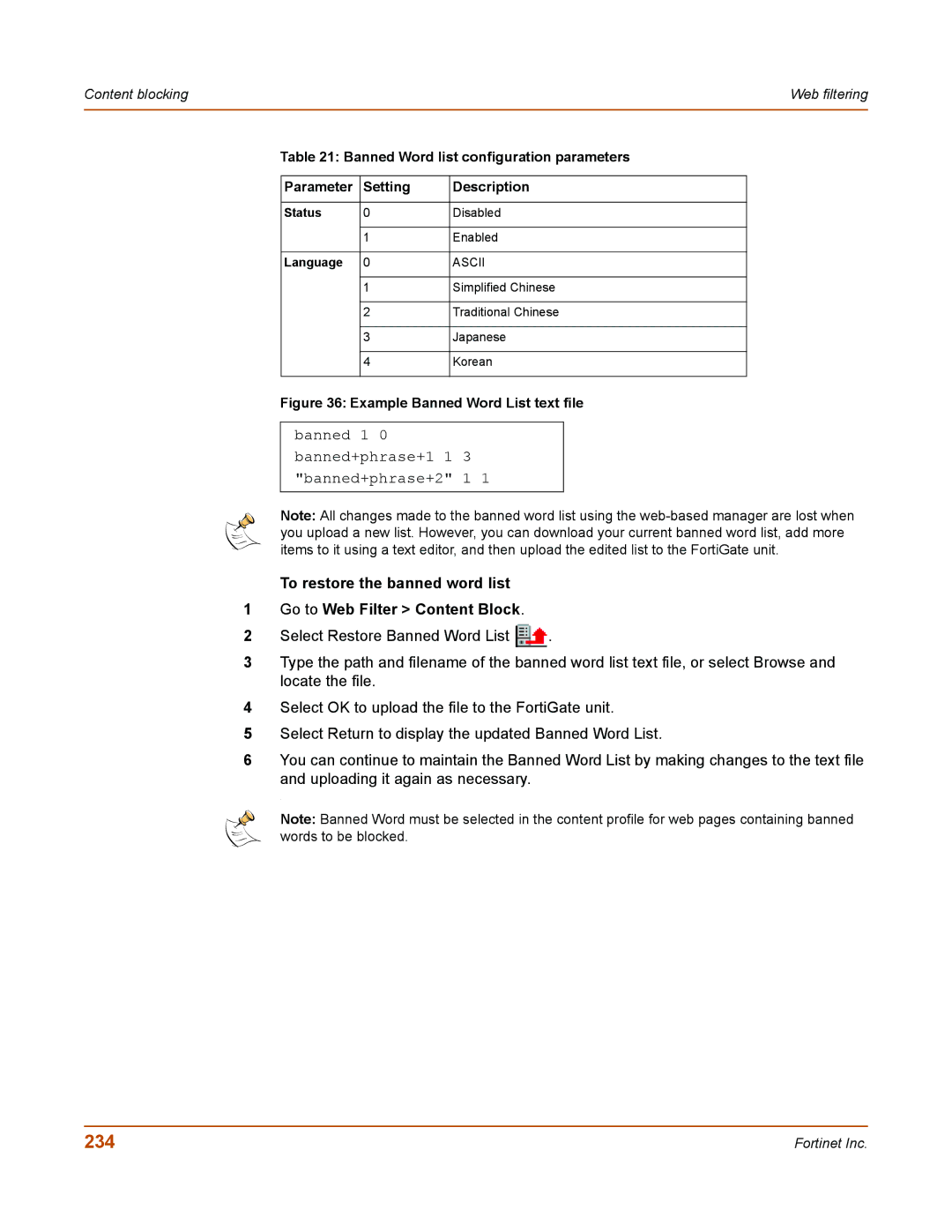Content blocking |
|
| Web filtering | |
|
|
|
|
|
Table 21: Banned Word list configuration parameters | ||||
|
|
|
|
|
| Parameter | Setting | Description |
|
|
|
|
|
|
| Status | 0 | Disabled |
|
|
|
|
|
|
|
| 1 | Enabled |
|
|
|
|
|
|
| Language | 0 | ASCII |
|
|
|
|
|
|
|
| 1 | Simplified Chinese |
|
|
|
|
|
|
|
| 2 | Traditional Chinese |
|
|
|
|
|
|
|
| 3 | Japanese |
|
|
|
|
|
|
|
| 4 | Korean |
|
|
|
|
|
|
Figure 36: Example Banned Word List text file
banned 1 0 banned+phrase+1 1 3 "banned+phrase+2" 1 1
Note: All changes made to the banned word list using the
To restore the banned word list
1Go to Web Filter > Content Block.
2Select Restore Banned Word List ![]() .
.
3Type the path and filename of the banned word list text file, or select Browse and locate the file.
4Select OK to upload the file to the FortiGate unit.
5Select Return to display the updated Banned Word List.
6You can continue to maintain the Banned Word List by making changes to the text file
and uploading it again as necessary.
.
Note: Banned Word must be selected in the content profile for web pages containing banned words to be blocked.
234 | Fortinet Inc. |