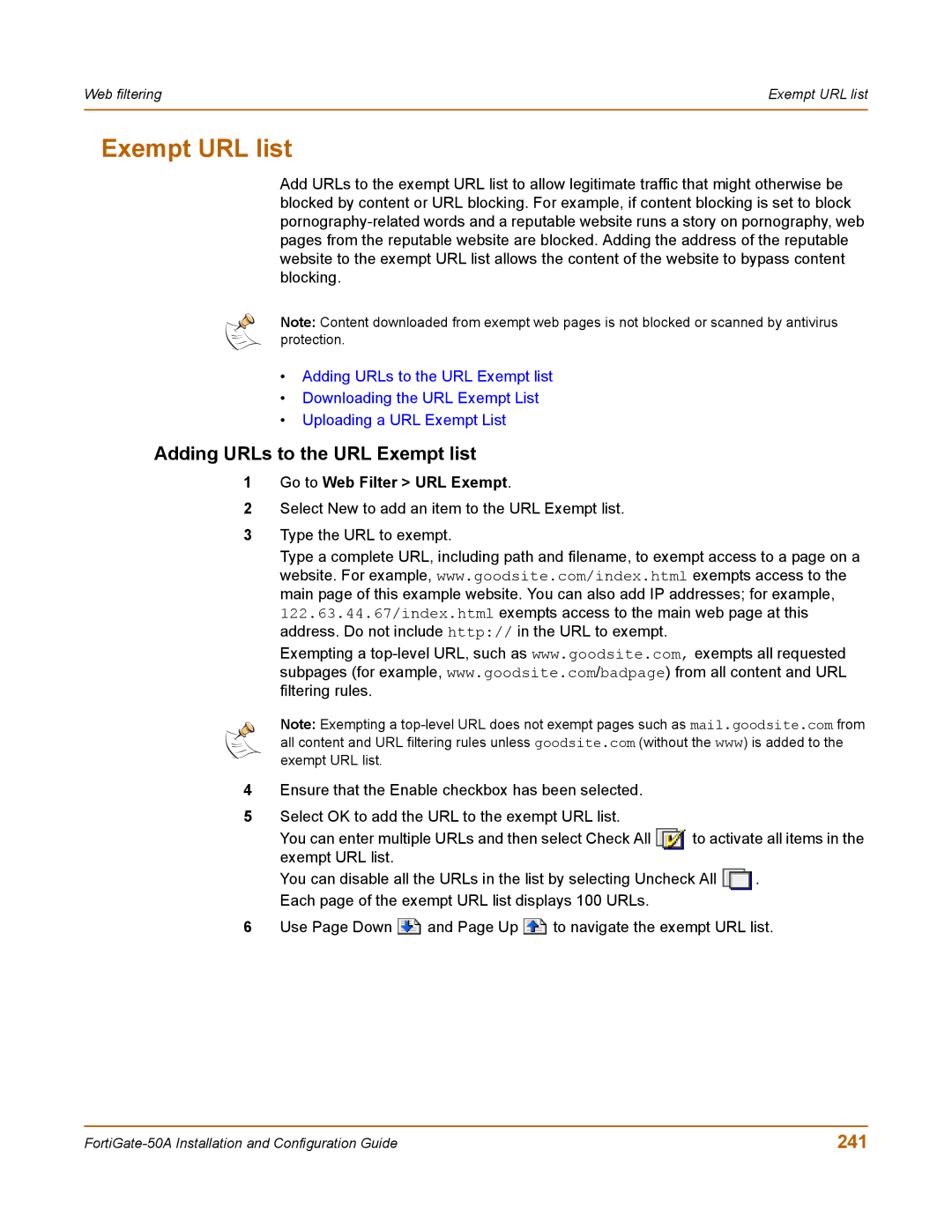Web filtering | Exempt URL list |
|
|
Exempt URL list
Add URLs to the exempt URL list to allow legitimate traffic that might otherwise be blocked by content or URL blocking. For example, if content blocking is set to block
Note: Content downloaded from exempt web pages is not blocked or scanned by antivirus protection.
•Adding URLs to the URL Exempt list
•Downloading the URL Exempt List
•Uploading a URL Exempt List
Adding URLs to the URL Exempt list
1Go to Web Filter > URL Exempt.
2Select New to add an item to the URL Exempt list.
3Type the URL to exempt.
Type a complete URL, including path and filename, to exempt access to a page on a website. For example, www.goodsite.com/index.html exempts access to the main page of this example website. You can also add IP addresses; for example, 122.63.44.67/index.html exempts access to the main web page at this address. Do not include http:// in the URL to exempt.
Exempting a
Note: Exempting a
4Ensure that the Enable checkbox has been selected.
5Select OK to add the URL to the exempt URL list.
You can enter multiple URLs and then select Check All ![]() to activate all items in the exempt URL list.
to activate all items in the exempt URL list.
You can disable all the URLs in the list by selecting Uncheck All ![]() . Each page of the exempt URL list displays 100 URLs.
. Each page of the exempt URL list displays 100 URLs.
6Use Page Down ![]() and Page Up
and Page Up ![]() to navigate the exempt URL list.
to navigate the exempt URL list.
241 |