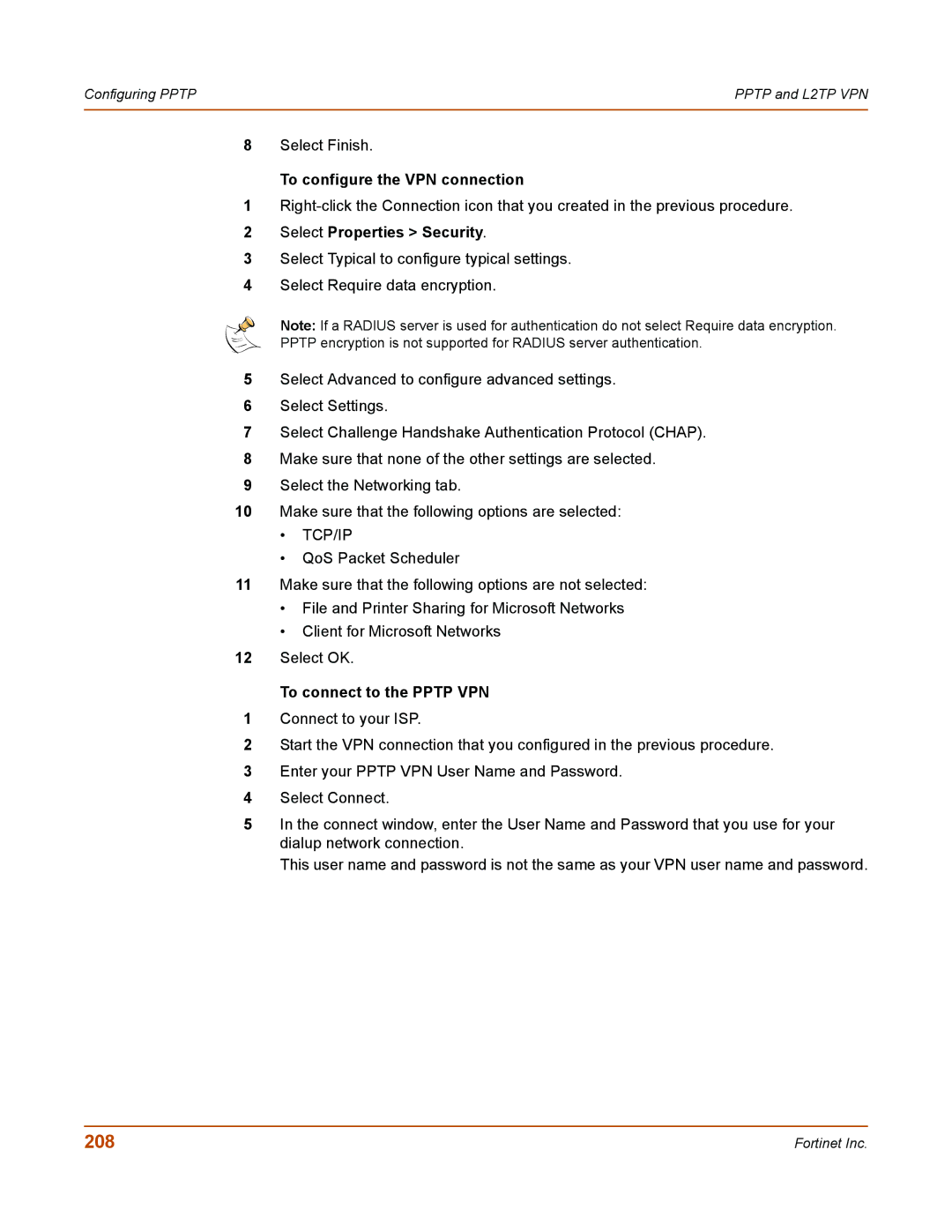Configuring PPTP | PPTP and L2TP VPN |
|
|
8Select Finish.
To configure the VPN connection
1
2Select Properties > Security.
3Select Typical to configure typical settings.
4Select Require data encryption.
Note: If a RADIUS server is used for authentication do not select Require data encryption.
PPTP encryption is not supported for RADIUS server authentication.
5Select Advanced to configure advanced settings.
6Select Settings.
7Select Challenge Handshake Authentication Protocol (CHAP).
8Make sure that none of the other settings are selected.
9Select the Networking tab.
10Make sure that the following options are selected:
•TCP/IP
•QoS Packet Scheduler
11Make sure that the following options are not selected:
•File and Printer Sharing for Microsoft Networks
•Client for Microsoft Networks
12Select OK.
To connect to the PPTP VPN
1Connect to your ISP.
2Start the VPN connection that you configured in the previous procedure.
3Enter your PPTP VPN User Name and Password.
4Select Connect.
5In the connect window, enter the User Name and Password that you use for your dialup network connection.
This user name and password is not the same as your VPN user name and password.
208 | Fortinet Inc. |