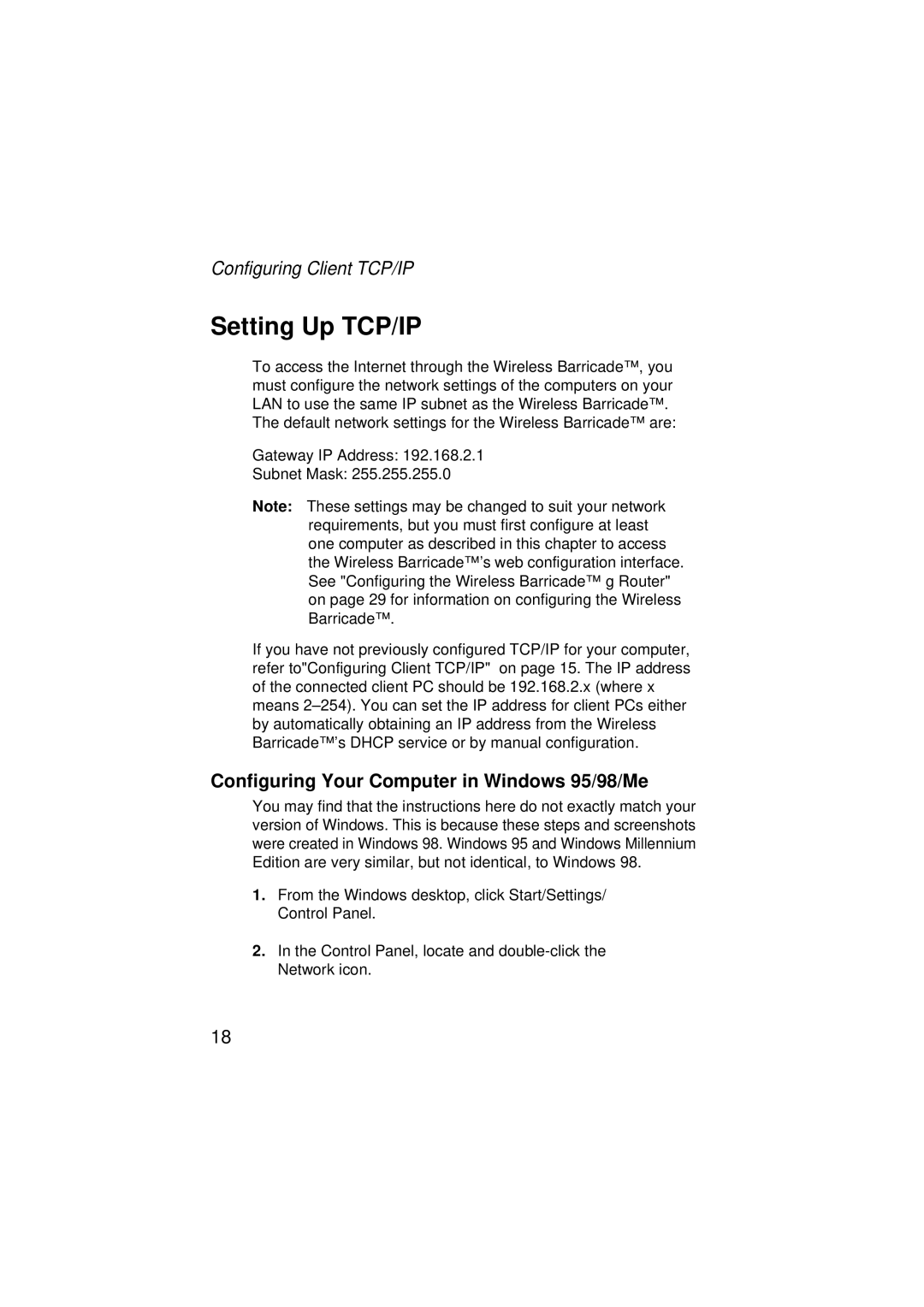Configuring Client TCP/IP
Setting Up TCP/IP
To access the Internet through the Wireless Barricade™, you must configure the network settings of the computers on your LAN to use the same IP subnet as the Wireless Barricade™. The default network settings for the Wireless Barricade™ are:
Gateway IP Address: 192.168.2.1
Subnet Mask: 255.255.255.0
Note: These settings may be changed to suit your network requirements, but you must first configure at least one computer as described in this chapter to access the Wireless Barricade™’s web configuration interface. See "Configuring the Wireless Barricade™ g Router" on page 29 for information on configuring the Wireless Barricade™.
If you have not previously configured TCP/IP for your computer, refer to"Configuring Client TCP/IP" on page 15. The IP address of the connected client PC should be 192.168.2.x (where x means
Configuring Your Computer in Windows 95/98/Me
You may find that the instructions here do not exactly match your version of Windows. This is because these steps and screenshots were created in Windows 98. Windows 95 and Windows Millennium Edition are very similar, but not identical, to Windows 98.
1.From the Windows desktop, click Start/Settings/ Control Panel.
2.In the Control Panel, locate and
18