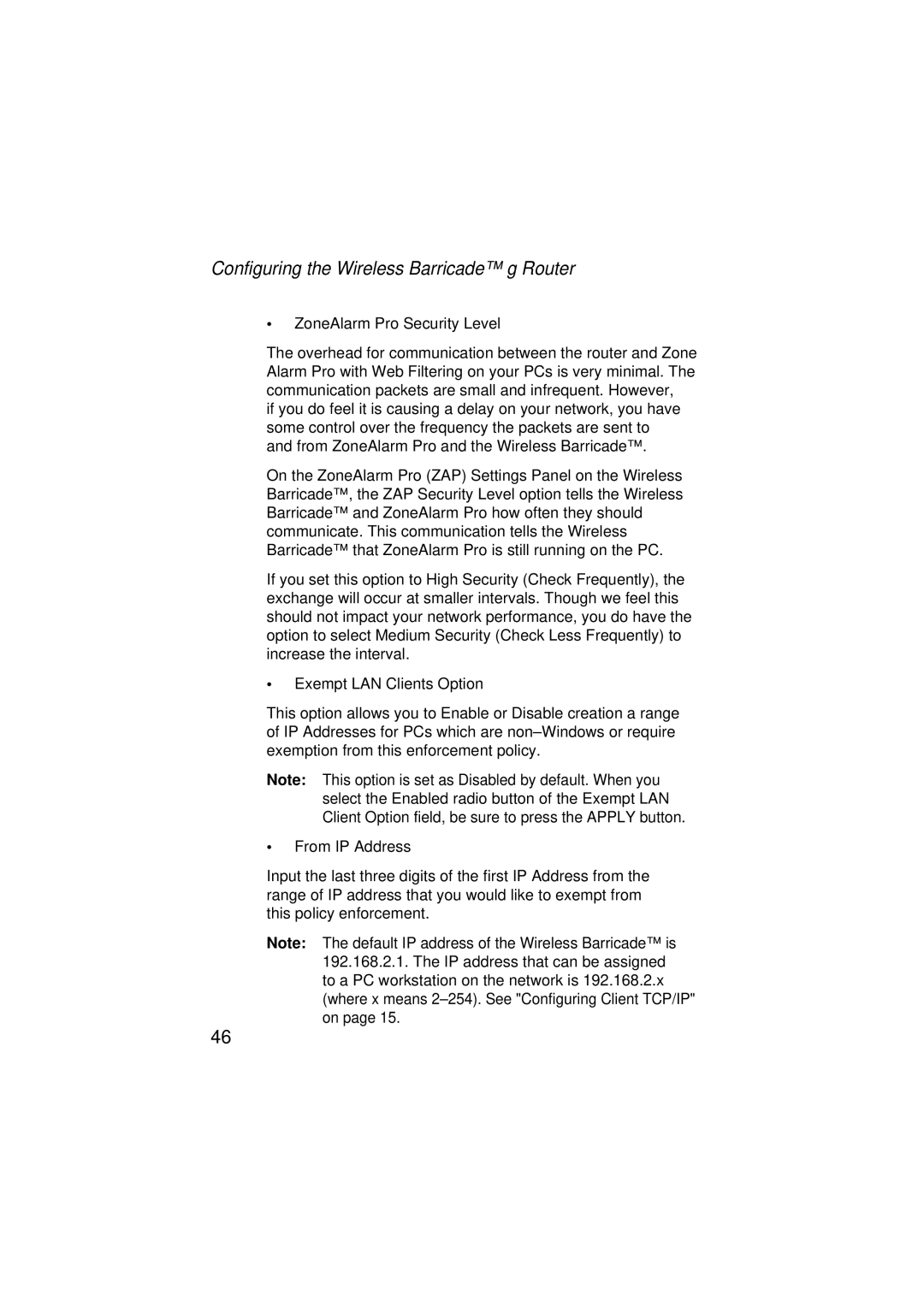Configuring the Wireless Barricade™ g Router
•ZoneAlarm Pro Security Level
The overhead for communication between the router and Zone Alarm Pro with Web Filtering on your PCs is very minimal. The communication packets are small and infrequent. However,
if you do feel it is causing a delay on your network, you have some control over the frequency the packets are sent to and from ZoneAlarm Pro and the Wireless Barricade™.
On the ZoneAlarm Pro (ZAP) Settings Panel on the Wireless Barricade™, the ZAP Security Level option tells the Wireless Barricade™ and ZoneAlarm Pro how often they should communicate. This communication tells the Wireless Barricade™ that ZoneAlarm Pro is still running on the PC.
If you set this option to High Security (Check Frequently), the exchange will occur at smaller intervals. Though we feel this should not impact your network performance, you do have the option to select Medium Security (Check Less Frequently) to increase the interval.
•Exempt LAN Clients Option
This option allows you to Enable or Disable creation a range of IP Addresses for PCs which are
Note: This option is set as Disabled by default. When you select the Enabled radio button of the Exempt LAN Client Option field, be sure to press the APPLY button.
•From IP Address
Input the last three digits of the first IP Address from the range of IP address that you would like to exempt from this policy enforcement.
Note: The default IP address of the Wireless Barricade™ is 192.168.2.1. The IP address that can be assigned to a PC workstation on the network is 192.168.2.x (where x means
46