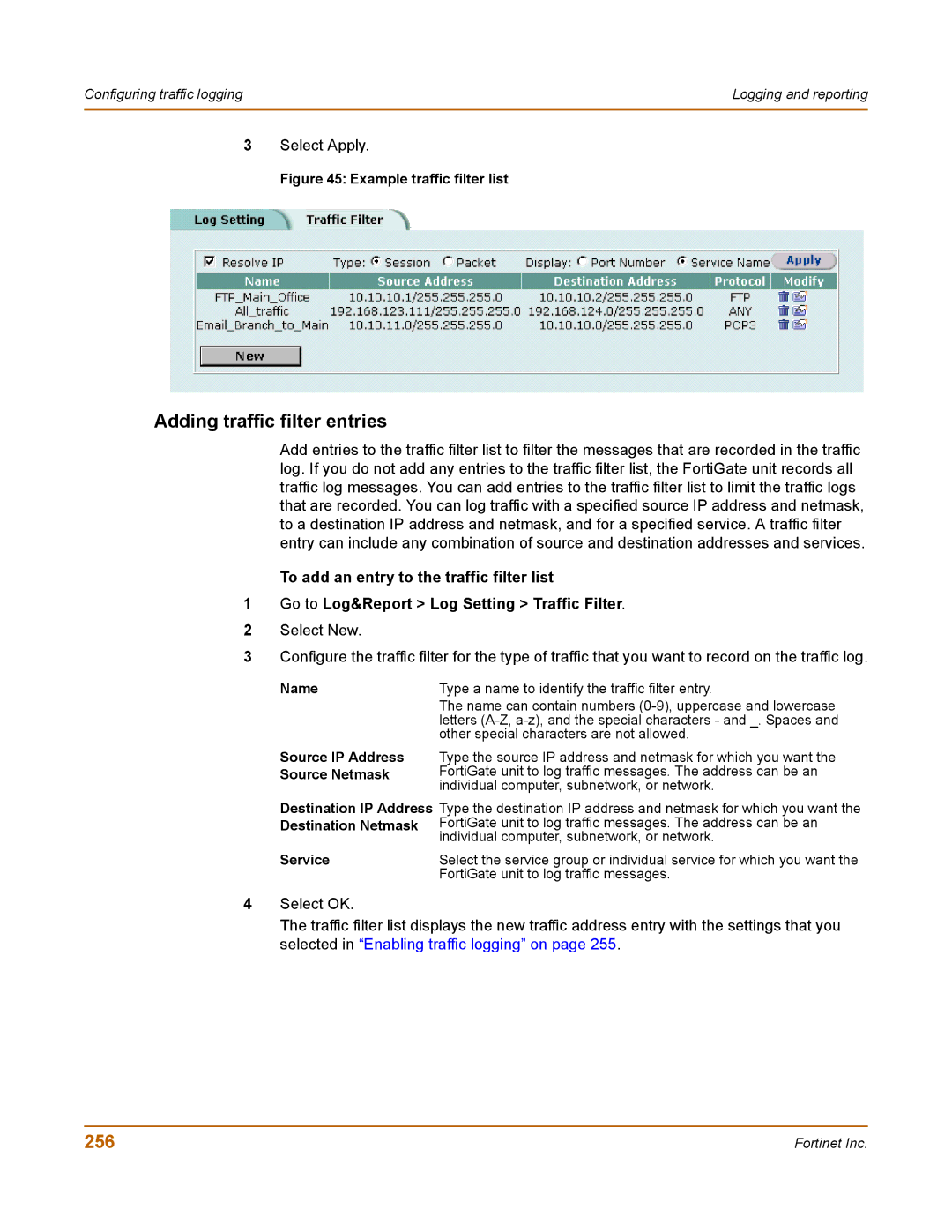Configuring traffic logging | Logging and reporting |
|
|
3Select Apply.
Figure 45: Example traffic filter list
Adding traffic filter entries
Add entries to the traffic filter list to filter the messages that are recorded in the traffic log. If you do not add any entries to the traffic filter list, the FortiGate unit records all traffic log messages. You can add entries to the traffic filter list to limit the traffic logs that are recorded. You can log traffic with a specified source IP address and netmask, to a destination IP address and netmask, and for a specified service. A traffic filter entry can include any combination of source and destination addresses and services.
To add an entry to the traffic filter list
1Go to Log&Report > Log Setting > Traffic Filter.
2Select New.
3Configure the traffic filter for the type of traffic that you want to record on the traffic log.
Name | Type a name to identify the traffic filter entry. |
Source IP Address Source Netmask
The name can contain numbers
Type the source IP address and netmask for which you want the FortiGate unit to log traffic messages. The address can be an individual computer, subnetwork, or network.
Destination IP Address Destination Netmask
Service
Type the destination IP address and netmask for which you want the FortiGate unit to log traffic messages. The address can be an individual computer, subnetwork, or network.
Select the service group or individual service for which you want the FortiGate unit to log traffic messages.
4Select OK.
The traffic filter list displays the new traffic address entry with the settings that you selected in “Enabling traffic logging” on page 255.
256 | Fortinet Inc. |