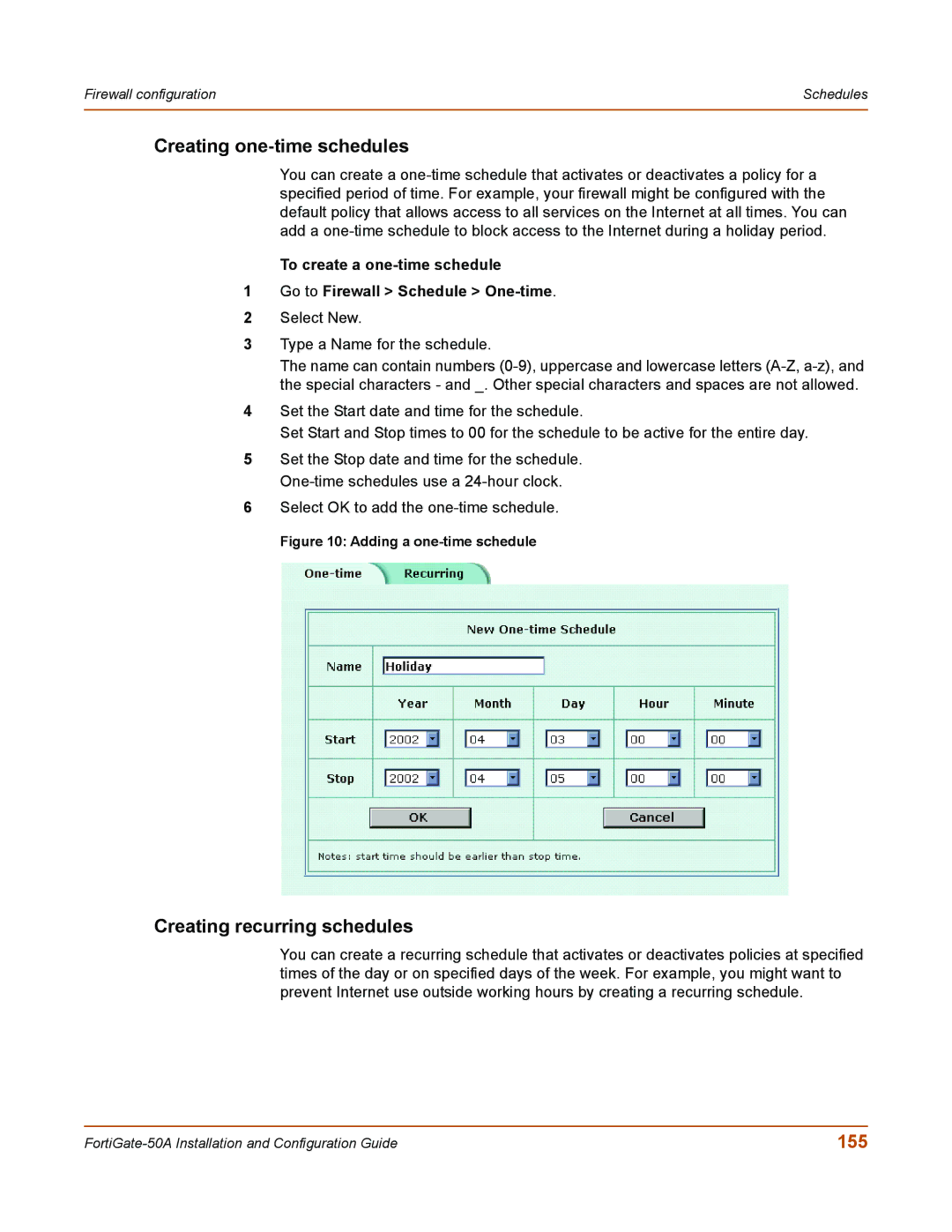Firewall configuration | Schedules |
|
|
Creating one-time schedules
You can create a
To create a
1Go to Firewall > Schedule >
2Select New.
3Type a Name for the schedule.
The name can contain numbers
4Set the Start date and time for the schedule.
Set Start and Stop times to 00 for the schedule to be active for the entire day.
5Set the Stop date and time for the schedule.
6Select OK to add the
Figure 10: Adding a one-time schedule
Creating recurring schedules
You can create a recurring schedule that activates or deactivates policies at specified times of the day or on specified days of the week. For example, you might want to prevent Internet use outside working hours by creating a recurring schedule.
155 |