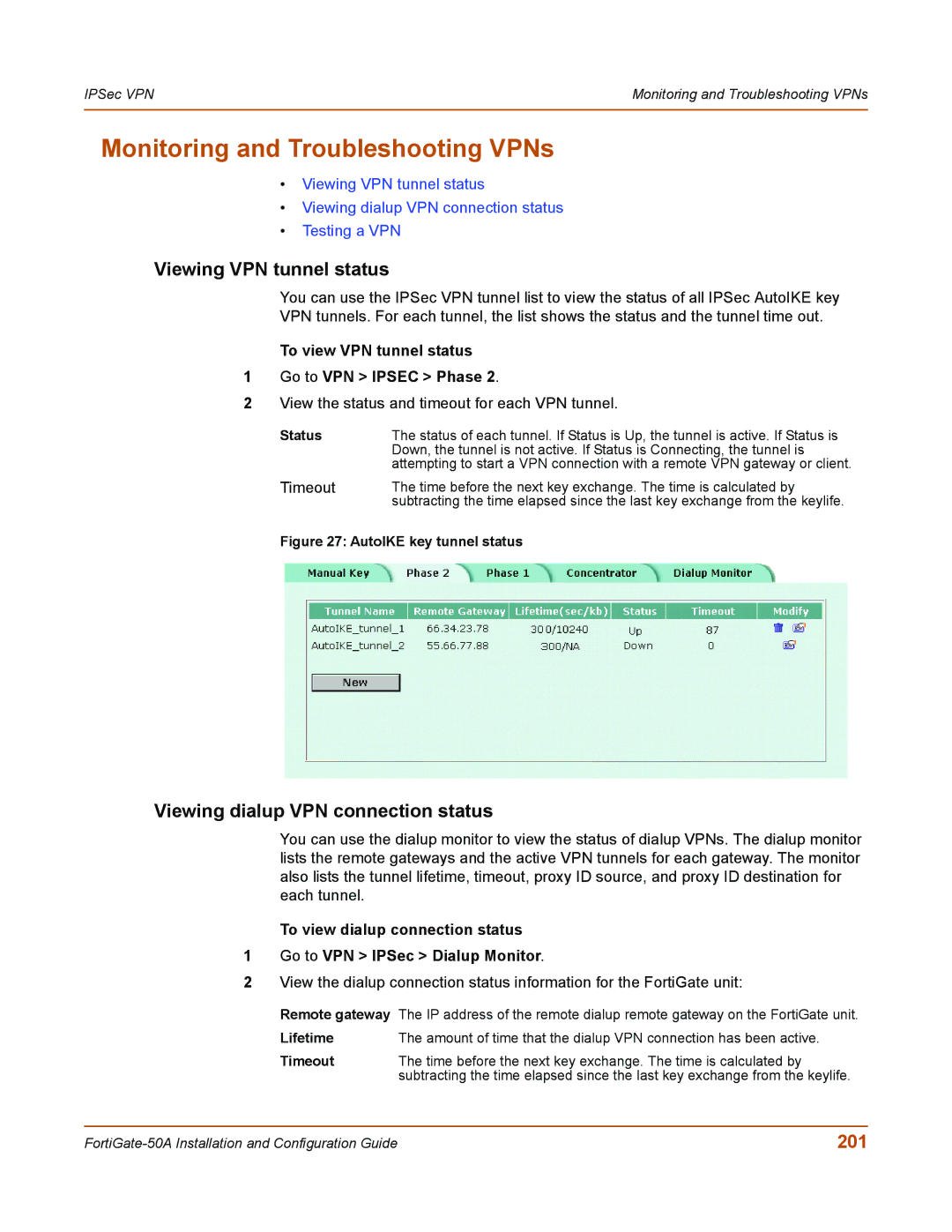IPSec VPN | Monitoring and Troubleshooting VPNs |
|
|
Monitoring and Troubleshooting VPNs
•Viewing VPN tunnel status
•Viewing dialup VPN connection status
•Testing a VPN
Viewing VPN tunnel status
You can use the IPSec VPN tunnel list to view the status of all IPSec AutoIKE key
VPN tunnels. For each tunnel, the list shows the status and the tunnel time out.
To view VPN tunnel status
1Go to VPN > IPSEC > Phase 2.
2View the status and timeout for each VPN tunnel.
Status | The status of each tunnel. If Status is Up, the tunnel is active. If Status is |
| Down, the tunnel is not active. If Status is Connecting, the tunnel is |
| attempting to start a VPN connection with a remote VPN gateway or client. |
Timeout | The time before the next key exchange. The time is calculated by |
| subtracting the time elapsed since the last key exchange from the keylife. |
Figure 27: AutoIKE key tunnel status
Viewing dialup VPN connection status
You can use the dialup monitor to view the status of dialup VPNs. The dialup monitor lists the remote gateways and the active VPN tunnels for each gateway. The monitor also lists the tunnel lifetime, timeout, proxy ID source, and proxy ID destination for each tunnel.
To view dialup connection status
1Go to VPN > IPSec > Dialup Monitor.
2View the dialup connection status information for the FortiGate unit:
Remote gateway The IP address of the remote dialup remote gateway on the FortiGate unit.
Lifetime | The amount of time that the dialup VPN connection has been active. |
Timeout | The time before the next key exchange. The time is calculated by |
| subtracting the time elapsed since the last key exchange from the keylife. |
201 |