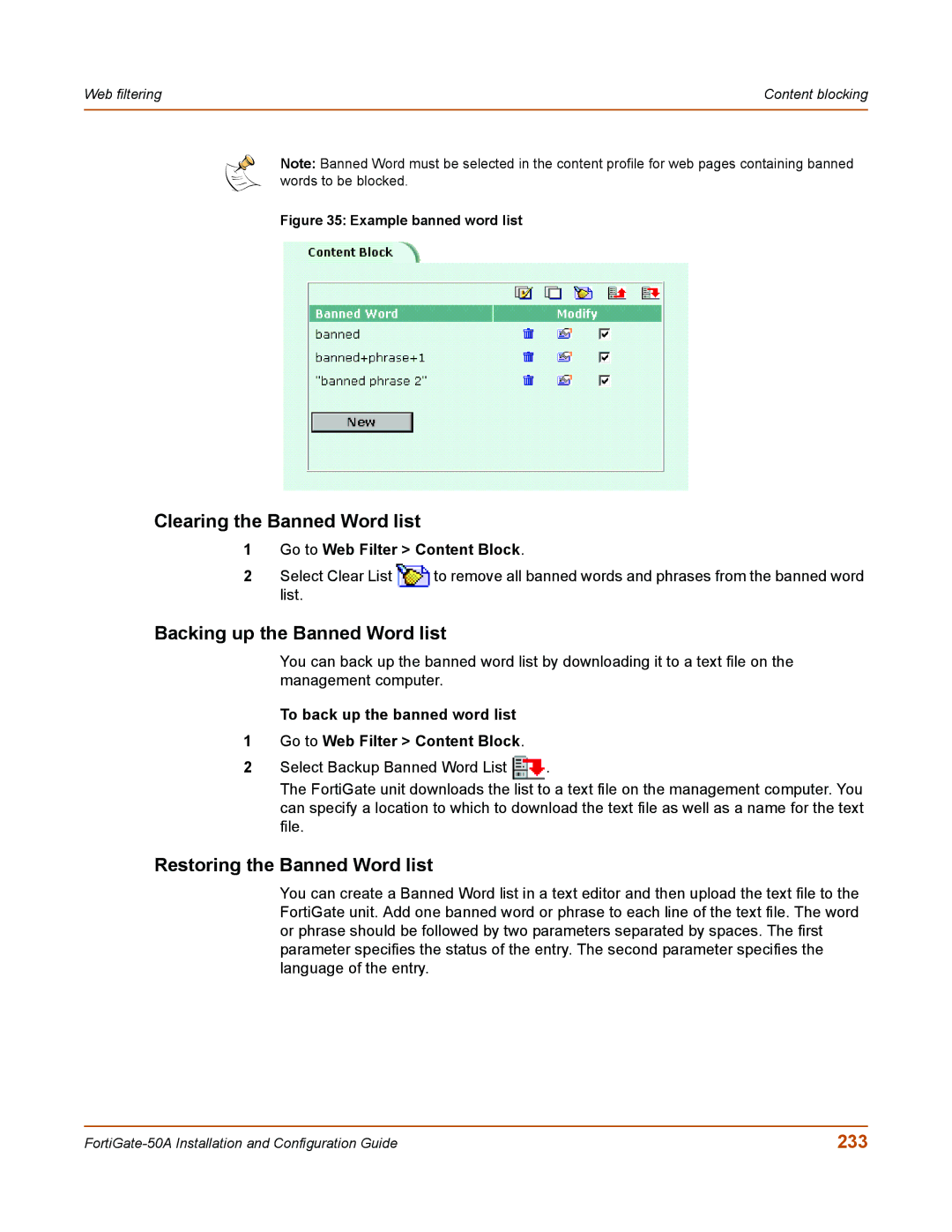Web filtering | Content blocking |
|
|
Note: Banned Word must be selected in the content profile for web pages containing banned words to be blocked.
Figure 35: Example banned word list
Clearing the Banned Word list
1 | Go to Web Filter > Content Block. | |
2 | Select Clear List | to remove all banned words and phrases from the banned word |
| list. |
|
Backing up the Banned Word list
You can back up the banned word list by downloading it to a text file on the management computer.
To back up the banned word list
1Go to Web Filter > Content Block.
2Select Backup Banned Word List ![]() .
.
The FortiGate unit downloads the list to a text file on the management computer. You can specify a location to which to download the text file as well as a name for the text file.
Restoring the Banned Word list
You can create a Banned Word list in a text editor and then upload the text file to the FortiGate unit. Add one banned word or phrase to each line of the text file. The word or phrase should be followed by two parameters separated by spaces. The first parameter specifies the status of the entry. The second parameter specifies the language of the entry.
233 |