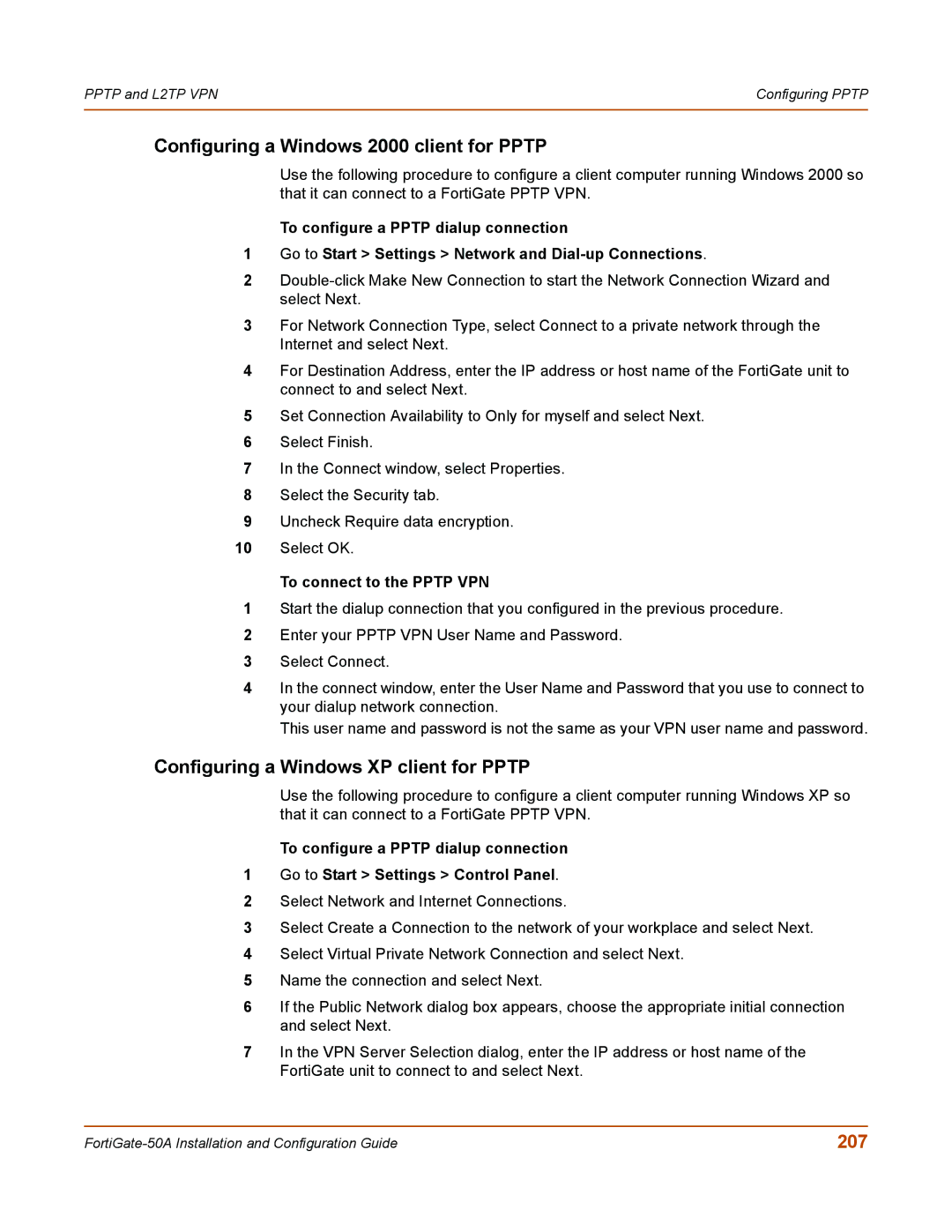PPTP and L2TP VPN | Configuring PPTP |
|
|
Configuring a Windows 2000 client for PPTP
Use the following procedure to configure a client computer running Windows 2000 so that it can connect to a FortiGate PPTP VPN.
To configure a PPTP dialup connection
1Go to Start > Settings > Network and
2
3For Network Connection Type, select Connect to a private network through the Internet and select Next.
4For Destination Address, enter the IP address or host name of the FortiGate unit to connect to and select Next.
5Set Connection Availability to Only for myself and select Next.
6Select Finish.
7In the Connect window, select Properties.
8Select the Security tab.
9Uncheck Require data encryption.
10Select OK.
To connect to the PPTP VPN
1Start the dialup connection that you configured in the previous procedure.
2Enter your PPTP VPN User Name and Password.
3Select Connect.
4In the connect window, enter the User Name and Password that you use to connect to your dialup network connection.
This user name and password is not the same as your VPN user name and password.
Configuring a Windows XP client for PPTP
Use the following procedure to configure a client computer running Windows XP so that it can connect to a FortiGate PPTP VPN.
To configure a PPTP dialup connection
1Go to Start > Settings > Control Panel.
2Select Network and Internet Connections.
3Select Create a Connection to the network of your workplace and select Next.
4Select Virtual Private Network Connection and select Next.
5Name the connection and select Next.
6If the Public Network dialog box appears, choose the appropriate initial connection and select Next.
7In the VPN Server Selection dialog, enter the IP address or host name of the FortiGate unit to connect to and select Next.
207 |