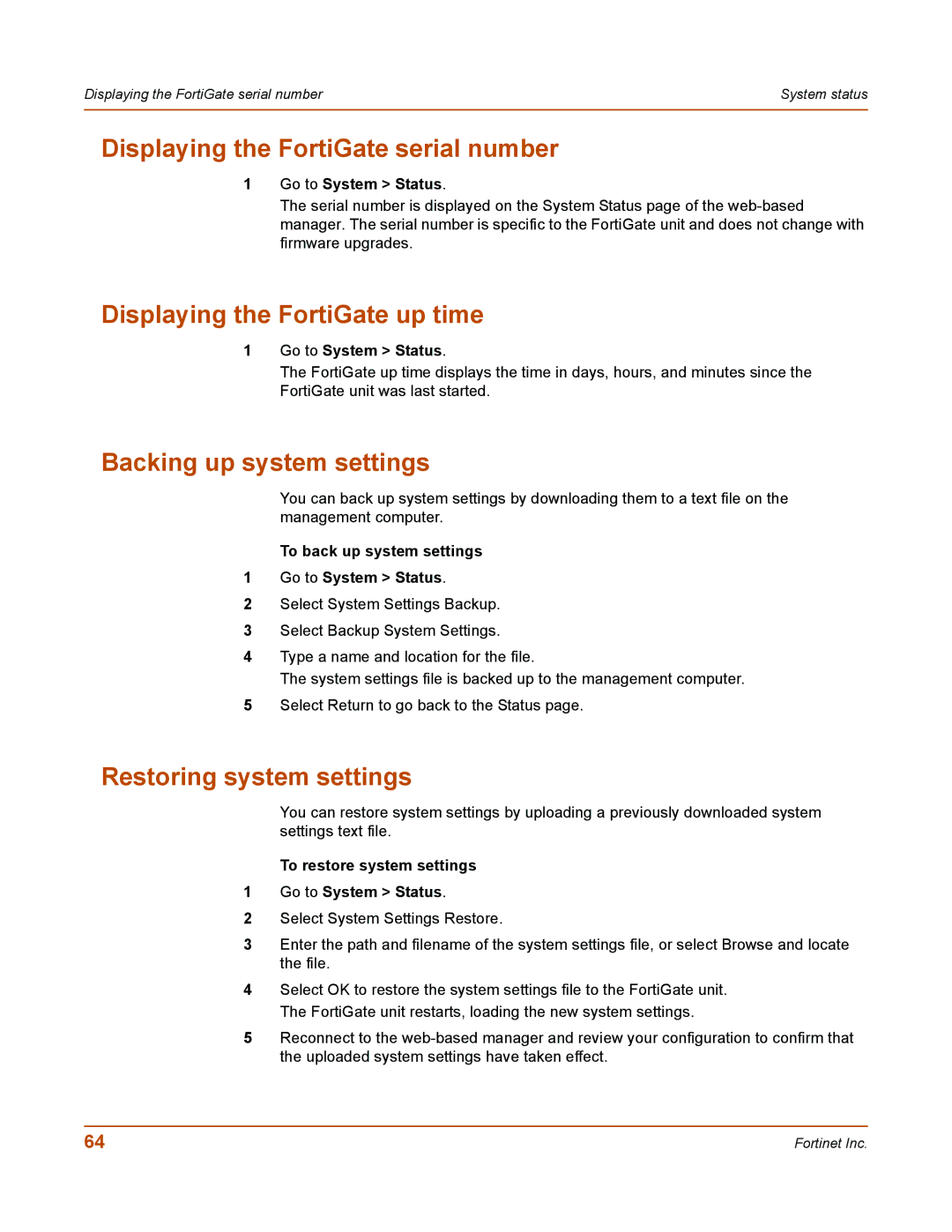Displaying the FortiGate serial number | System status |
|
|
Displaying the FortiGate serial number
1Go to System > Status.
The serial number is displayed on the System Status page of the
Displaying the FortiGate up time
1Go to System > Status.
The FortiGate up time displays the time in days, hours, and minutes since the FortiGate unit was last started.
Backing up system settings
You can back up system settings by downloading them to a text file on the management computer.
To back up system settings
1Go to System > Status.
2Select System Settings Backup.
3Select Backup System Settings.
4Type a name and location for the file.
The system settings file is backed up to the management computer.
5Select Return to go back to the Status page.
Restoring system settings
You can restore system settings by uploading a previously downloaded system settings text file.
To restore system settings
1Go to System > Status.
2Select System Settings Restore.
3Enter the path and filename of the system settings file, or select Browse and locate the file.
4Select OK to restore the system settings file to the FortiGate unit. The FortiGate unit restarts, loading the new system settings.
5Reconnect to the
64 | Fortinet Inc. |