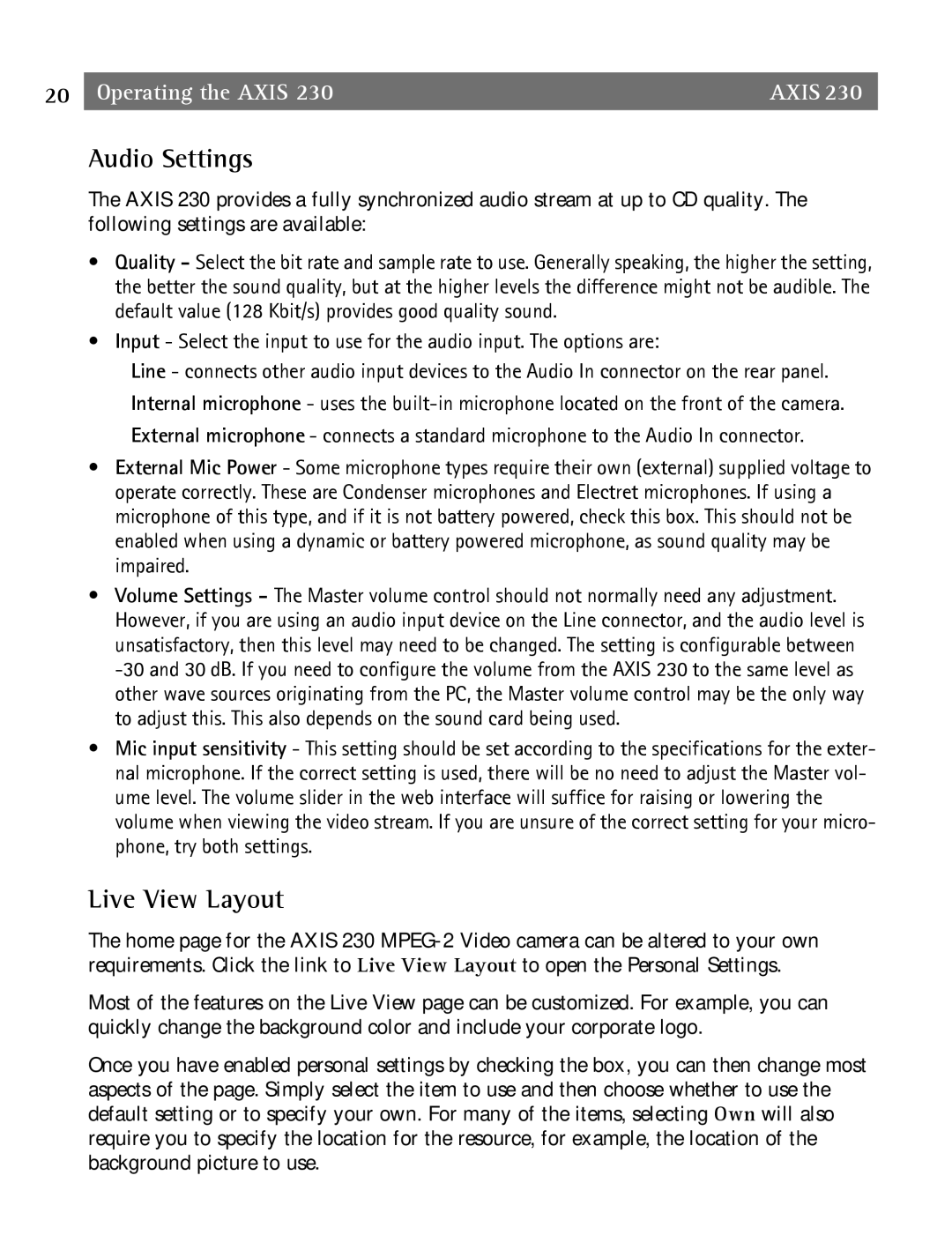20 | Operating the AXIS 230 | AXIS 230 |
Audio Settings
The AXIS 230 provides a fully synchronized audio stream at up to CD quality. The following settings are available:
•Quality - Select the bit rate and sample rate to use. Generally speaking, the higher the setting, the better the sound quality, but at the higher levels the difference might not be audible. The default value (128 Kbit/s) provides good quality sound.
•Input - Select the input to use for the audio input. The options are:
Line - connects other audio input devices to the Audio In connector on the rear panel. Internal microphone - uses the
•External Mic Power - Some microphone types require their own (external) supplied voltage to operate correctly. These are Condenser microphones and Electret microphones. If using a microphone of this type, and if it is not battery powered, check this box. This should not be enabled when using a dynamic or battery powered microphone, as sound quality may be impaired.
•Volume Settings - The Master volume control should not normally need any adjustment. However, if you are using an audio input device on the Line connector, and the audio level is unsatisfactory, then this level may need to be changed. The setting is configurable between
•Mic input sensitivity - This setting should be set according to the specifications for the exter- nal microphone. If the correct setting is used, there will be no need to adjust the Master vol- ume level. The volume slider in the web interface will suffice for raising or lowering the volume when viewing the video stream. If you are unsure of the correct setting for your micro- phone, try both settings.
Live View Layout
The home page for the AXIS 230
Most of the features on the Live View page can be customized. For example, you can quickly change the background color and include your corporate logo.
Once you have enabled personal settings by checking the box, you can then change most aspects of the page. Simply select the item to use and then choose whether to use the default setting or to specify your own. For many of the items, selecting Own will also require you to specify the location for the resource, for example, the location of the background picture to use.