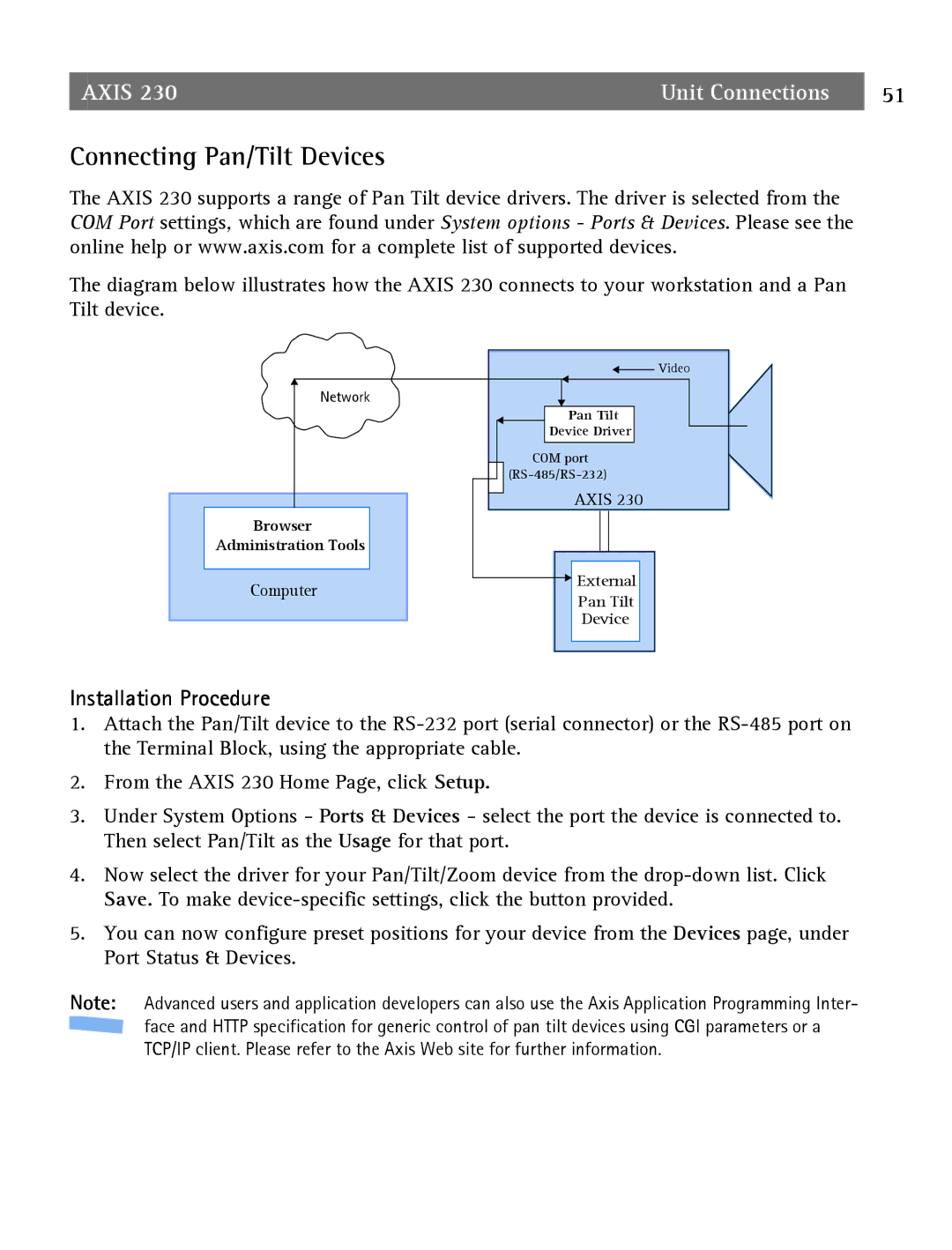AXIS 230 | Unit Connections | 51 |
Connecting Pan/Tilt Devices
The AXIS 230 supports a range of Pan Tilt device drivers. The driver is selected from the COM Port settings, which are found under System options - Ports & Devices. Please see the online help or www.axis.com for a complete list of supported devices.
The diagram below illustrates how the AXIS 230 connects to your workstation and a Pan Tilt device.
Network
Browser
Administration Tools
Computer
Video |
Pan Tilt |
Device Driver |
COM port |
AXIS 230 |
![]() External
External
Pan Tilt
Device
Installation Procedure
1.Attach the Pan/Tilt device to the
2.From the AXIS 230 Home Page, click Setup.
3.Under System Options - Ports & Devices - select the port the device is connected to. Then select Pan/Tilt as the Usage for that port.
4.Now select the driver for your Pan/Tilt/Zoom device from the
5.You can now configure preset positions for your device from the Devices page, under Port Status & Devices.
Note: Advanced users and application developers can also use the Axis Application Programming Inter- ![]() face and HTTP specification for generic control of pan tilt devices using CGI parameters or a
face and HTTP specification for generic control of pan tilt devices using CGI parameters or a
TCP/IP client. Please refer to the Axis Web site for further information.