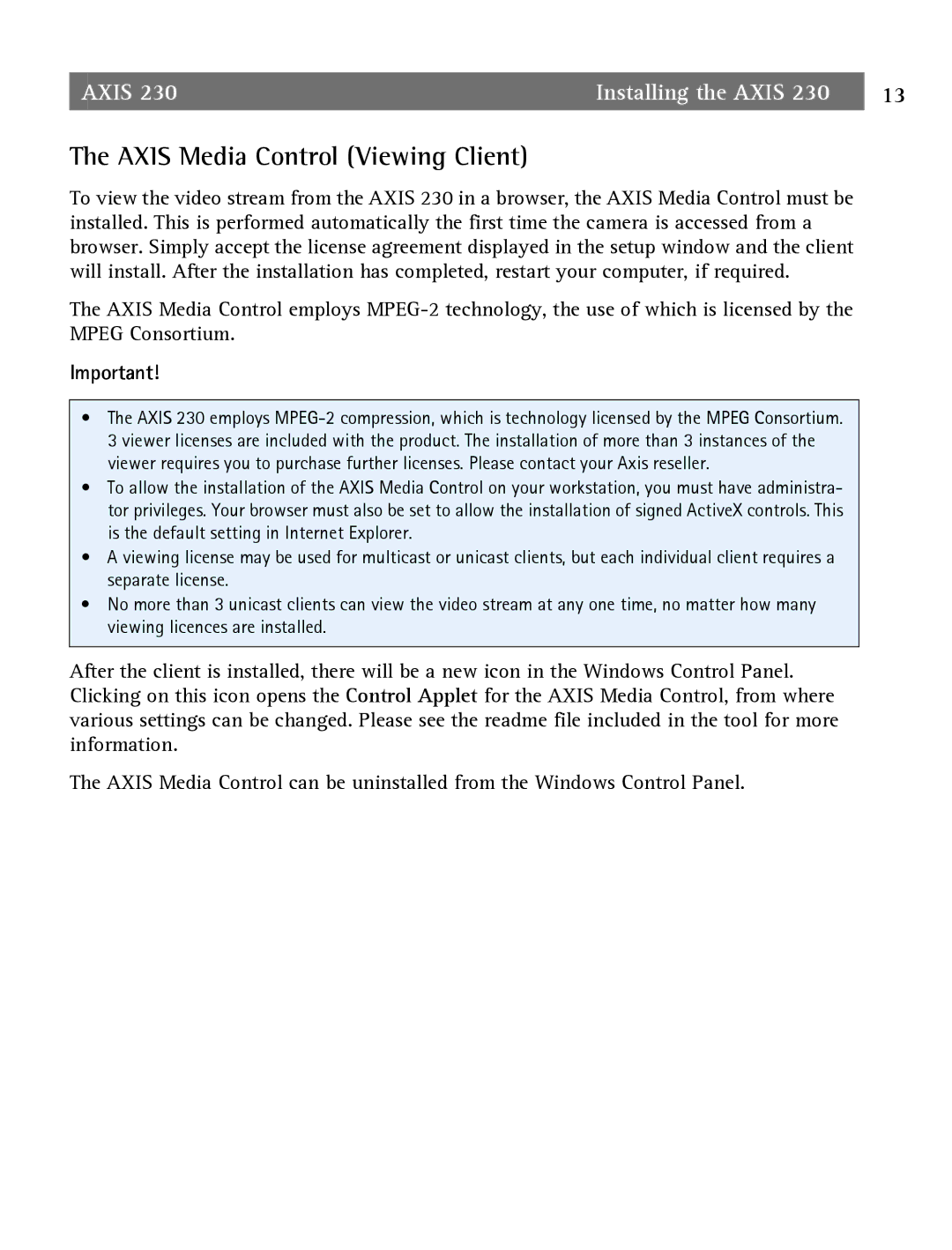AXIS 230 | Installing the AXIS 230 | 13 |
The AXIS Media Control (Viewing Client)
To view the video stream from the AXIS 230 in a browser, the AXIS Media Control must be installed. This is performed automatically the first time the camera is accessed from a browser. Simply accept the license agreement displayed in the setup window and the client will install. After the installation has completed, restart your computer, if required.
The AXIS Media Control employs
Important!
•The AXIS 230 employs
•To allow the installation of the AXIS Media Control on your workstation, you must have administra- tor privileges. Your browser must also be set to allow the installation of signed ActiveX controls. This is the default setting in Internet Explorer.
•A viewing license may be used for multicast or unicast clients, but each individual client requires a separate license.
•No more than 3 unicast clients can view the video stream at any one time, no matter how many viewing licences are installed.
After the client is installed, there will be a new icon in the Windows Control Panel. Clicking on this icon opens the Control Applet for the AXIS Media Control, from where various settings can be changed. Please see the readme file included in the tool for more information.
The AXIS Media Control can be uninstalled from the Windows Control Panel.