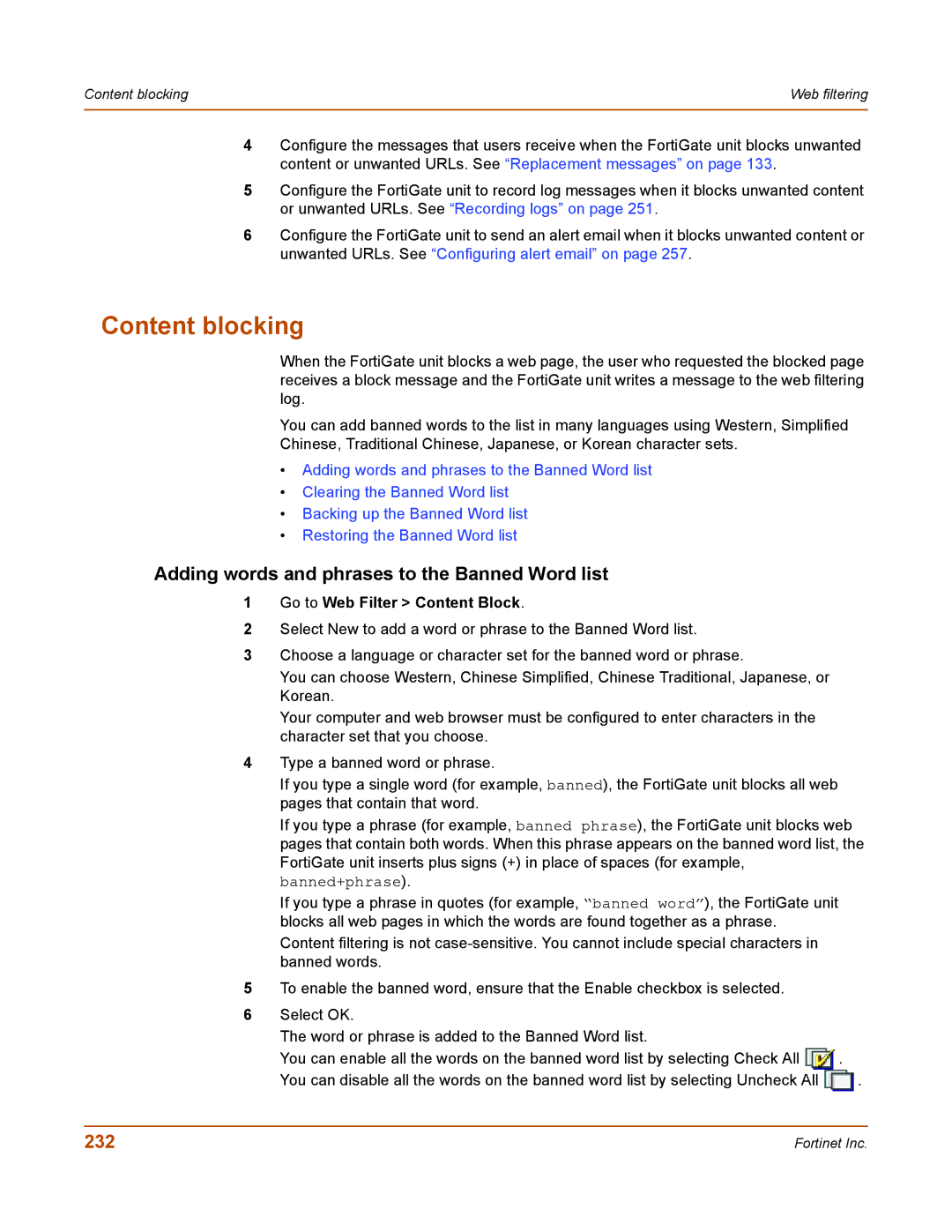Content blocking | Web filtering |
|
|
4Configure the messages that users receive when the FortiGate unit blocks unwanted content or unwanted URLs. See “Replacement messages” on page 133.
5Configure the FortiGate unit to record log messages when it blocks unwanted content or unwanted URLs. See “Recording logs” on page 251.
6Configure the FortiGate unit to send an alert email when it blocks unwanted content or unwanted URLs. See “Configuring alert email” on page 257.
Content blocking
When the FortiGate unit blocks a web page, the user who requested the blocked page receives a block message and the FortiGate unit writes a message to the web filtering log.
You can add banned words to the list in many languages using Western, Simplified Chinese, Traditional Chinese, Japanese, or Korean character sets.
•Adding words and phrases to the Banned Word list
•Clearing the Banned Word list
•Backing up the Banned Word list
•Restoring the Banned Word list
Adding words and phrases to the Banned Word list
1Go to Web Filter > Content Block.
2Select New to add a word or phrase to the Banned Word list.
3Choose a language or character set for the banned word or phrase.
You can choose Western, Chinese Simplified, Chinese Traditional, Japanese, or Korean.
Your computer and web browser must be configured to enter characters in the character set that you choose.
4Type a banned word or phrase.
If you type a single word (for example, banned), the FortiGate unit blocks all web pages that contain that word.
If you type a phrase (for example, banned phrase), the FortiGate unit blocks web pages that contain both words. When this phrase appears on the banned word list, the FortiGate unit inserts plus signs (+) in place of spaces (for example, banned+phrase).
If you type a phrase in quotes (for example, “banned word”), the FortiGate unit blocks all web pages in which the words are found together as a phrase.
Content filtering is not
5To enable the banned word, ensure that the Enable checkbox is selected.
6Select OK.
The word or phrase is added to the Banned Word list.
You can enable all the words on the banned word list by selecting Check All ![]() .
.
You can disable all the words on the banned word list by selecting Uncheck All ![]() .
.
232 | Fortinet Inc. |