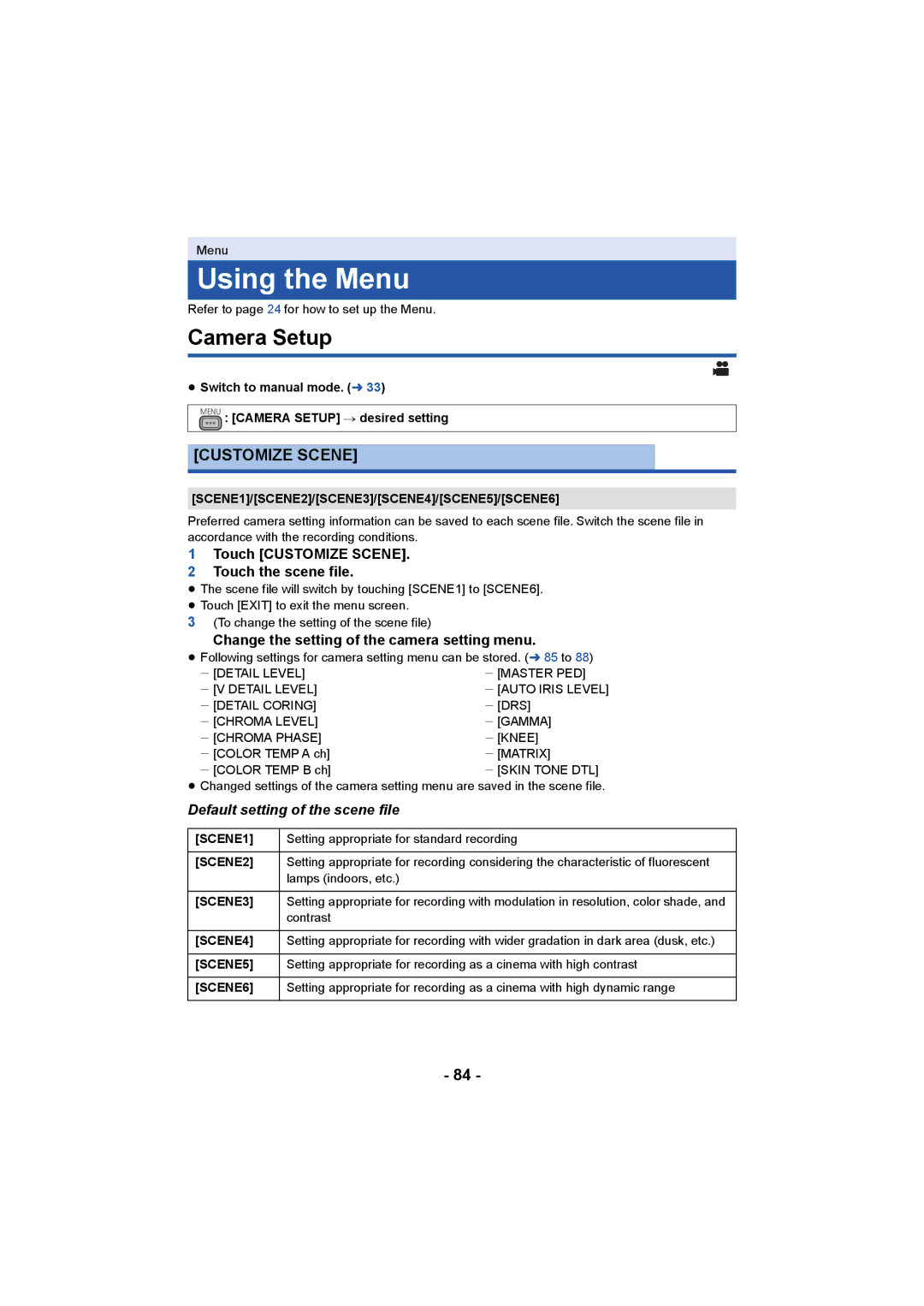Menu
Using the Menu
Refer to page 24 for how to set up the Menu.
Camera Setup
≥Switch to manual mode. (l 33)
MENU : [CAMERA SETUP] # desired setting
[CUSTOMIZE SCENE]
[SCENE1]/[SCENE2]/[SCENE3]/[SCENE4]/[SCENE5]/[SCENE6]
Preferred camera setting information can be saved to each scene file. Switch the scene file in accordance with the recording conditions.
1Touch [CUSTOMIZE SCENE].
2Touch the scene file.
≥The scene file will switch by touching [SCENE1] to [SCENE6].
≥Touch [EXIT] to exit the menu screen.
3(To change the setting of the scene file)
Change the setting of the camera setting menu.
≥Following settings for camera setting menu can be stored. (l 85 to 88)
j[DETAIL LEVEL] | j[MASTER PED] |
j[V DETAIL LEVEL] | j[AUTO IRIS LEVEL] |
j[DETAIL CORING] | j[DRS] |
j[CHROMA LEVEL] | j[GAMMA] |
j[CHROMA PHASE] | j[KNEE] |
j[COLOR TEMP A ch] | j[MATRIX] |
j[COLOR TEMP B ch] | j[SKIN TONE DTL] |
≥Changed settings of the camera setting menu are saved in the scene file.
Default setting of the scene file
[SCENE1] | Setting appropriate for standard recording |
|
|
[SCENE2] | Setting appropriate for recording considering the characteristic of fluorescent |
| lamps (indoors, etc.) |
|
|
[SCENE3] | Setting appropriate for recording with modulation in resolution, color shade, and |
| contrast |
|
|
[SCENE4] | Setting appropriate for recording with wider gradation in dark area (dusk, etc.) |
|
|
[SCENE5] | Setting appropriate for recording as a cinema with high contrast |
|
|
[SCENE6] | Setting appropriate for recording as a cinema with high dynamic range |
|
|
- 84 -