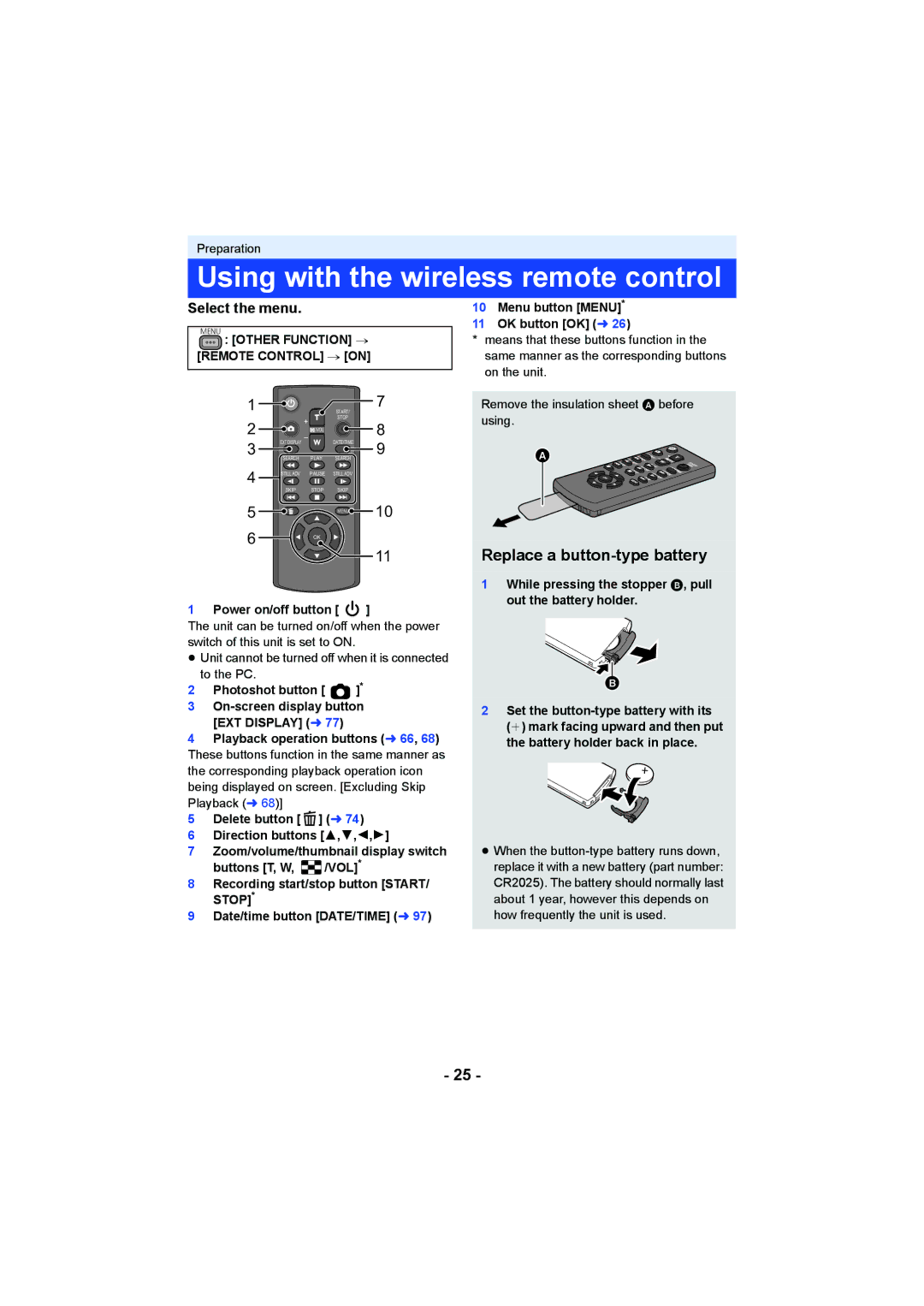Preparation
Using with the wireless remote control
Select the menu.
MENU : [OTHER FUNCTION] # [REMOTE CONTROL] # [ON]
1 |
| START/ | 7 |
2 |
| STOP | 8 |
/VOL |
| ||
3 | EXT DISPLAY | DATE/TIME | 9 |
SEARCH PLAY | SEARCH |
10Menu button [MENU]*
11OK button [OK] (l 26)
*means that these buttons function in the same manner as the corresponding buttons on the unit.
Remove the insulation sheet A before using.
4
5
6
STILL ADV PAUSE STILL ADV
SKIP STOP SKIP
MENU ![]()
OK
10
![]()
![]()
![]()
![]()
11Replace a
1Power on/off button [  ]
]
The unit can be turned on/off when the power switch of this unit is set to ON.
≥Unit cannot be turned off when it is connected to the PC.
2Photoshot button [  ]*
]*
3
4Playback operation buttons (l 66, 68) These buttons function in the same manner as the corresponding playback operation icon being displayed on screen. [Excluding Skip Playback (l 68)]
5Delete button [![]() ] (l 74)
] (l 74)
6Direction buttons [3,4,2,1]
7Zoom/volume/thumbnail display switch
buttons [T, W, ![]() /VOL]*
/VOL]*
8Recording start/stop button [START/ STOP]*
9Date/time button [DATE/TIME] (l 97)
1While pressing the stopper B, pull out the battery holder.
2Set the button-type battery with its
(i) mark facing upward and then put the battery holder back in place.
≥When the
- 25 -