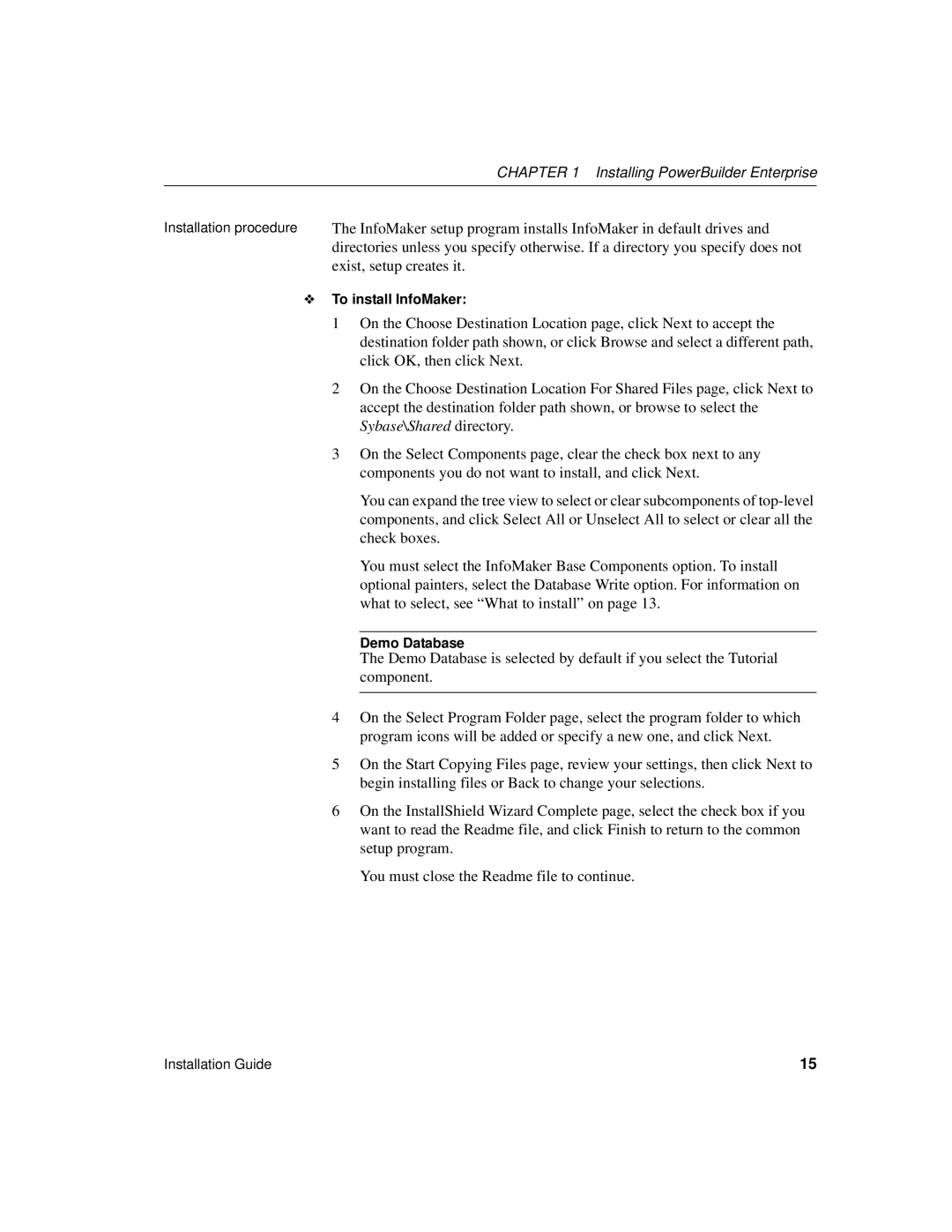CHAPTER 1 Installing PowerBuilder Enterprise
Installation procedure The InfoMaker setup program installs InfoMaker in default drives and directories unless you specify otherwise. If a directory you specify does not exist, setup creates it.
❖To install InfoMaker:
1On the Choose Destination Location page, click Next to accept the destination folder path shown, or click Browse and select a different path, click OK, then click Next.
2On the Choose Destination Location For Shared Files page, click Next to accept the destination folder path shown, or browse to select the Sybase\Shared directory.
3On the Select Components page, clear the check box next to any components you do not want to install, and click Next.
You can expand the tree view to select or clear subcomponents of
You must select the InfoMaker Base Components option. To install optional painters, select the Database Write option. For information on what to select, see “What to install” on page 13.
Demo Database
The Demo Database is selected by default if you select the Tutorial component.
4On the Select Program Folder page, select the program folder to which program icons will be added or specify a new one, and click Next.
5On the Start Copying Files page, review your settings, then click Next to begin installing files or Back to change your selections.
6On the InstallShield Wizard Complete page, select the check box if you want to read the Readme file, and click Finish to return to the common setup program.
You must close the Readme file to continue.
Installation Guide | 15 |