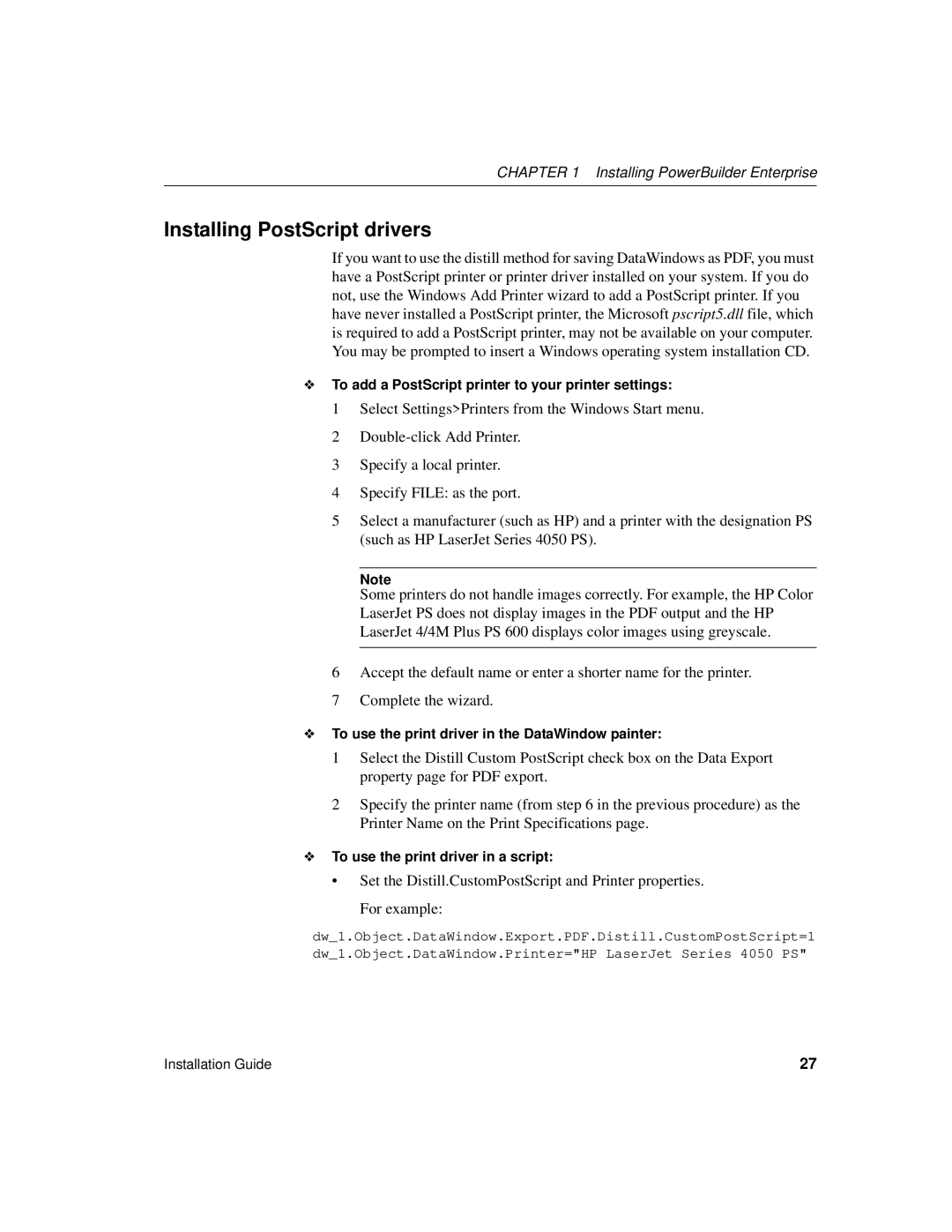CHAPTER 1 Installing PowerBuilder Enterprise
Installing PostScript drivers
If you want to use the distill method for saving DataWindows as PDF, you must have a PostScript printer or printer driver installed on your system. If you do not, use the Windows Add Printer wizard to add a PostScript printer. If you have never installed a PostScript printer, the Microsoft pscript5.dll file, which is required to add a PostScript printer, may not be available on your computer. You may be prompted to insert a Windows operating system installation CD.
❖To add a PostScript printer to your printer settings:
1 Select Settings>Printers from the Windows Start menu.
2
3 Specify a local printer.
4 Specify FILE: as the port.
5 Select a manufacturer (such as HP) and a printer with the designation PS (such as HP LaserJet Series 4050 PS).
Note
Some printers do not handle images correctly. For example, the HP Color
LaserJet PS does not display images in the PDF output and the HP
LaserJet 4/4M Plus PS 600 displays color images using greyscale.
6Accept the default name or enter a shorter name for the printer.
7Complete the wizard.
❖To use the print driver in the DataWindow painter:
1Select the Distill Custom PostScript check box on the Data Export property page for PDF export.
2Specify the printer name (from step 6 in the previous procedure) as the Printer Name on the Print Specifications page.
❖To use the print driver in a script:
• Set the Distill.CustomPostScript and Printer properties.
For example:
dw_1.Object.DataWindow.Export.PDF.Distill.CustomPostScript=1 dw_1.Object.DataWindow.Printer="HP LaserJet Series 4050 PS"
Installation Guide | 27 |