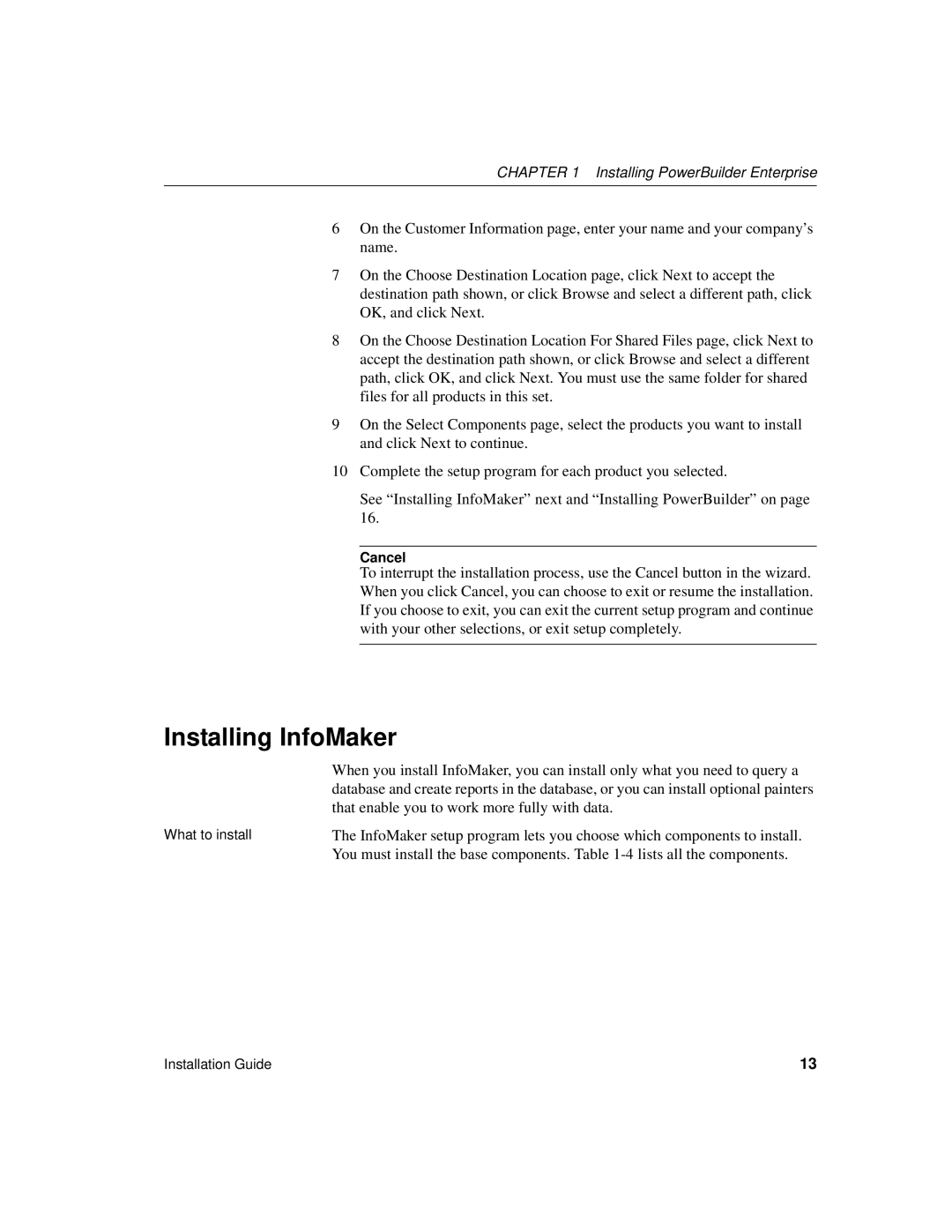CHAPTER 1 Installing PowerBuilder Enterprise
6On the Customer Information page, enter your name and your company’s name.
7On the Choose Destination Location page, click Next to accept the destination path shown, or click Browse and select a different path, click OK, and click Next.
8On the Choose Destination Location For Shared Files page, click Next to accept the destination path shown, or click Browse and select a different path, click OK, and click Next. You must use the same folder for shared files for all products in this set.
9On the Select Components page, select the products you want to install and click Next to continue.
10Complete the setup program for each product you selected.
See “Installing InfoMaker” next and “Installing PowerBuilder” on page 16.
Cancel
To interrupt the installation process, use the Cancel button in the wizard. When you click Cancel, you can choose to exit or resume the installation. If you choose to exit, you can exit the current setup program and continue with your other selections, or exit setup completely.
Installing InfoMaker
| When you install InfoMaker, you can install only what you need to query a |
| database and create reports in the database, or you can install optional painters |
| that enable you to work more fully with data. |
What to install | The InfoMaker setup program lets you choose which components to install. |
| You must install the base components. Table |
Installation Guide | 13 |