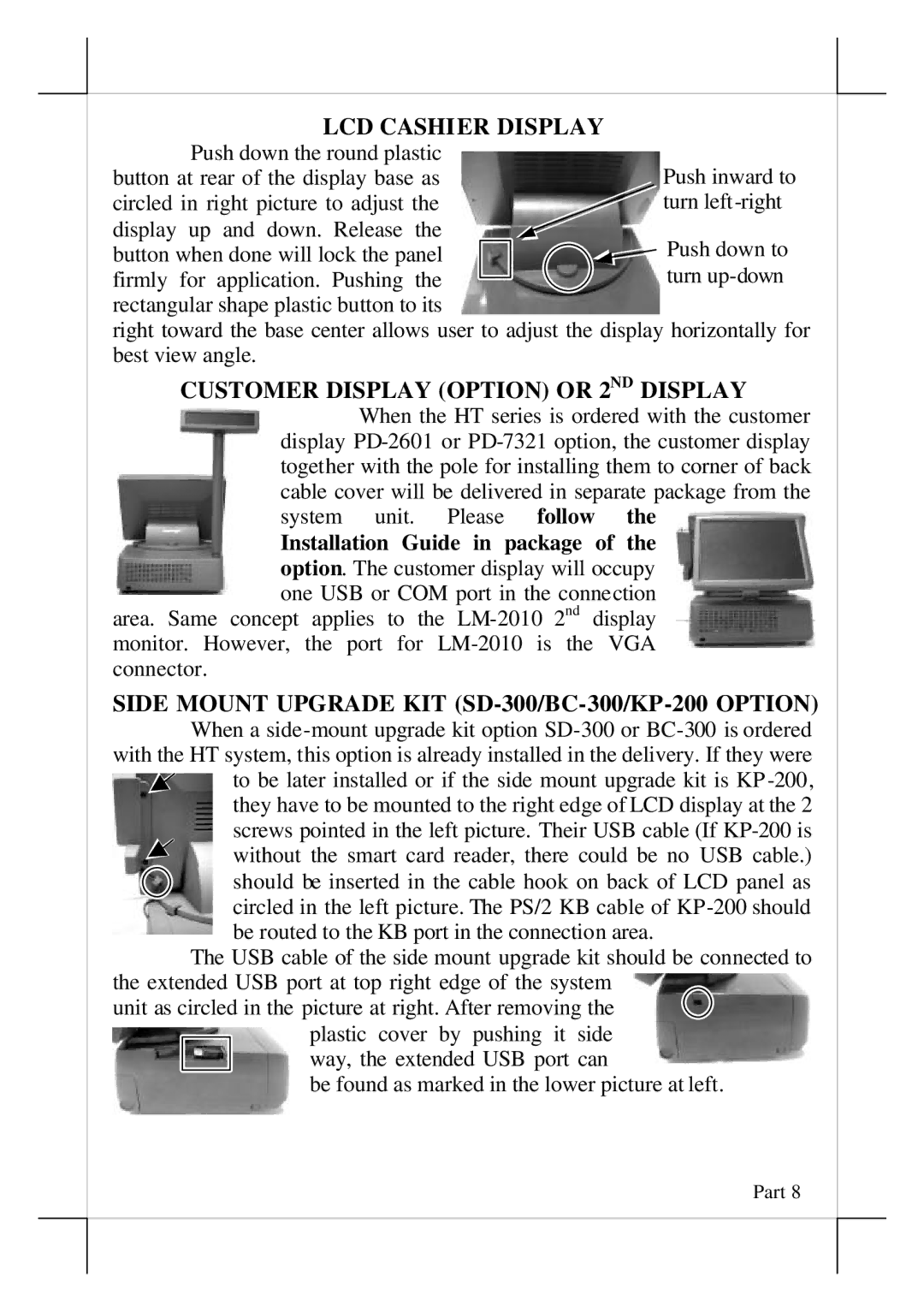LCD CASHIER DISPLAY Push down the round plastic
button at rear of the display base as circled in right picture to adjust the
display up and down. Release the
button when done will lock the panel firmly for application. Pushing the
rectangular shape plastic button to its
right toward the base center allows user to adjust the display horizontally for best view angle.
CUSTOMER DISPLAY (OPTION) OR 2ND DISPLAY
When the HT series is ordered with the customer display
Installation Guide in package of the option. The customer display will occupy one USB or COM port in the connection
area. Same concept applies to the
SIDE MOUNT UPGRADE KIT (SD-300/BC-300/KP-200 OPTION)
When a ![]() to be later installed or if the side mount upgrade kit is KP
to be later installed or if the side mount upgrade kit is KP
without the smart card reader, there could be no USB cable.)
should be inserted in the cable hook on back of LCD panel as circled in the left picture. The PS/2 KB cable of
The USB cable of the side mount upgrade kit should be connected to the extended USB port at top right edge of the system
unit as circled in the picture at right. After removing the
plastic cover by pushing it side way, the extended USB port can
be found as marked in the lower picture at left.
Part 8