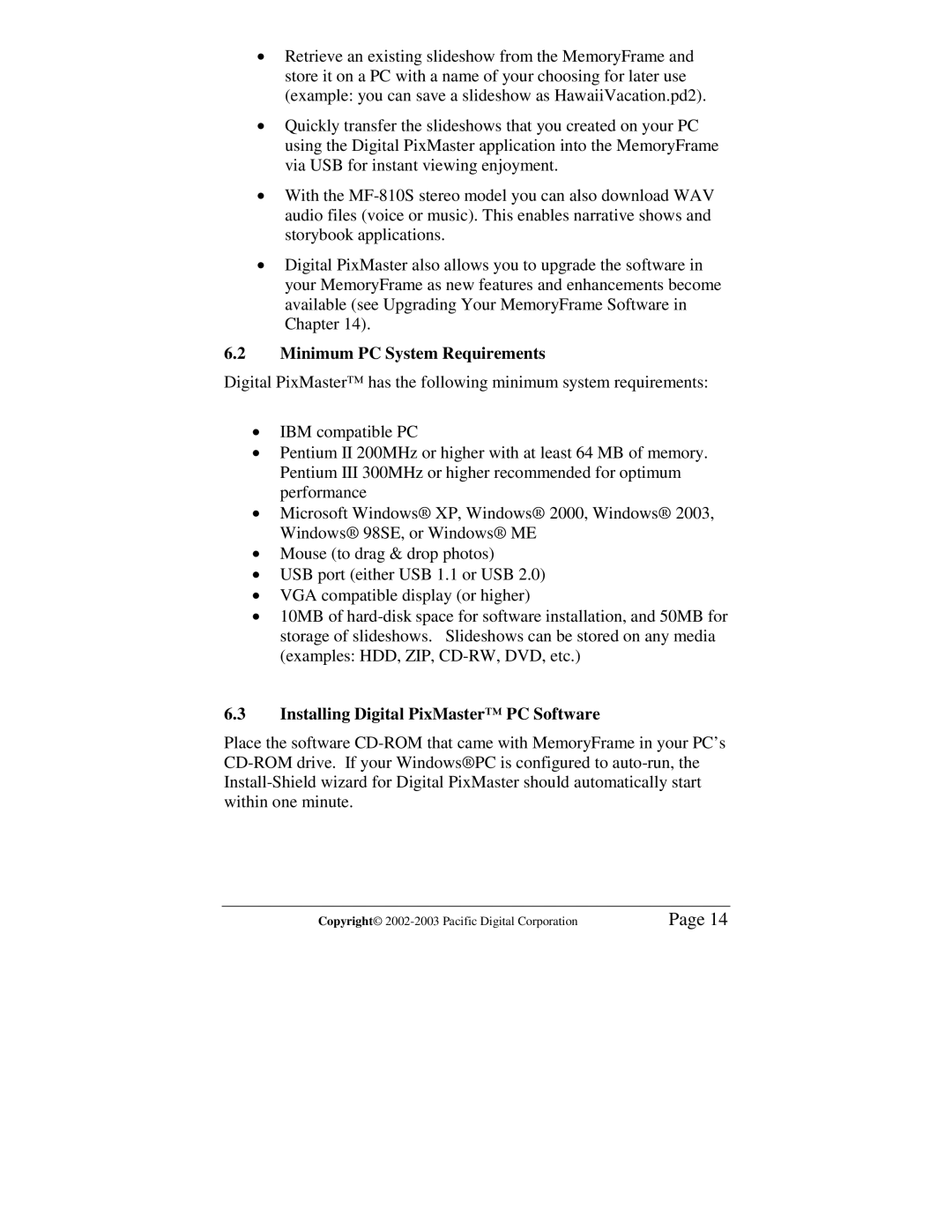•Retrieve an existing slideshow from the MemoryFrame and store it on a PC with a name of your choosing for later use (example: you can save a slideshow as HawaiiVacation.pd2).
•Quickly transfer the slideshows that you created on your PC using the Digital PixMaster application into the MemoryFrame via USB for instant viewing enjoyment.
•With the
•Digital PixMaster also allows you to upgrade the software in your MemoryFrame as new features and enhancements become available (see Upgrading Your MemoryFrame Software in Chapter 14).
6.2Minimum PC System Requirements
Digital PixMaster™ has the following minimum system requirements:
•IBM compatible PC
•Pentium II 200MHz or higher with at least 64 MB of memory. Pentium III 300MHz or higher recommended for optimum performance
•Microsoft Windows® XP, Windows® 2000, Windows® 2003, Windows® 98SE, or Windows® ME
•Mouse (to drag & drop photos)
•USB port (either USB 1.1 or USB 2.0)
•VGA compatible display (or higher)
•10MB of
6.3Installing Digital PixMaster™ PC Software
Place the software
Copyright© | Page 14 |