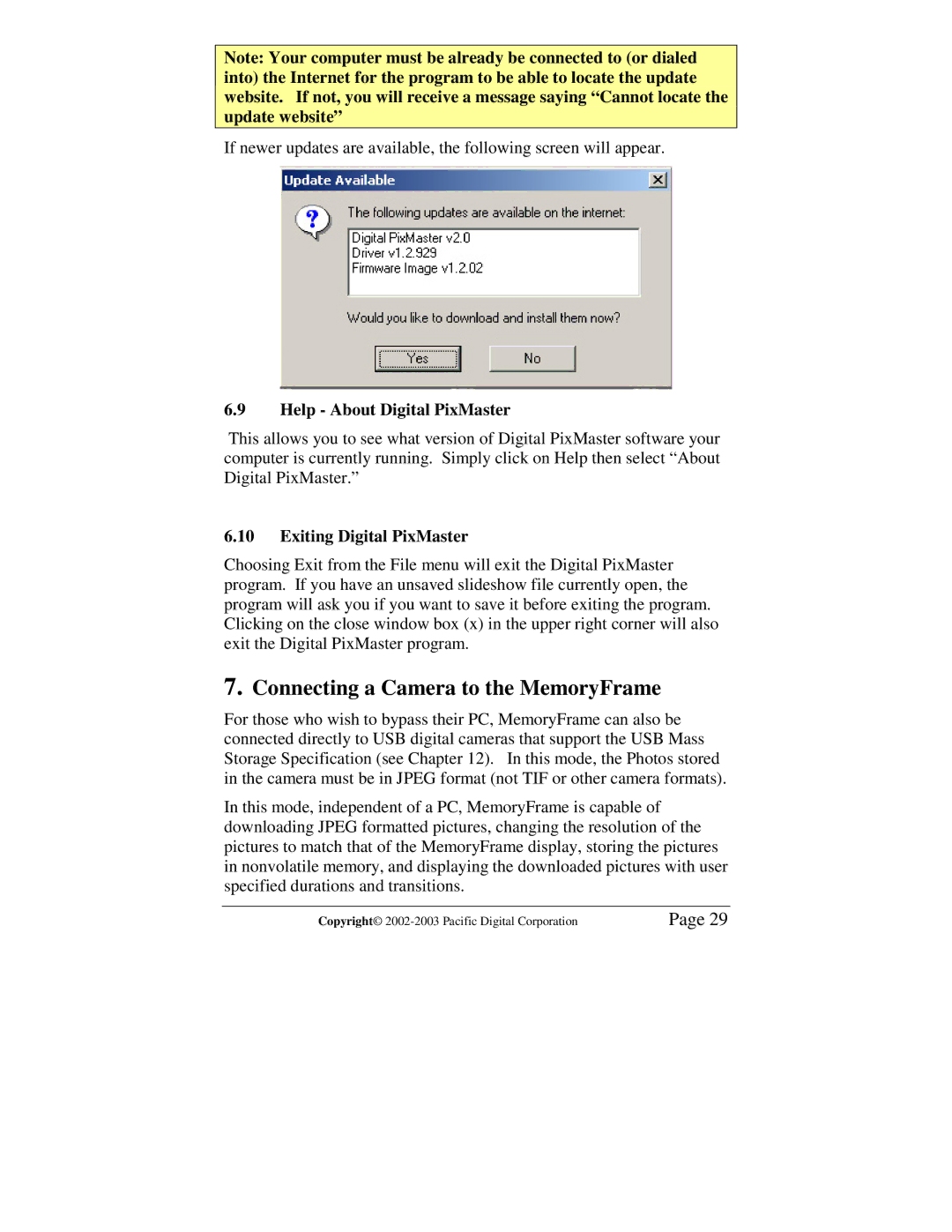Note: Your computer must be already be connected to (or dialed into) the Internet for the program to be able to locate the update website. If not, you will receive a message saying “Cannot locate the update website”
If newer updates are available, the following screen will appear.
6.9Help - About Digital PixMaster
This allows you to see what version of Digital PixMaster software your computer is currently running. Simply click on Help then select “About Digital PixMaster.”
6.10Exiting Digital PixMaster
Choosing Exit from the File menu will exit the Digital PixMaster program. If you have an unsaved slideshow file currently open, the program will ask you if you want to save it before exiting the program. Clicking on the close window box (x) in the upper right corner will also exit the Digital PixMaster program.
7.Connecting a Camera to the MemoryFrame
For those who wish to bypass their PC, MemoryFrame can also be connected directly to USB digital cameras that support the USB Mass Storage Specification (see Chapter 12). In this mode, the Photos stored in the camera must be in JPEG format (not TIF or other camera formats).
In this mode, independent of a PC, MemoryFrame is capable of downloading JPEG formatted pictures, changing the resolution of the pictures to match that of the MemoryFrame display, storing the pictures in nonvolatile memory, and displaying the downloaded pictures with user specified durations and transitions.
Copyright© | Page 29 |